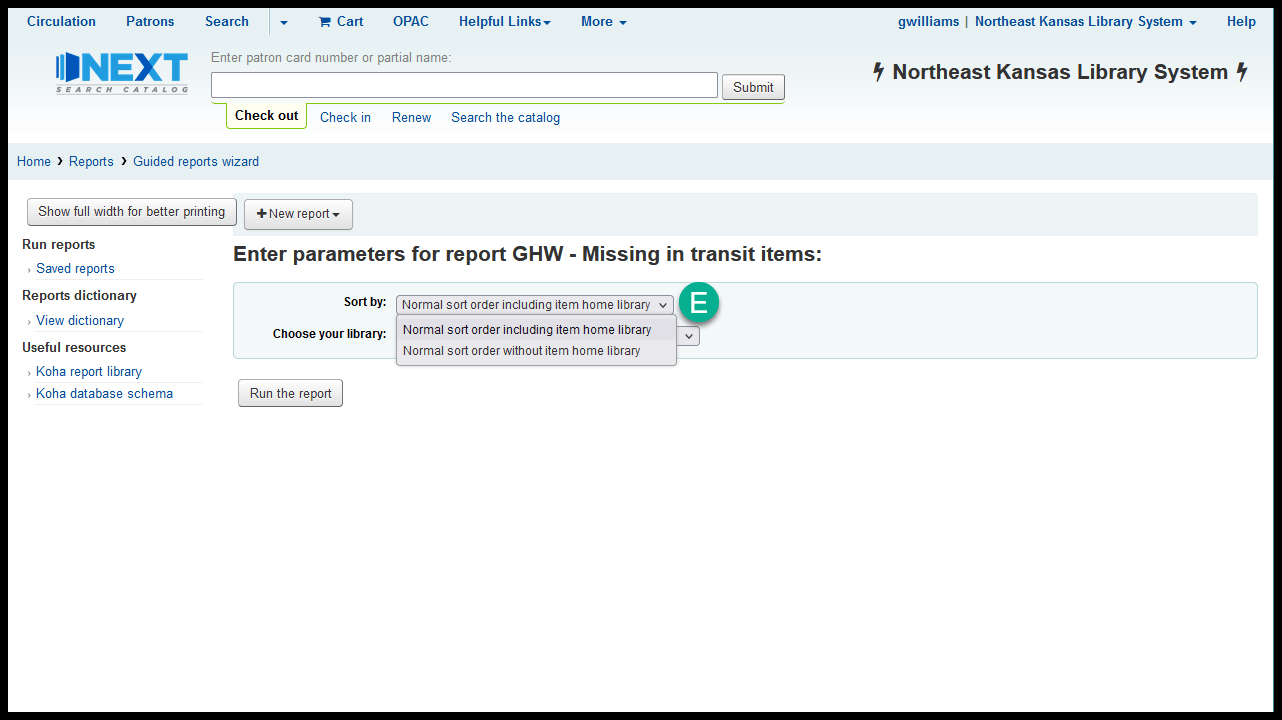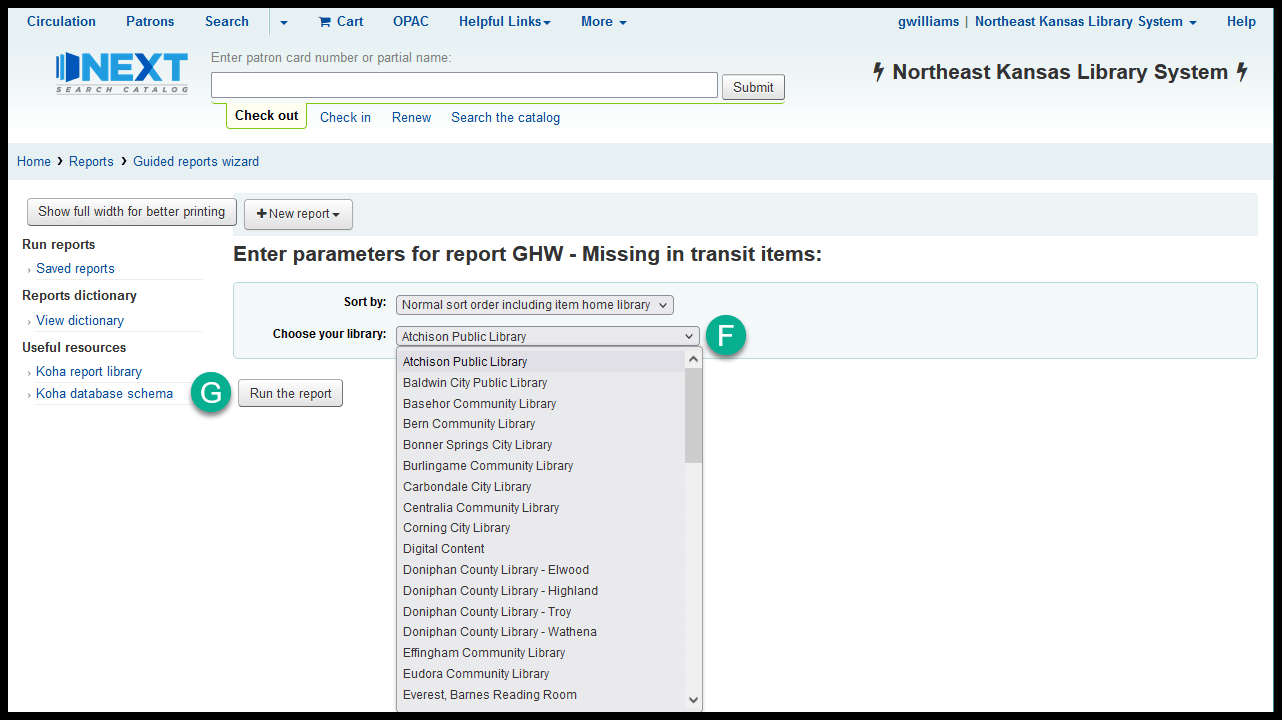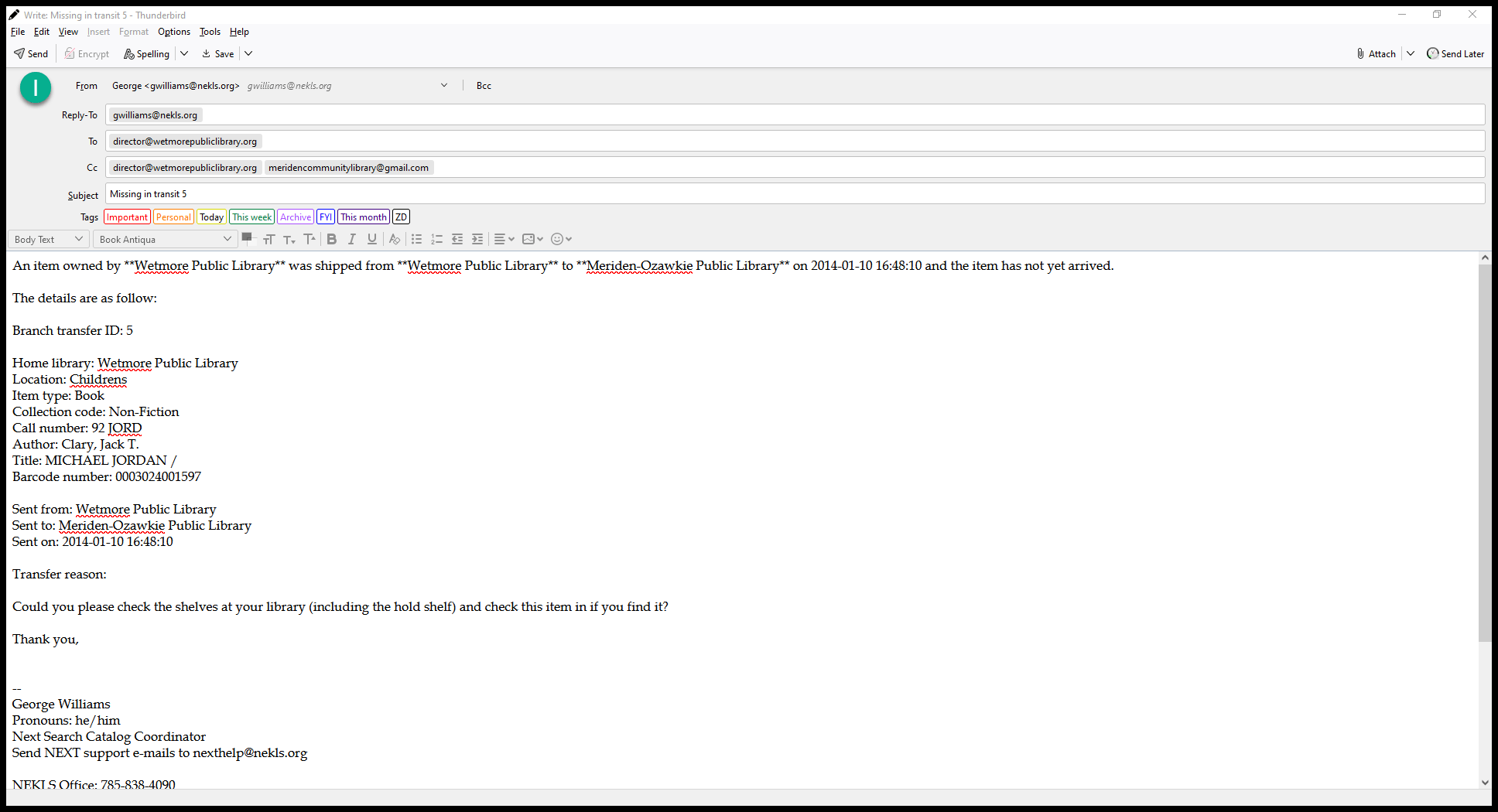Report 3658 Training
Purpose of report 3658
The purpose of this report is to help staff at member libraries find materials that have been missing in transit for more than 7 days.
This report generates a list of items that have been in transit from one library to another for more than 7 days.
The report will show you results for:
All items owned by the selected library
All items in transit to the selected library
All items in transit from the selected library
Frequency for running report 3658
Ideally, each library should run this report and try to resolve the issues with these items once a month.
The best practice for finding materials that are missing in transit is to run report 3658 once a week and then:
Search for all of the items at your library - checking in any items you find
E-mailing the other libraries involved in the transfer about the items you don’t find and asking them to do a shelf check
Contacting the courier coordinator at NEKLS following the courier guidelines when necessary
Marking un-found items as “Missing (unable to locate on shelf)” after all attempts by all libraries and the courier have failed
Finding report 3658
You can find report 3658 following the instructions in “Finding a report by number”
Report 3658 parameters and their defaults
Sort by
Default = Normal sort order including item home library
Choose your library
Default = Atchison Public Library
You will be asked to choose a sort order
“Normal sort order including home library” (this is the default sort order) sorts the results by:
Home library
Permanent location
Item type
Collection code
Call number
Author
Title
“Normal sort order without item home library” sorts the results by:
Permanent location
Item type
Collection code
Call number
Author
Title
Sorting without the home library creates a shelf-list that may be easier for staff to print and use when searching the shelves at your library.
You must choose a library to run this report - after you’ve chosen a library, click “Run the report”
Click on “Send e-mail” to send the item data to the owning library, sending library, and receiving library
This report includes a “mailto:” button. If you click on the “Send e-mail” button and you have a default e-mail client set up on your computer, the report will auto-populate an e-mail that you can send to the owning, sending, and receiving libraries asking them to check their shelves for the in-transit item.
This feature will only work if you have a default e-mail program set up on the computer you’re using.
This is a sample of the e-mail that will be sent
`https://northeast-kansas-library-system.github.io/nextkansas.sql/R.003614.html`_