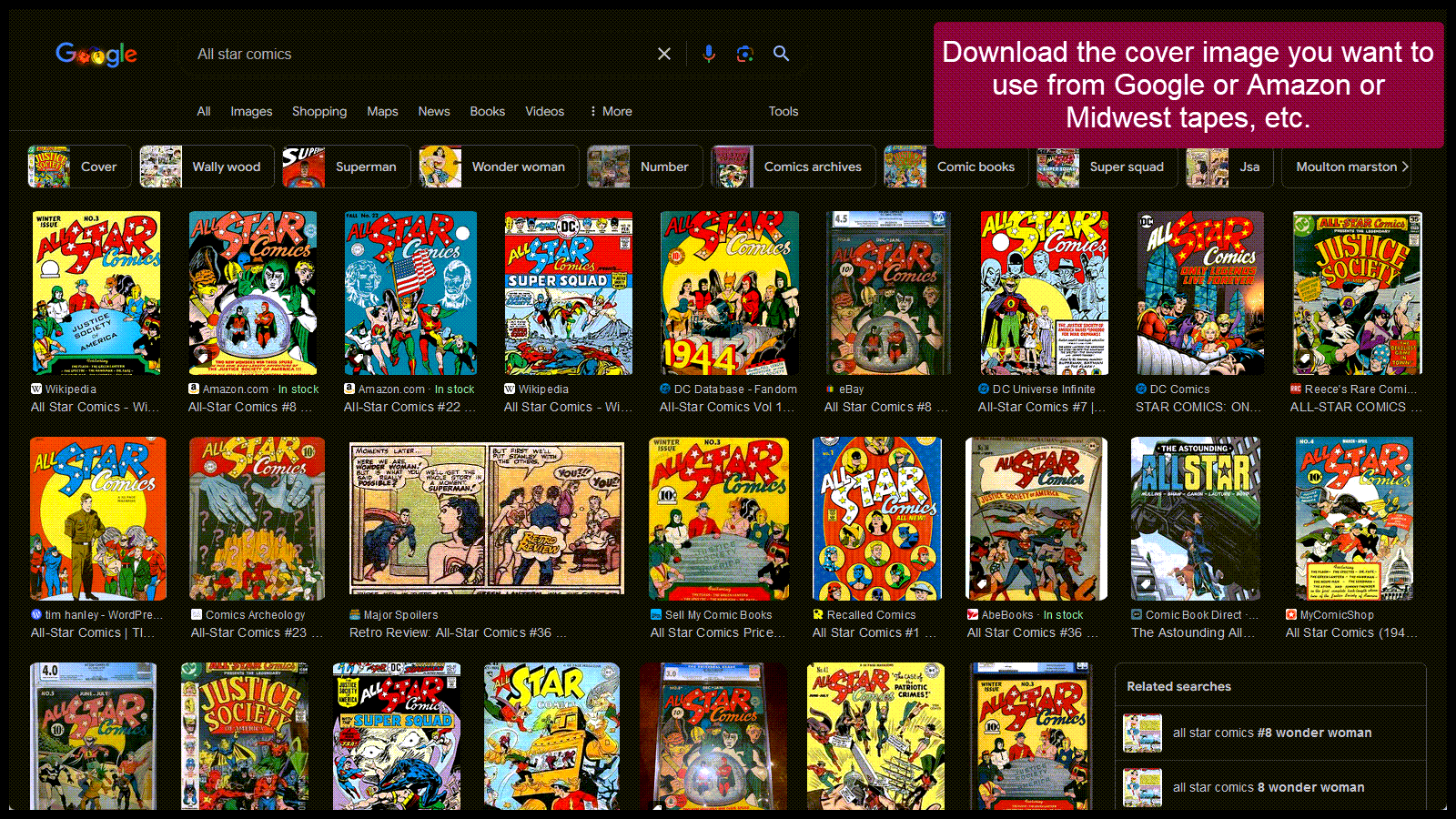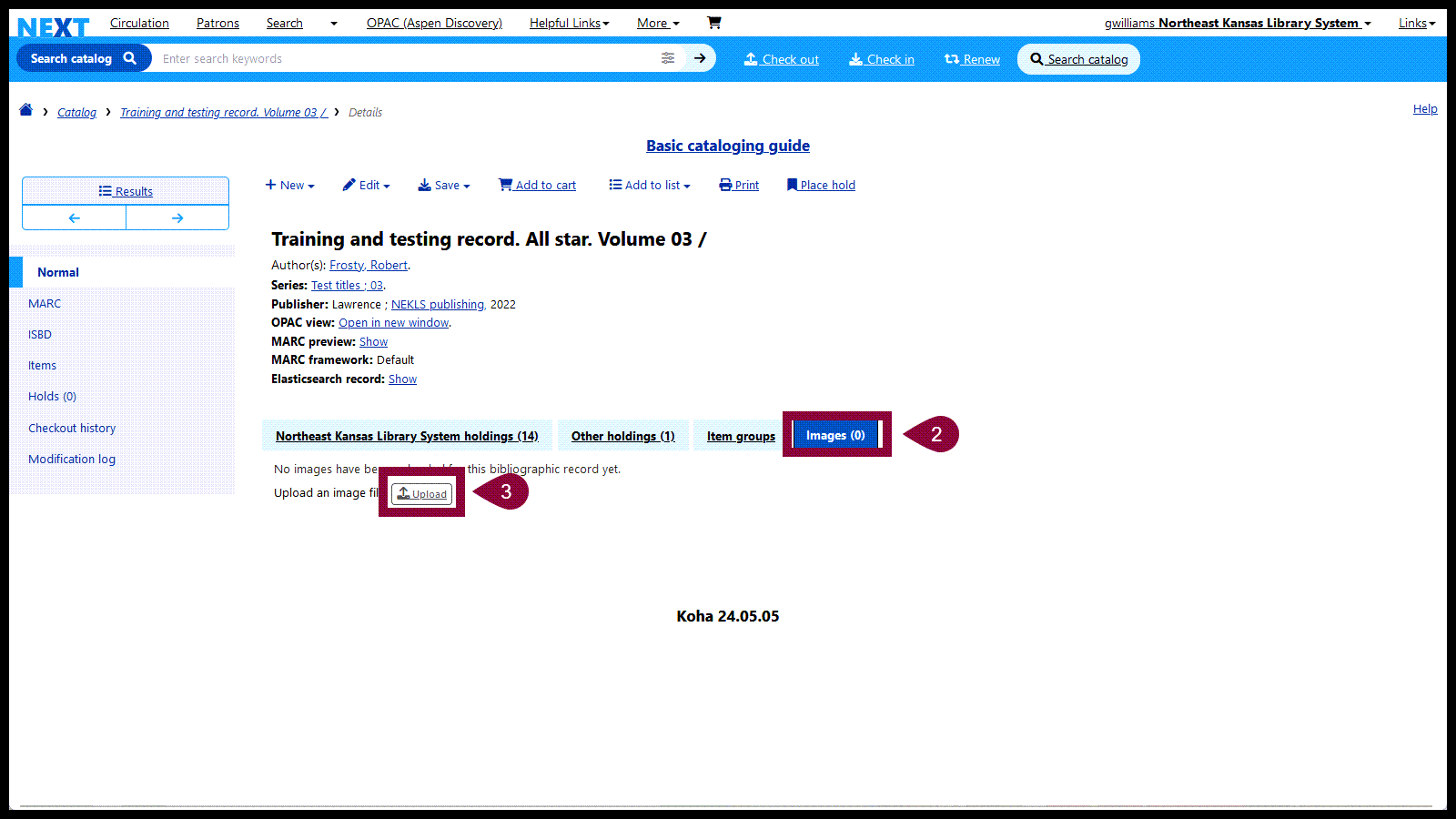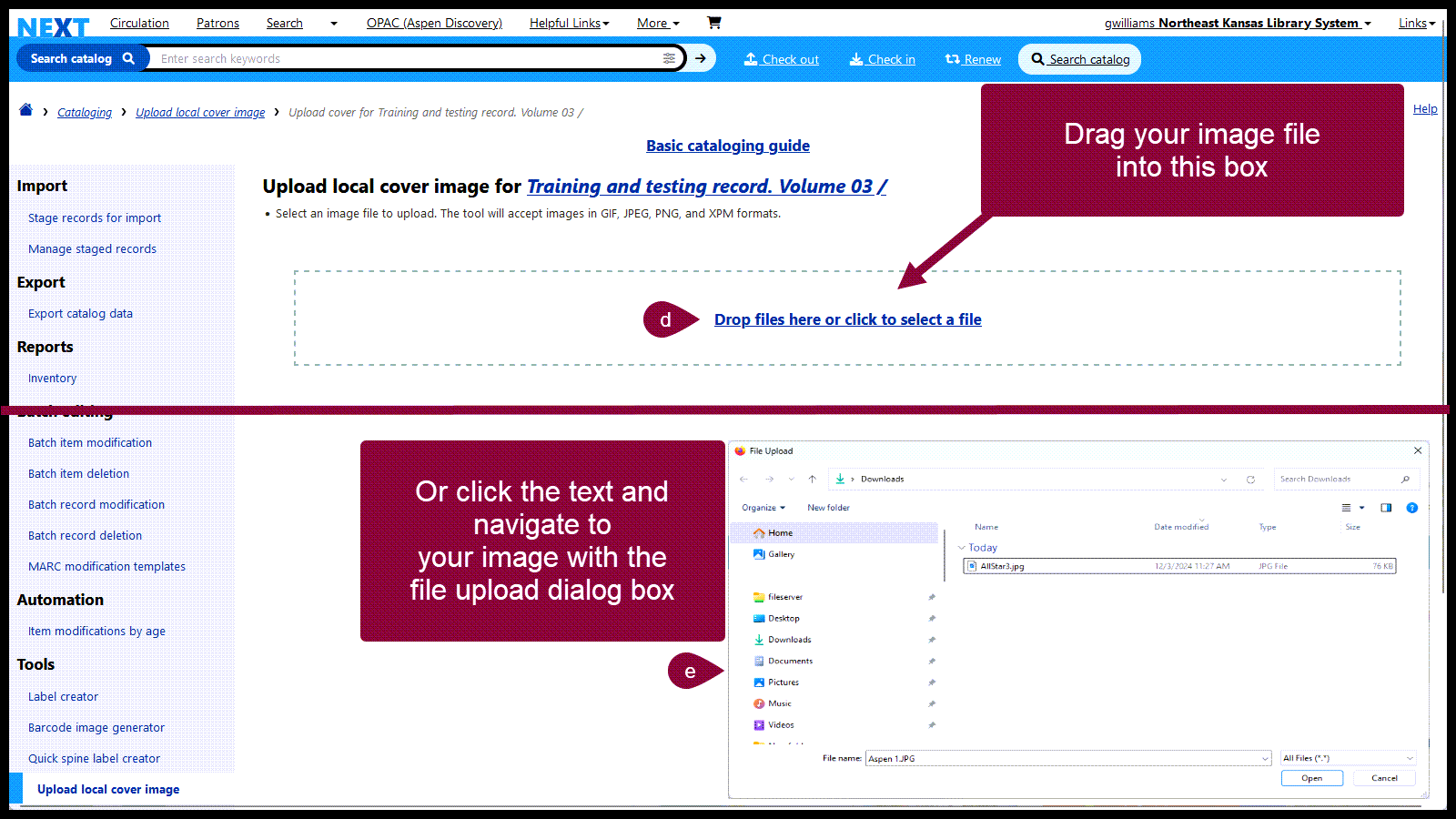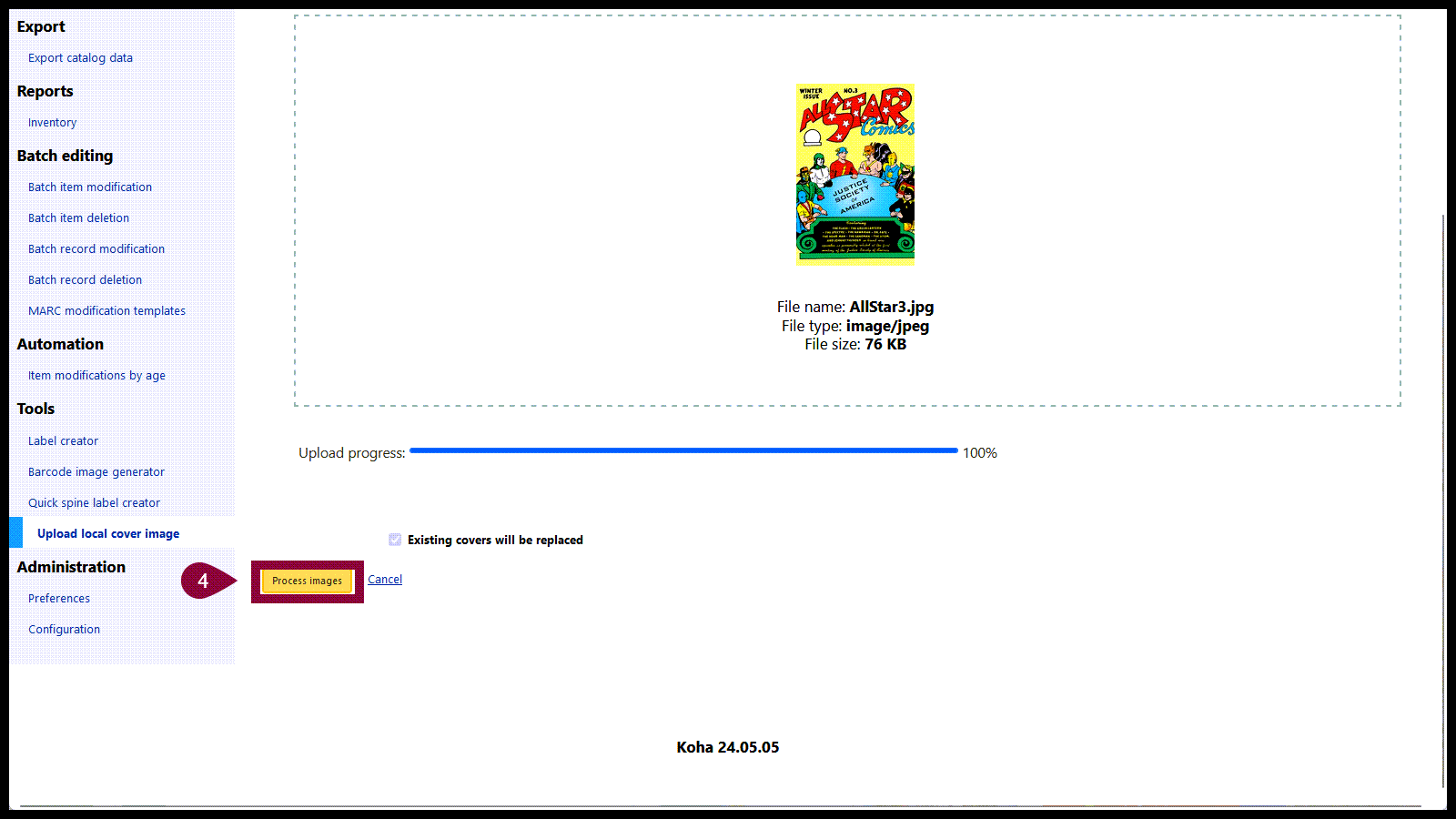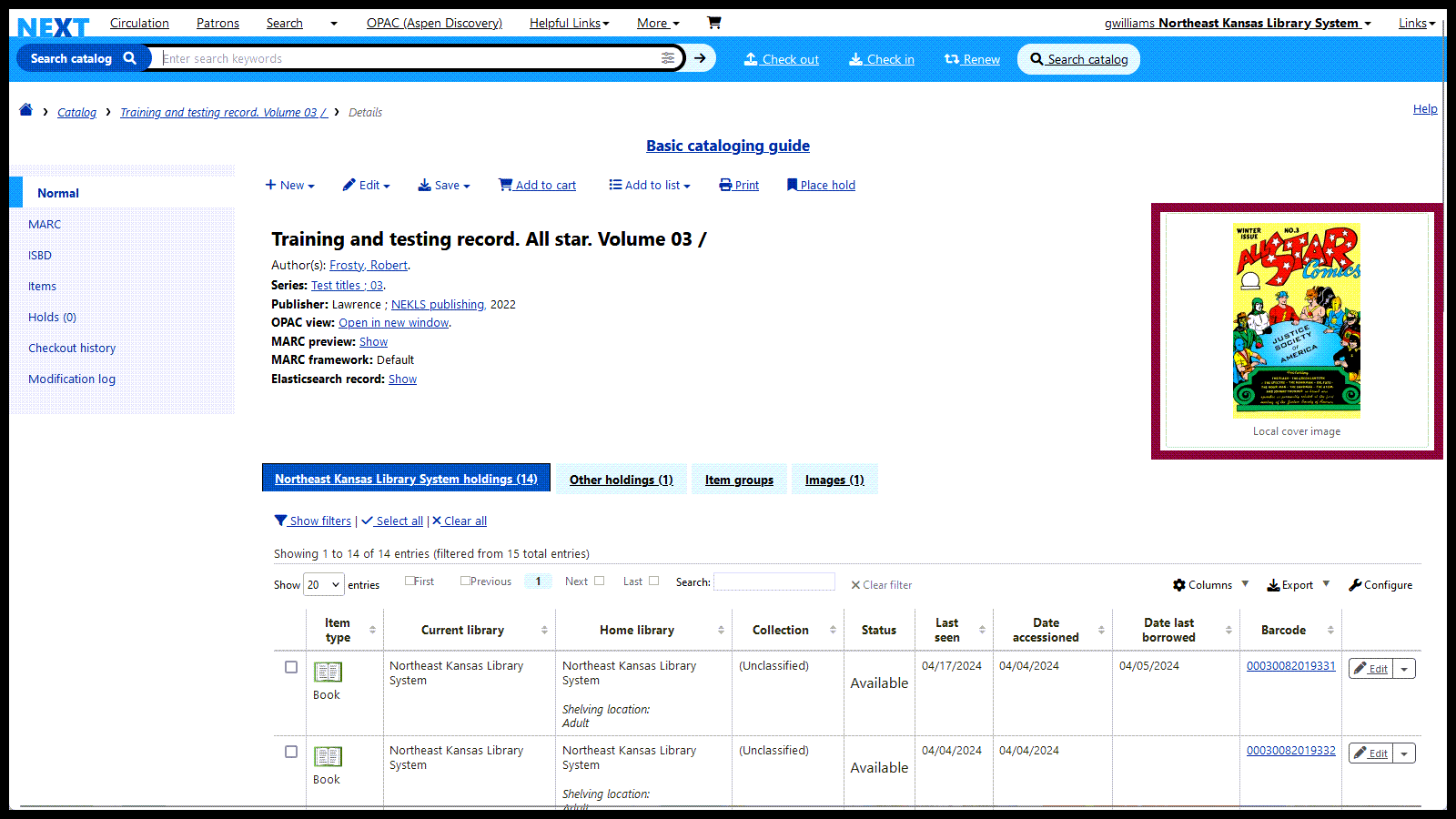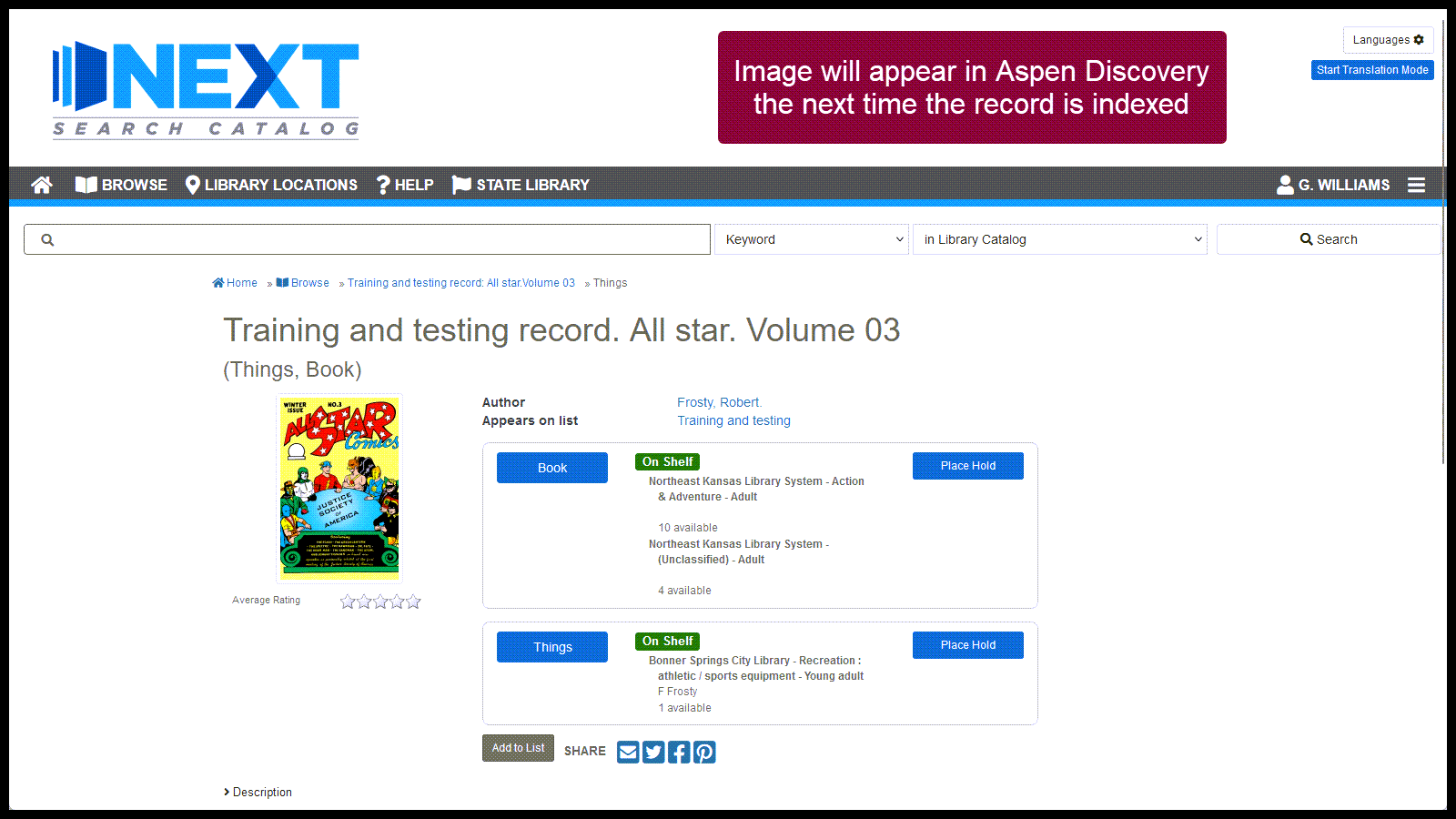Adding a cover image to a bibliographic record - Koha
Adding a cover image in Koha allows the image to be seen in the staff interface and in Aspen Discovery.
Download the cover image you want to use in JPG or PNG format
Go to the bibliographic record and b) click on the “Images” tab and then c) click on the “Upload” button
Either d) drag your image into the upload box or e) click on “Drop files here or click to select a fileii” and select your image
Once the image has uploaded, click on “Process images”
When you go back to the bibliographic record in Koha, the image should display
After the next reindexing in Aspen Discovery, the image will display in Aspen Disocvery unless a separate image has been loaded in Aspen Discovery