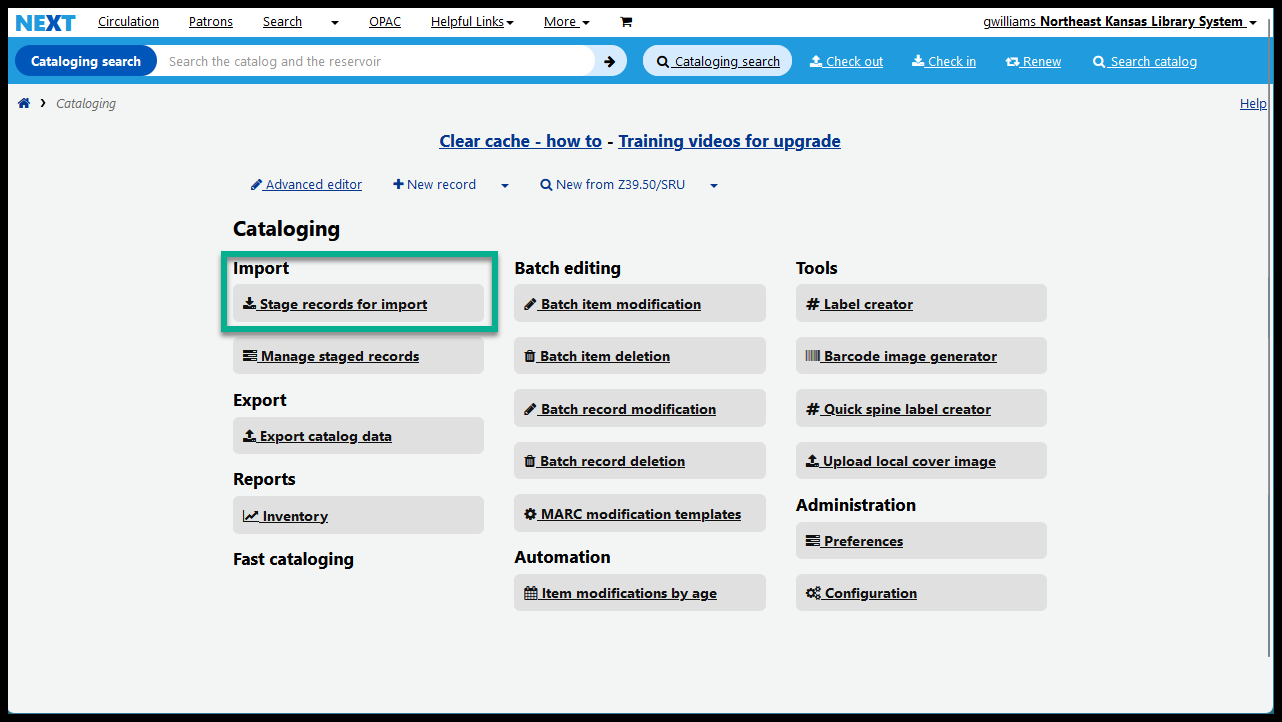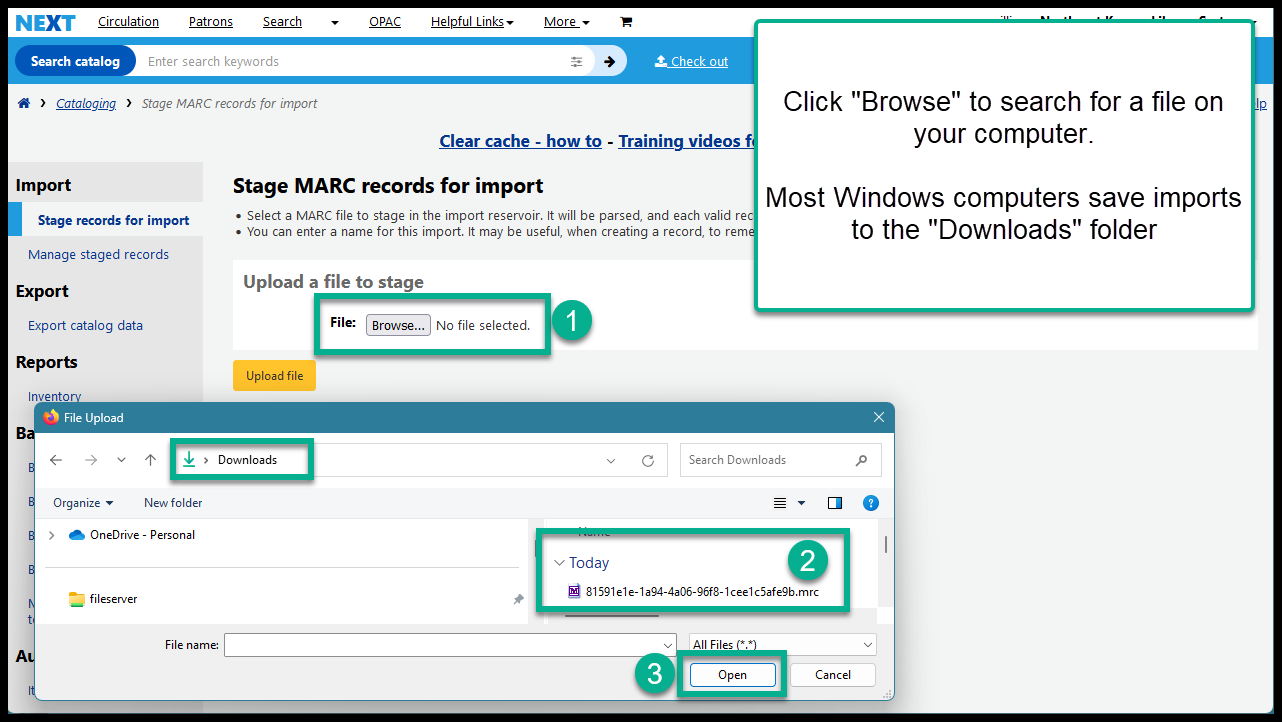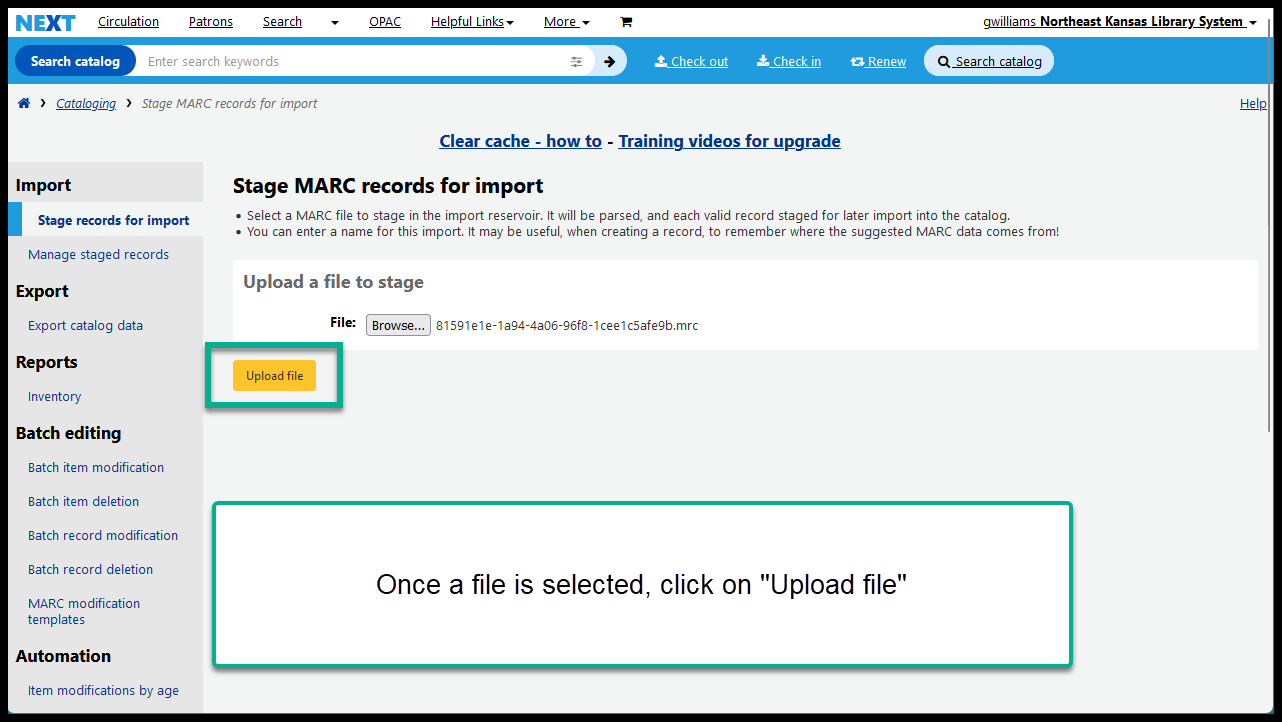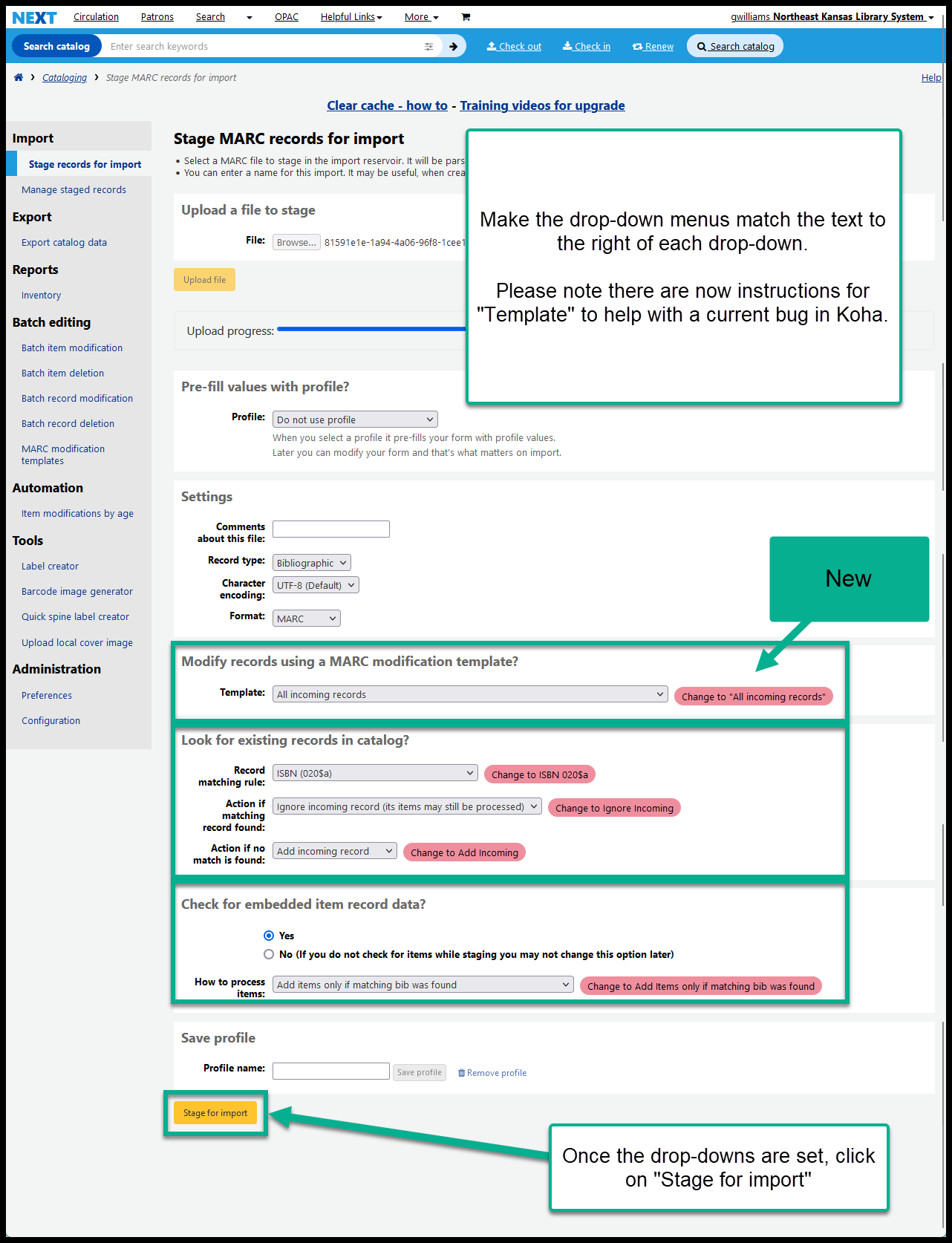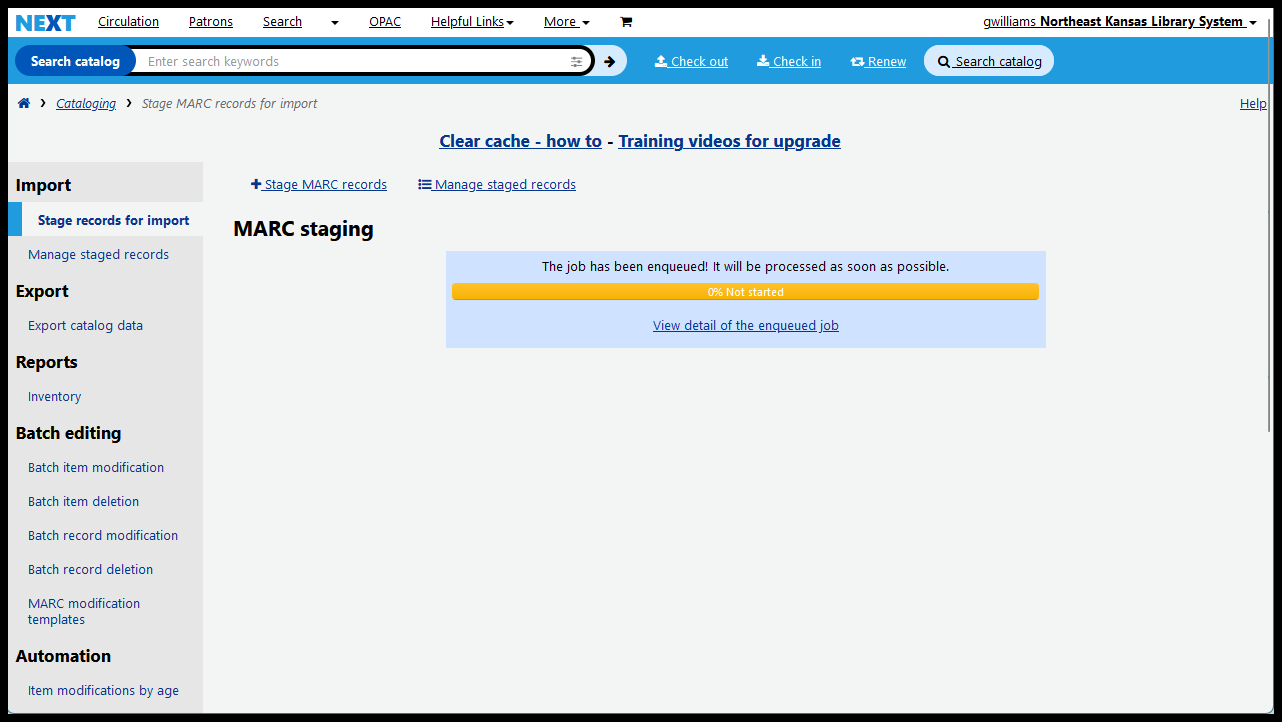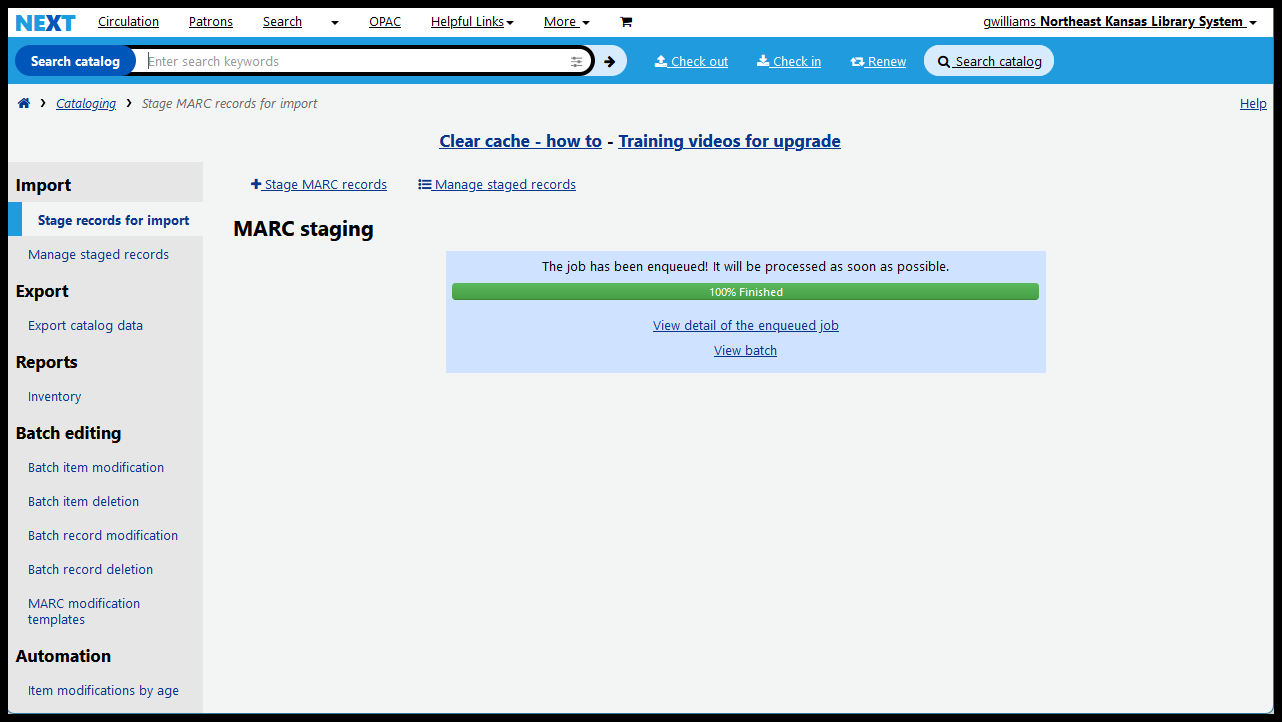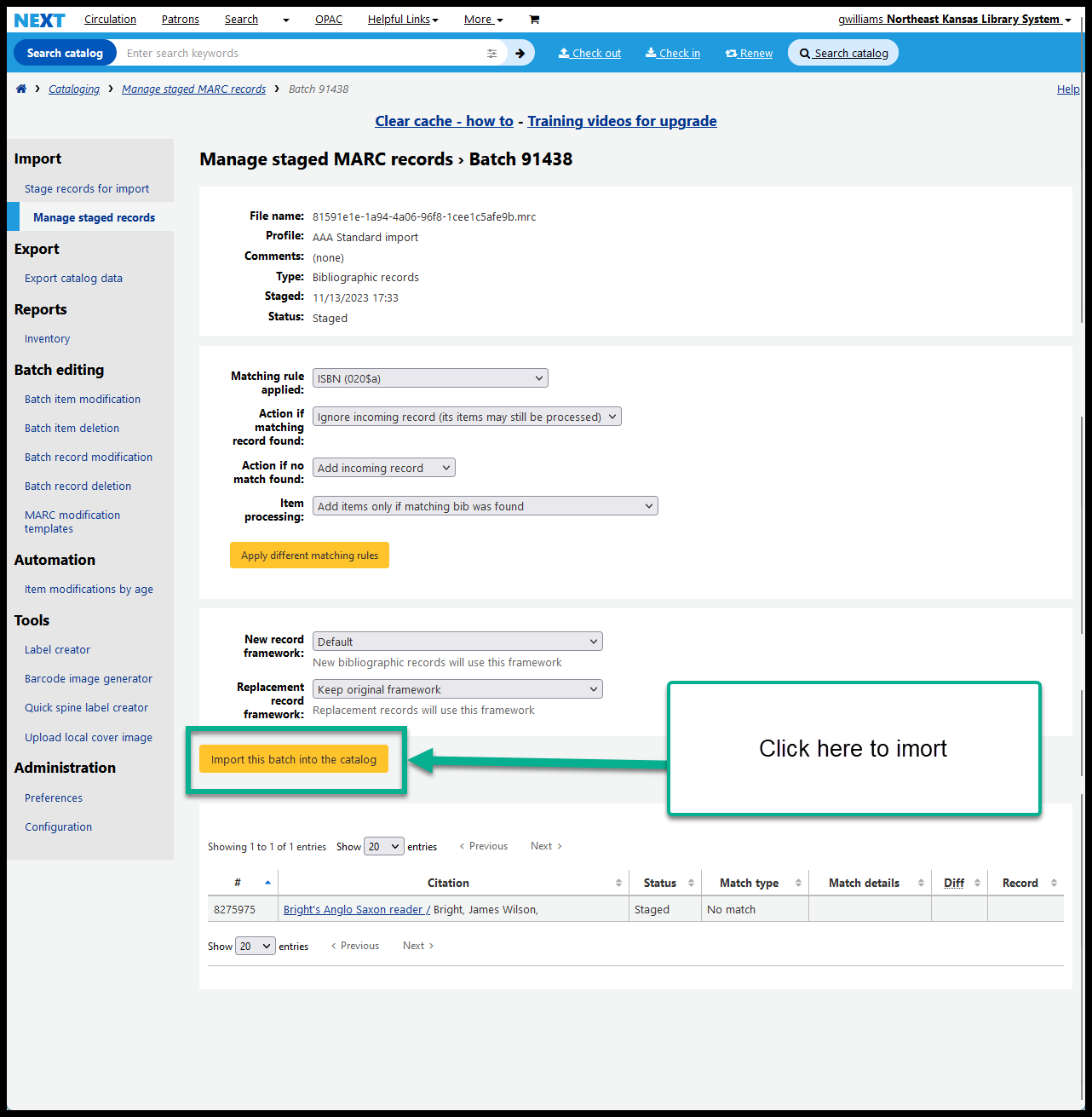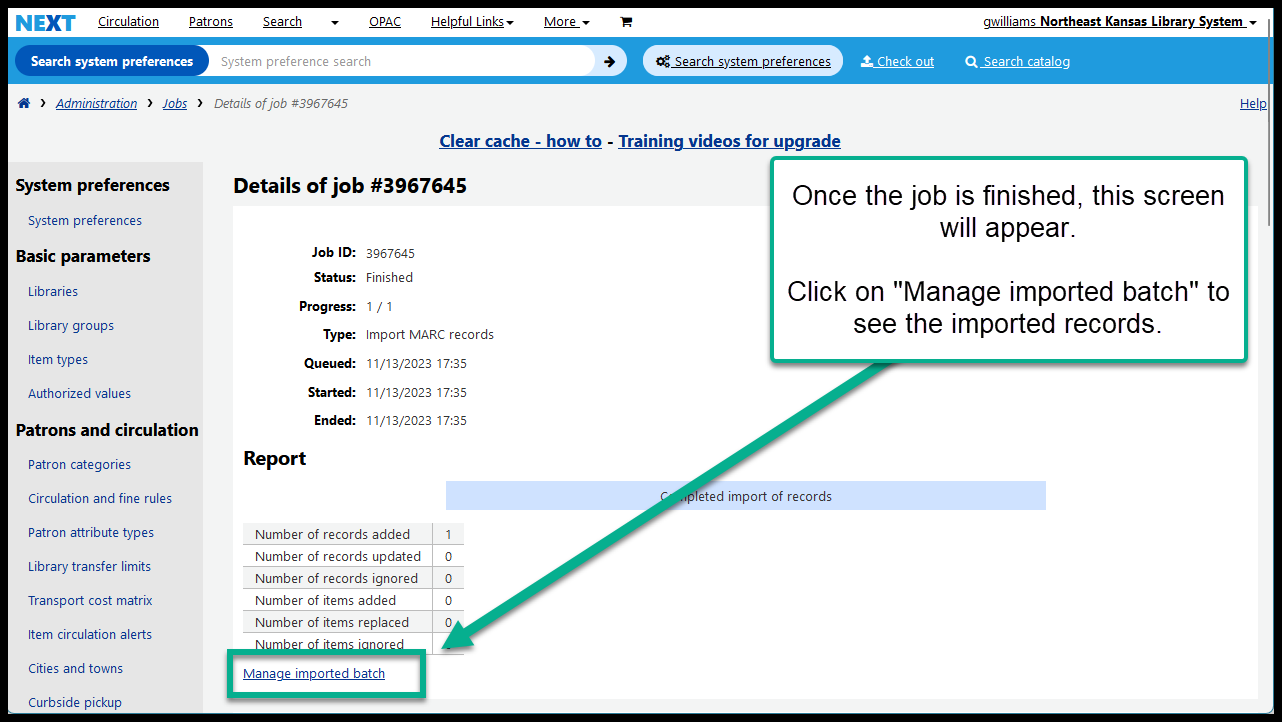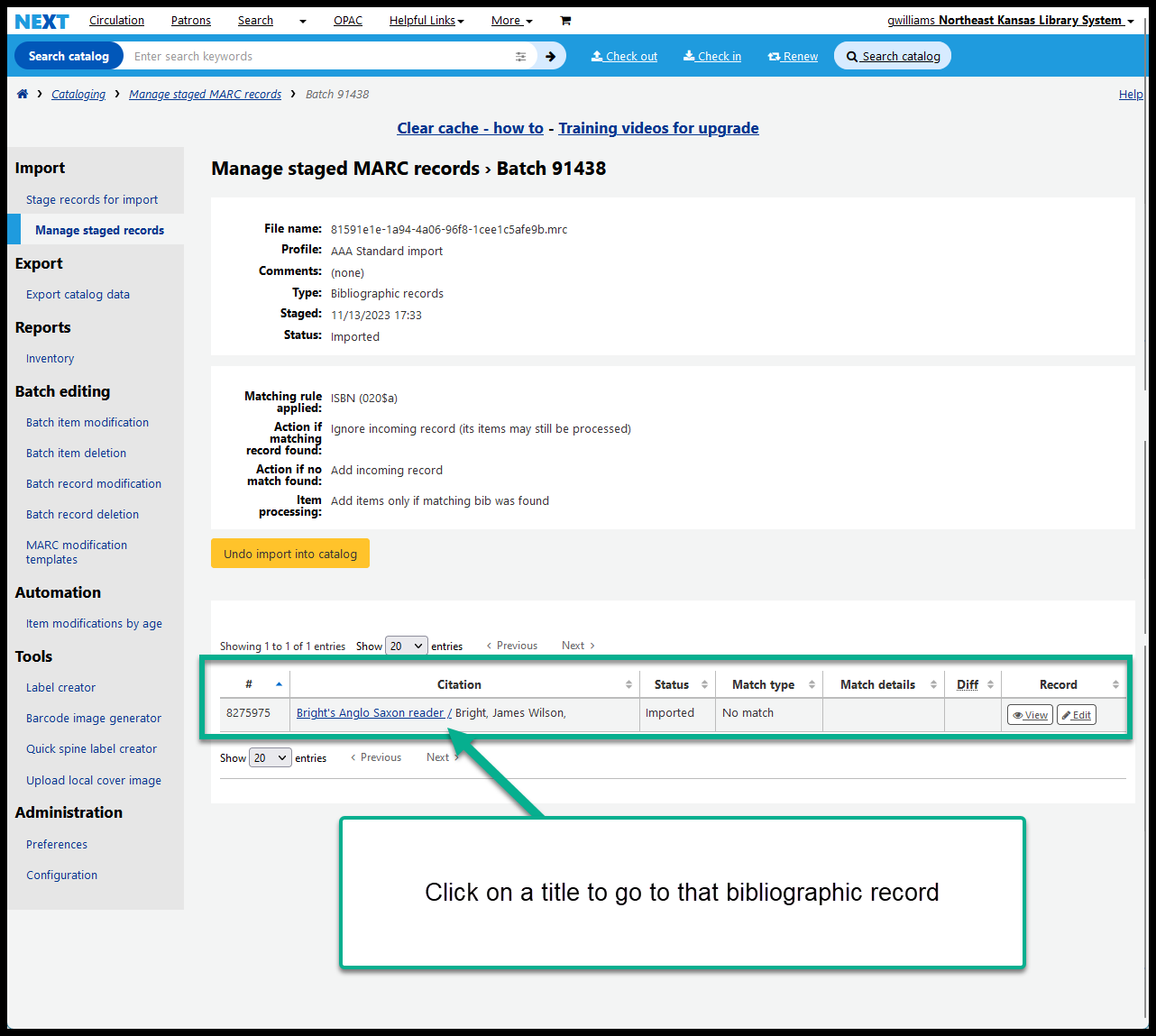Stage and import a Marc record
Whether you’ve downloaded a Marc bibliographic record from ShareIt or OCLC or Baker and Taylor or another source, you’ll need to follow these steps to import the record into Next Search Catalog.
Open the “Cataloging” page in Next Search Catalog
Click on “Stage MARC records for import”
Click on “Browse” and go to the folder on your local computer where you saved the Record
Select the file to import and click on “Upload file”
Change the drop-down menus to match the hint instructions
A progress bar will show you how the job is going
Once the progress bar reaches 100%, click on “View batch” to finish the import
If no matches are found, click on “Import this batch into the catalog”
After clicking import, an “enqued job” message will appear to tell you how the job is going
After the records have been imported, you can view the imported records by clicking on the “Manage imported batch” link
After clicking on “Manage imported batch” you’ll be taken to the “Manage staged marc” page. Clicking on the title of an imported record will take you to that record.
Once bibliographic records have been added, see the instructions for adding items to records to continue
(Please note that if a bibliograhic record does not have an item added to it within 14 days, the bibliographic record will automatically be deleted)