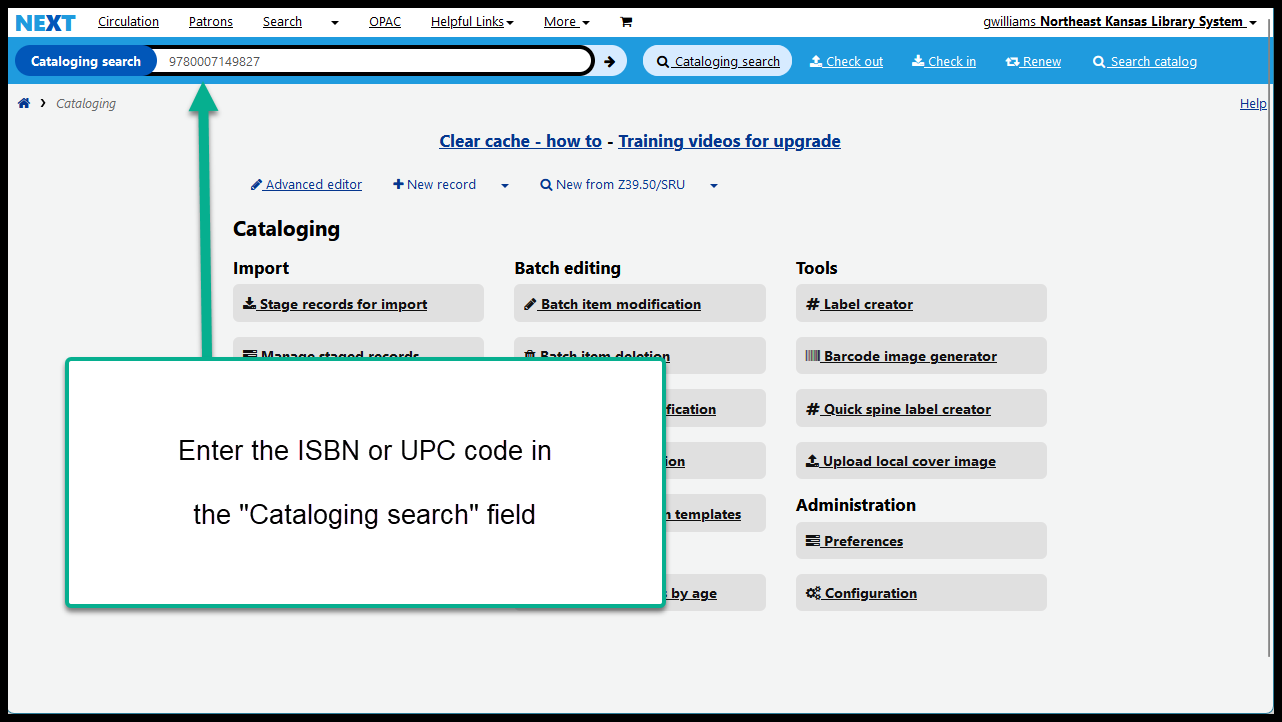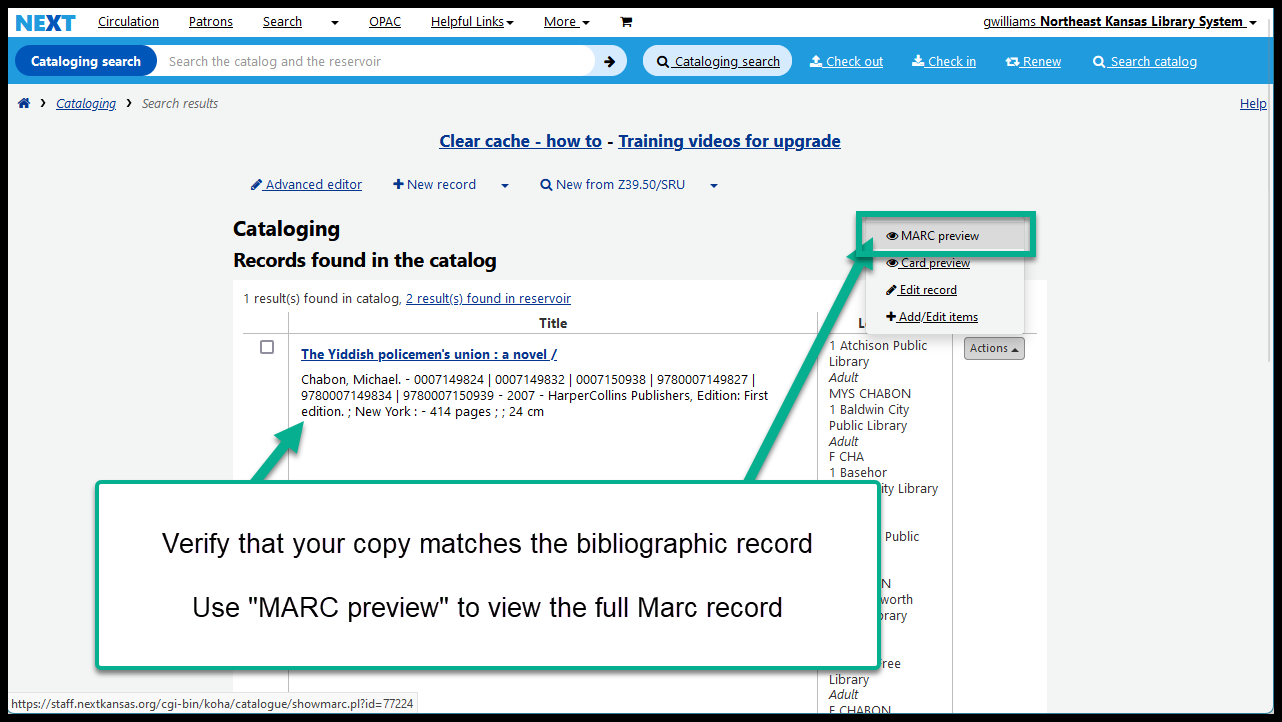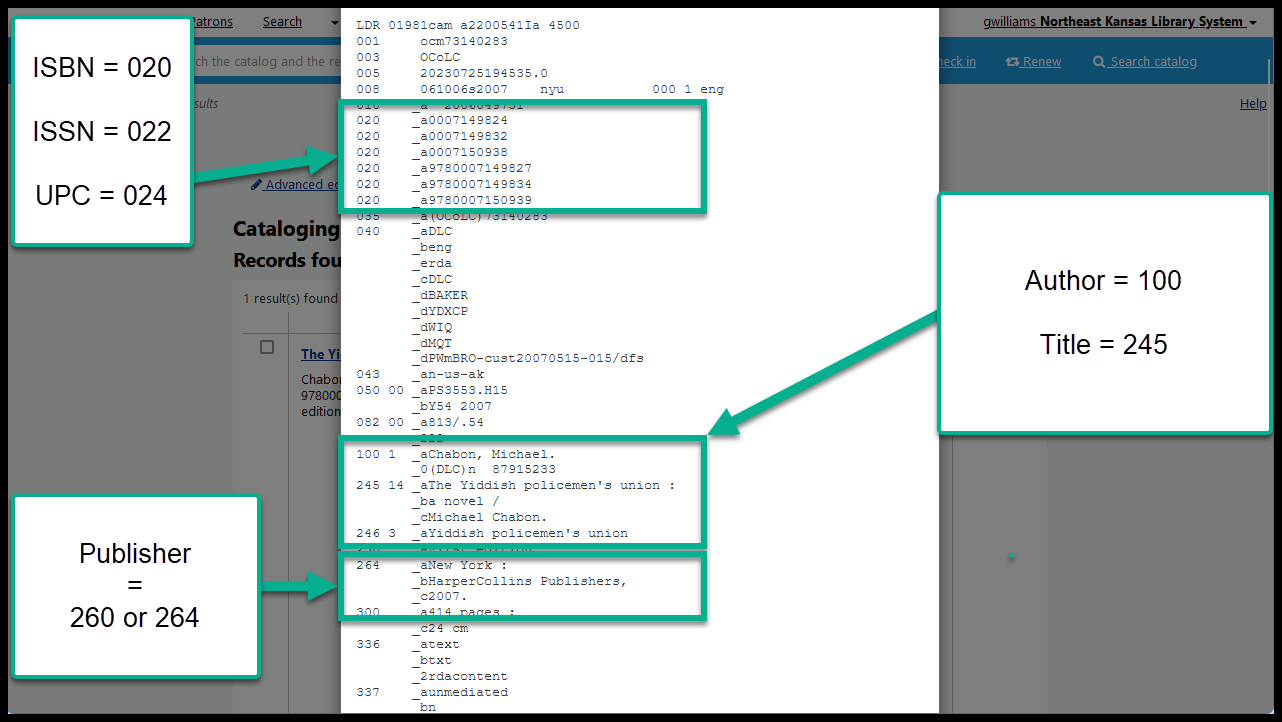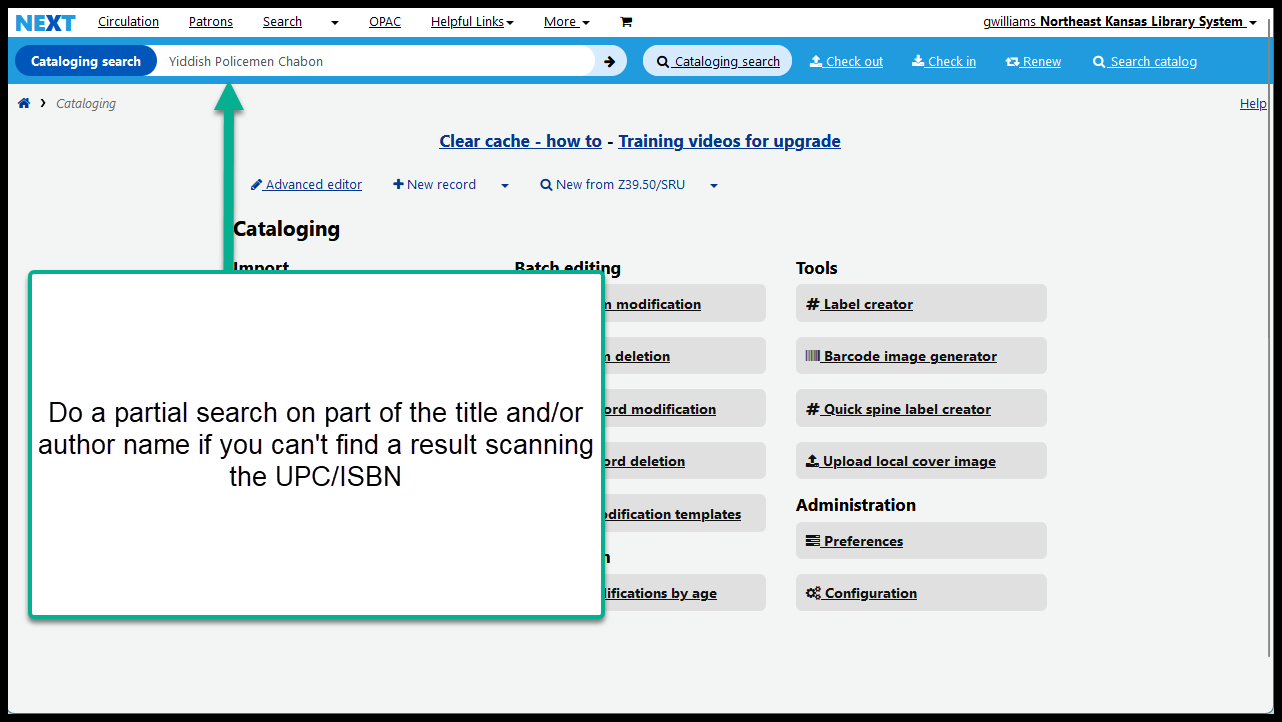Search for an existing bibliographic record - best practices
When you are trying to add an item to Next Search Catalog, the first thing you want to do is to search to see if a copy already exists in the catalog. The steps below outline the best practices for searching Next Search Catalog thouroughly.
1. Search by ISBN
Select “Home > More > Cataloging”
Search for the item by ISBN or or UPC number (you can usually do this simply by scanning the UPC label on the item)
If you find results, verify that the items actually match by verifying the ISBN in the 020$a, or the UPC number in the 024$a but also verify that the title, author, year, publisher, physical description (page numbers, large print, etc.) match
If you have a match, add your item to the existing record
3. Look for records to copy from outside of Next
If you do not find a match already in Next Search Catalog, your next step in adding an item to Next Search Catalog is to look to other cataloging resources.