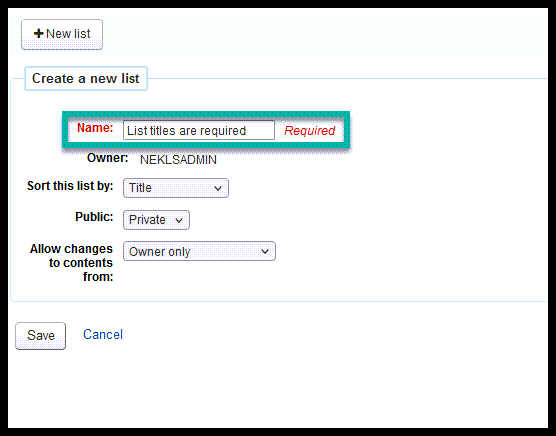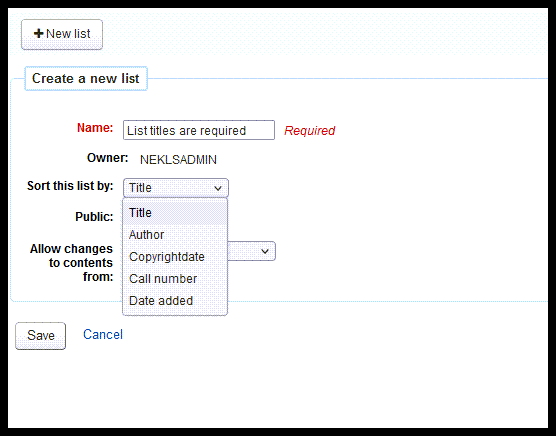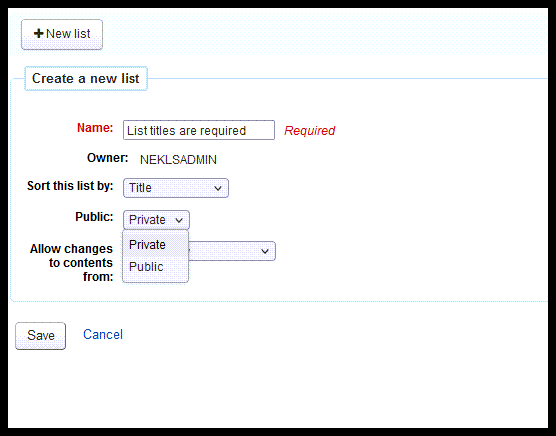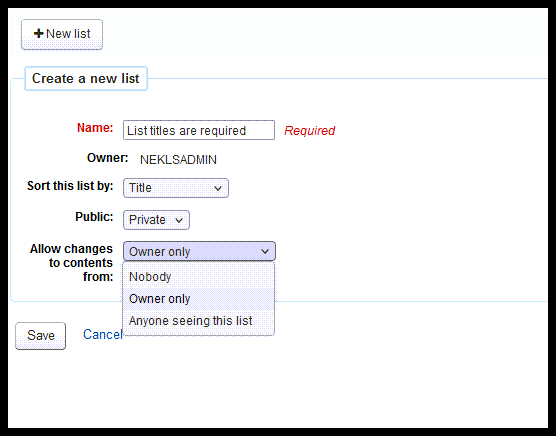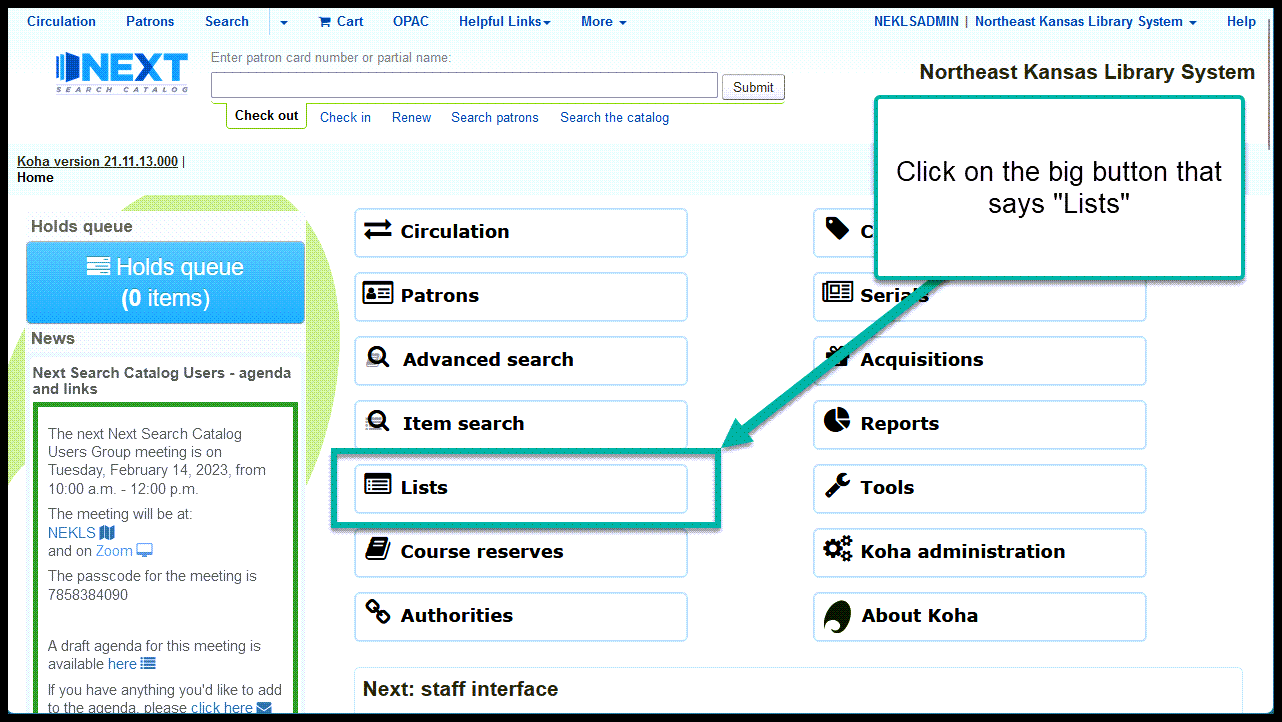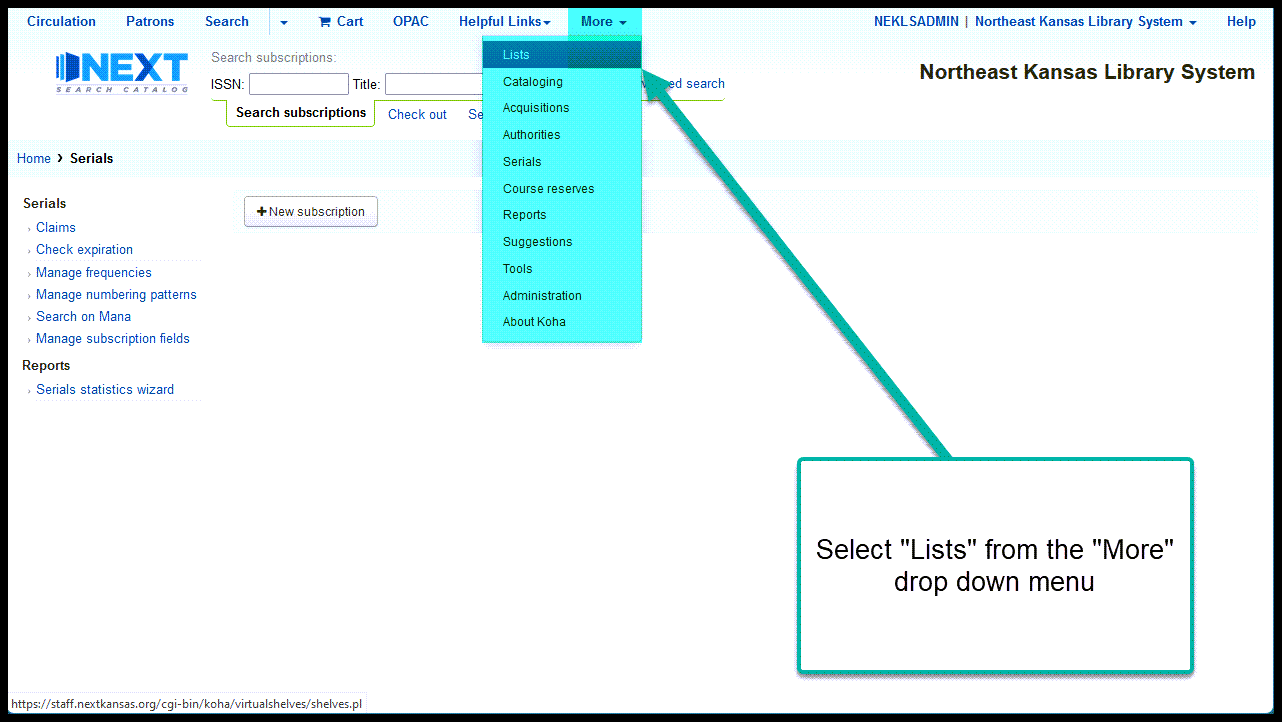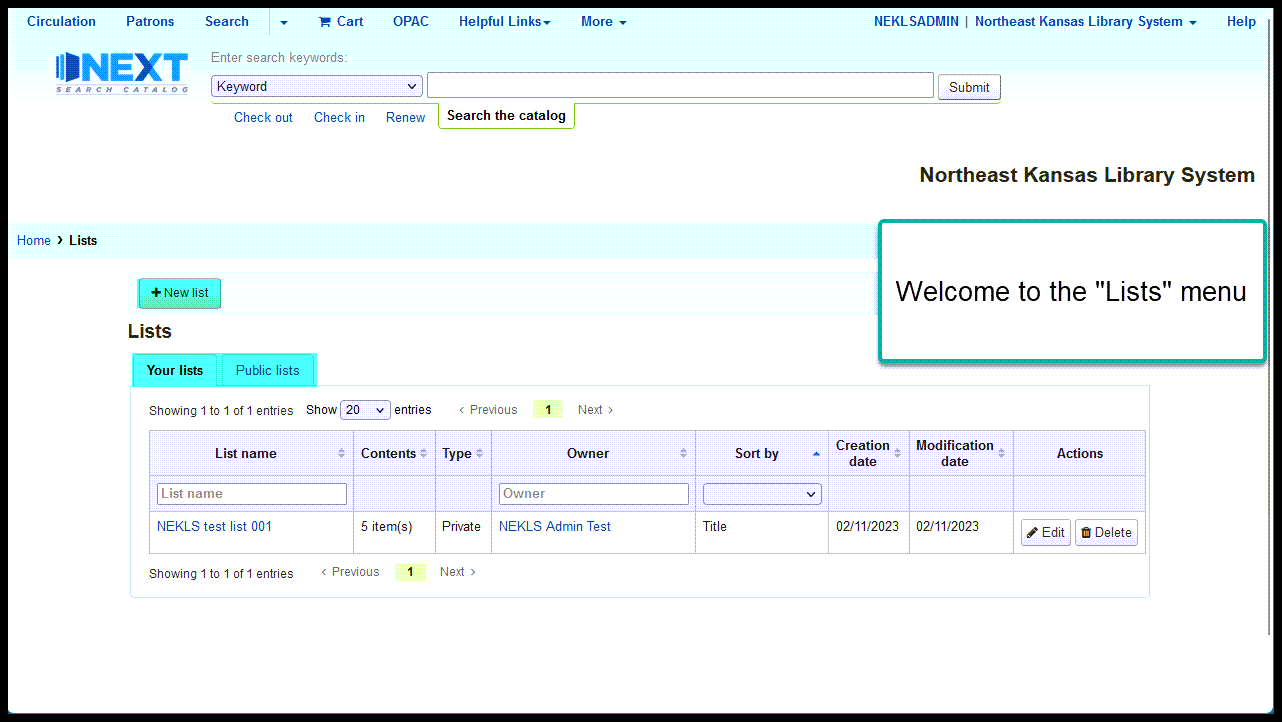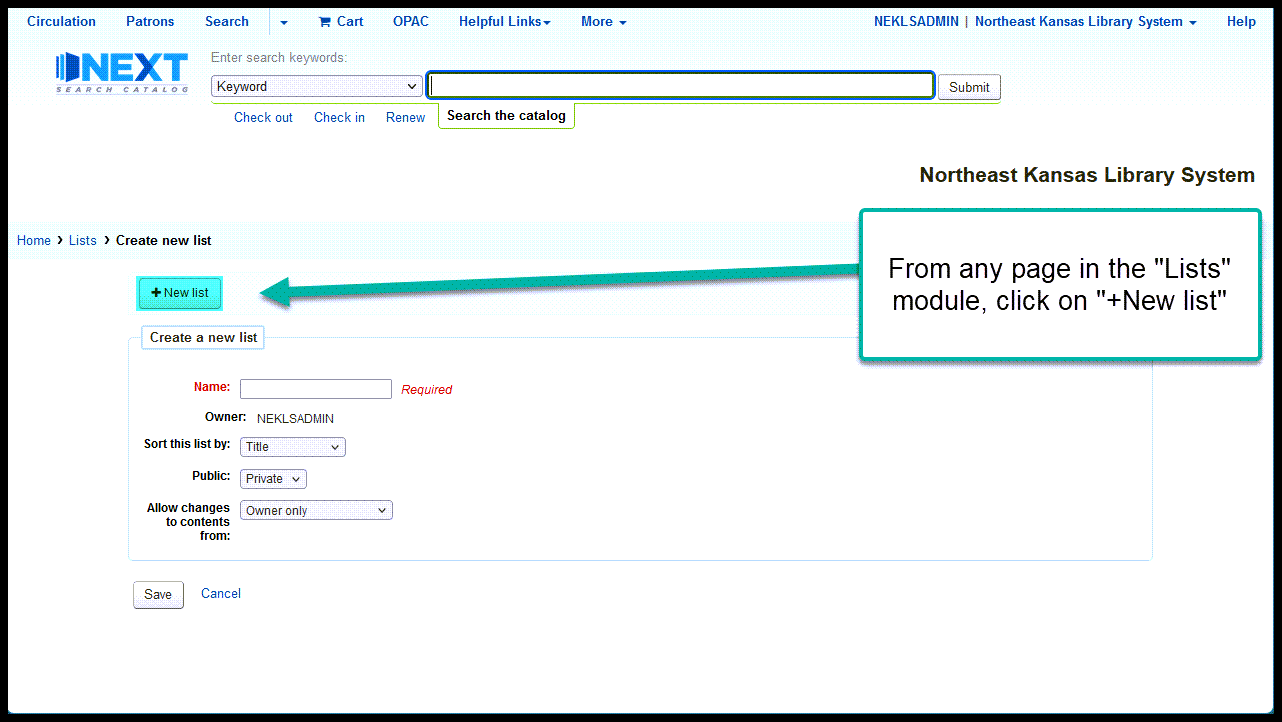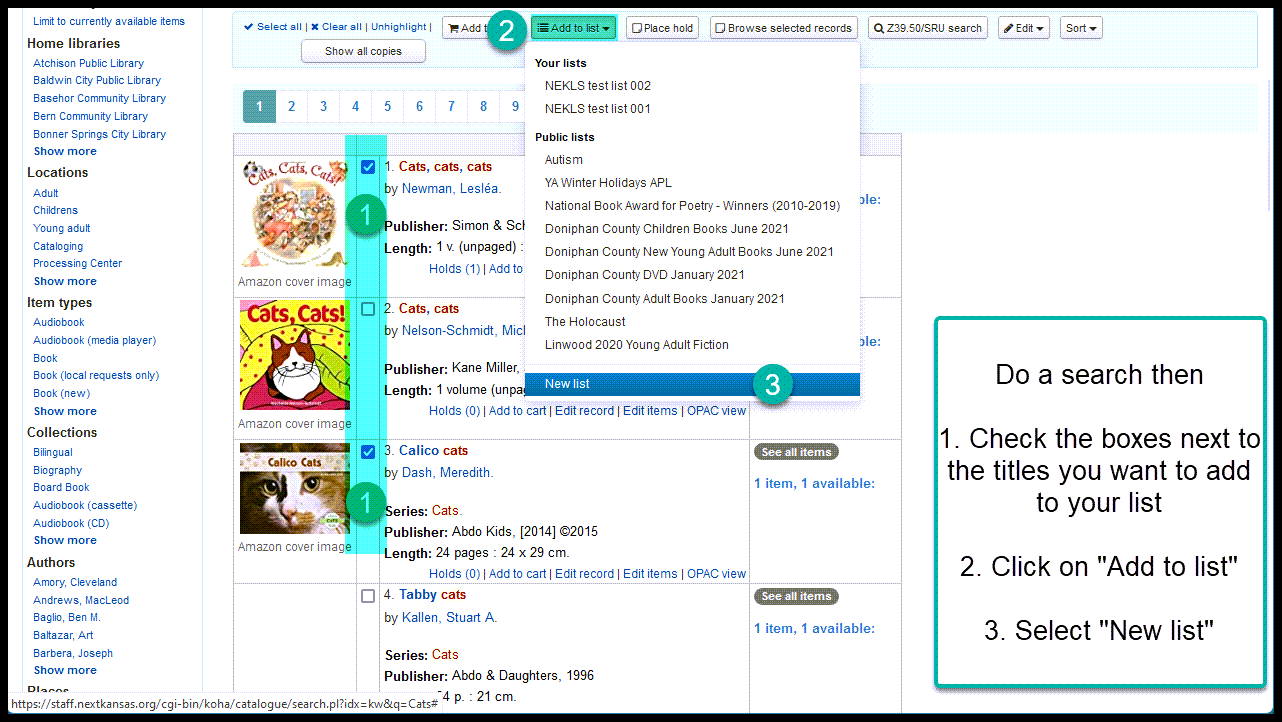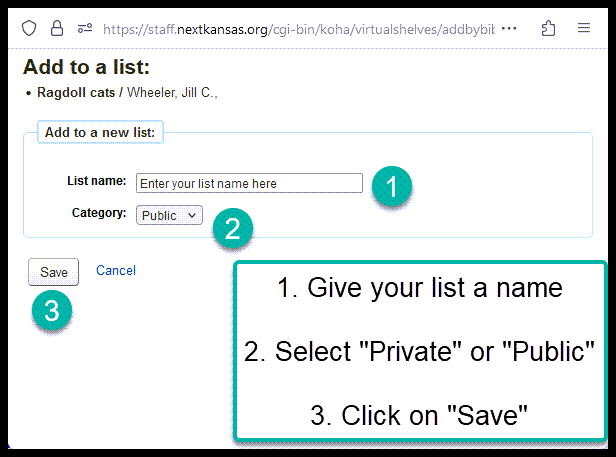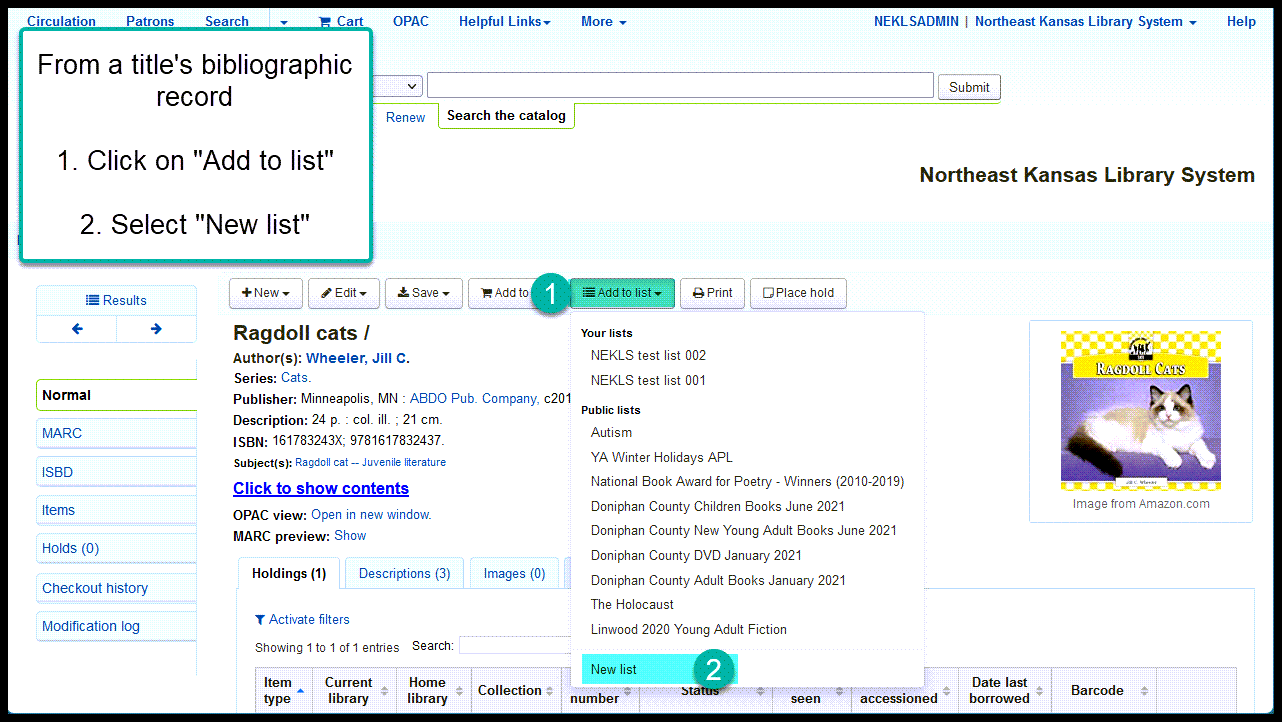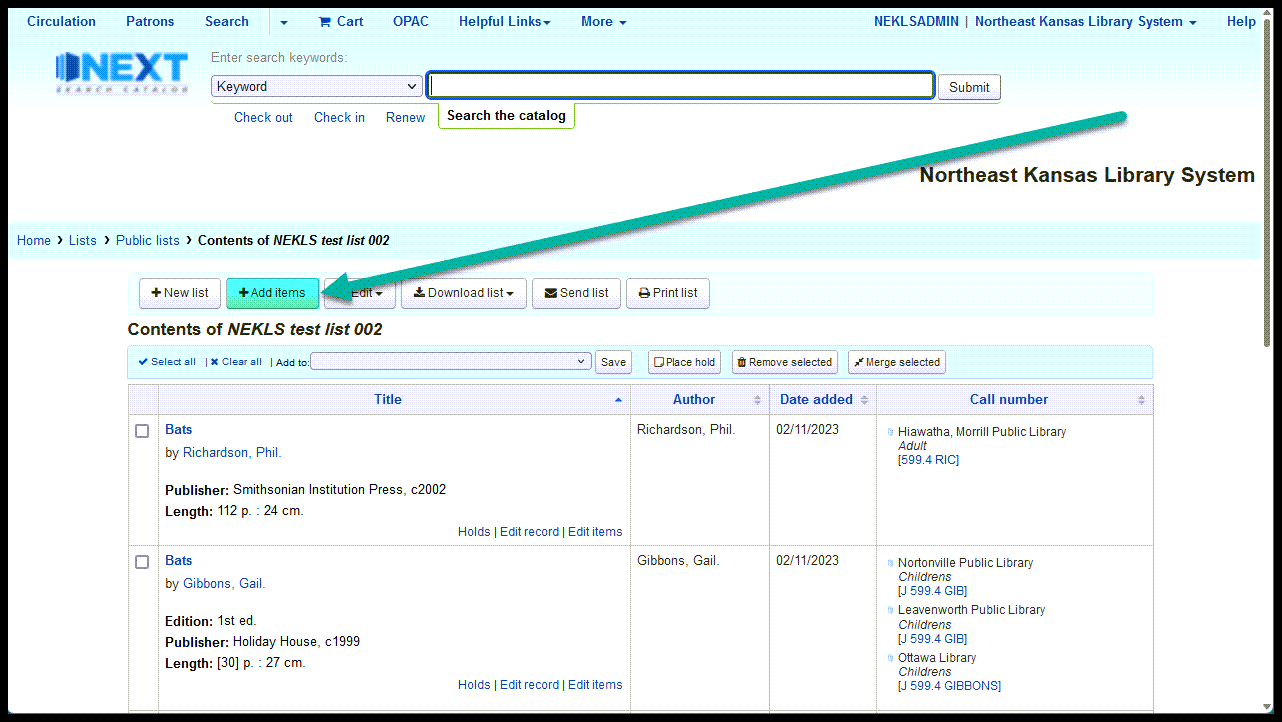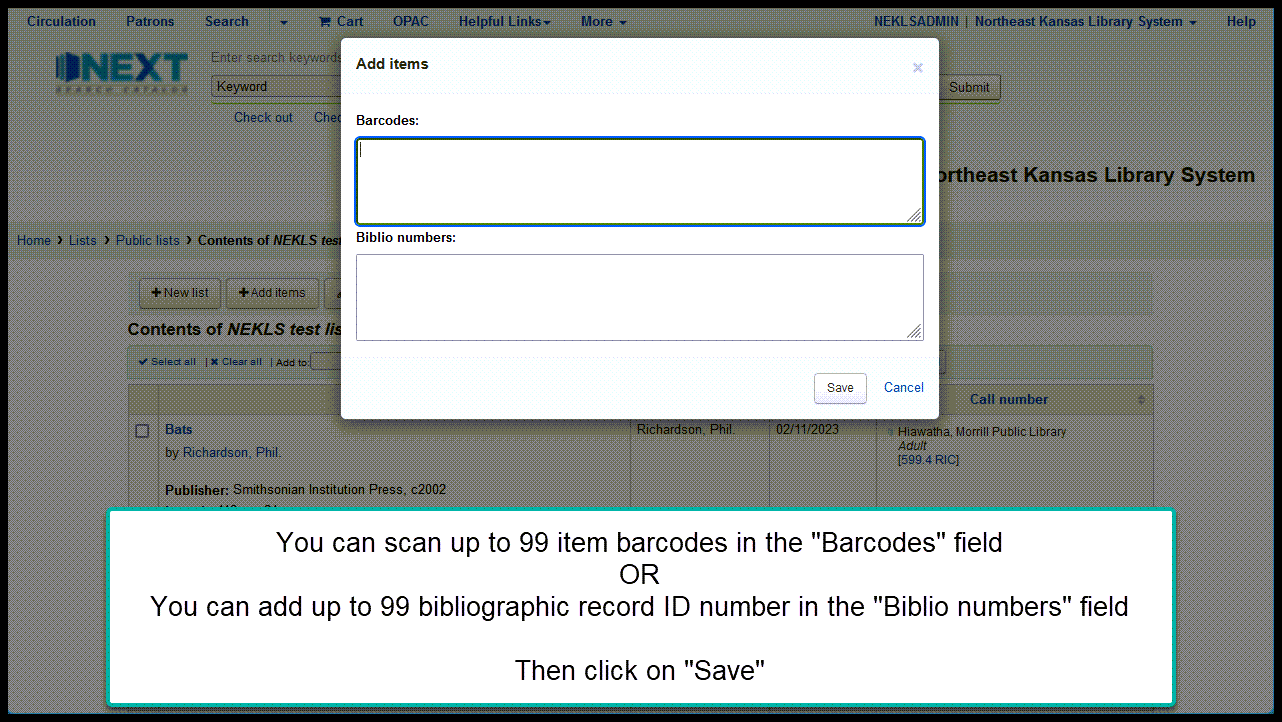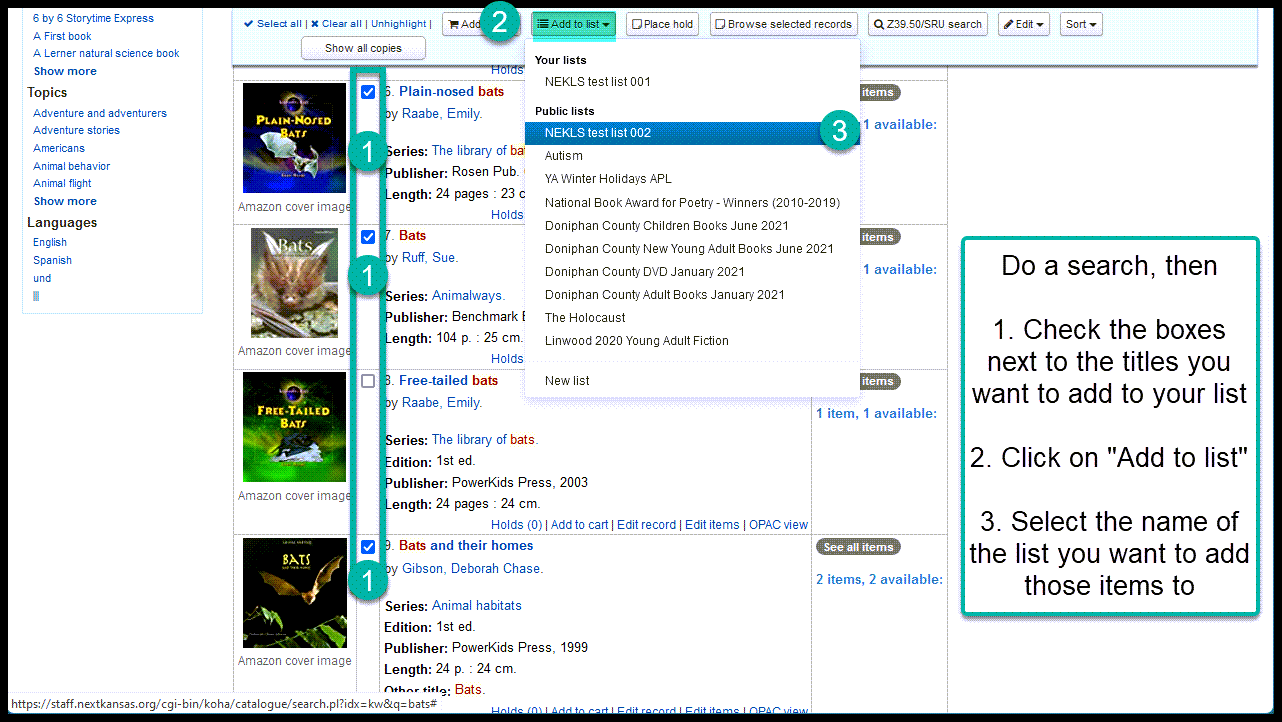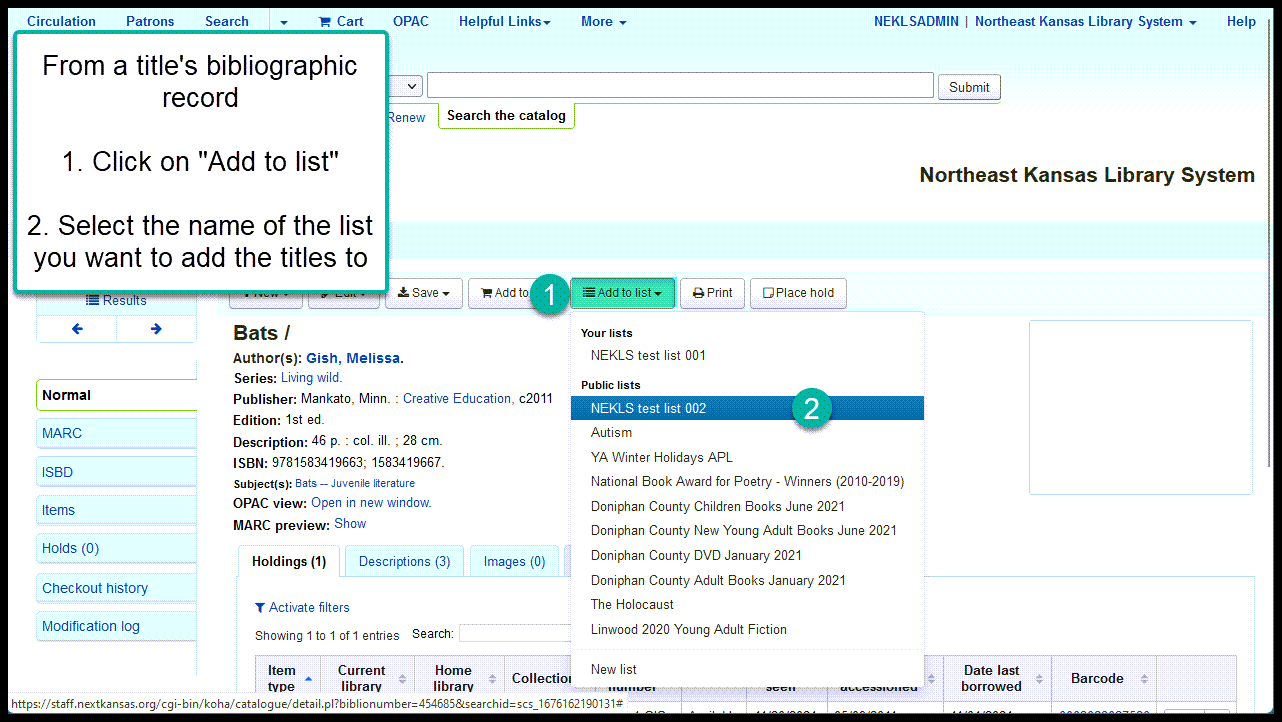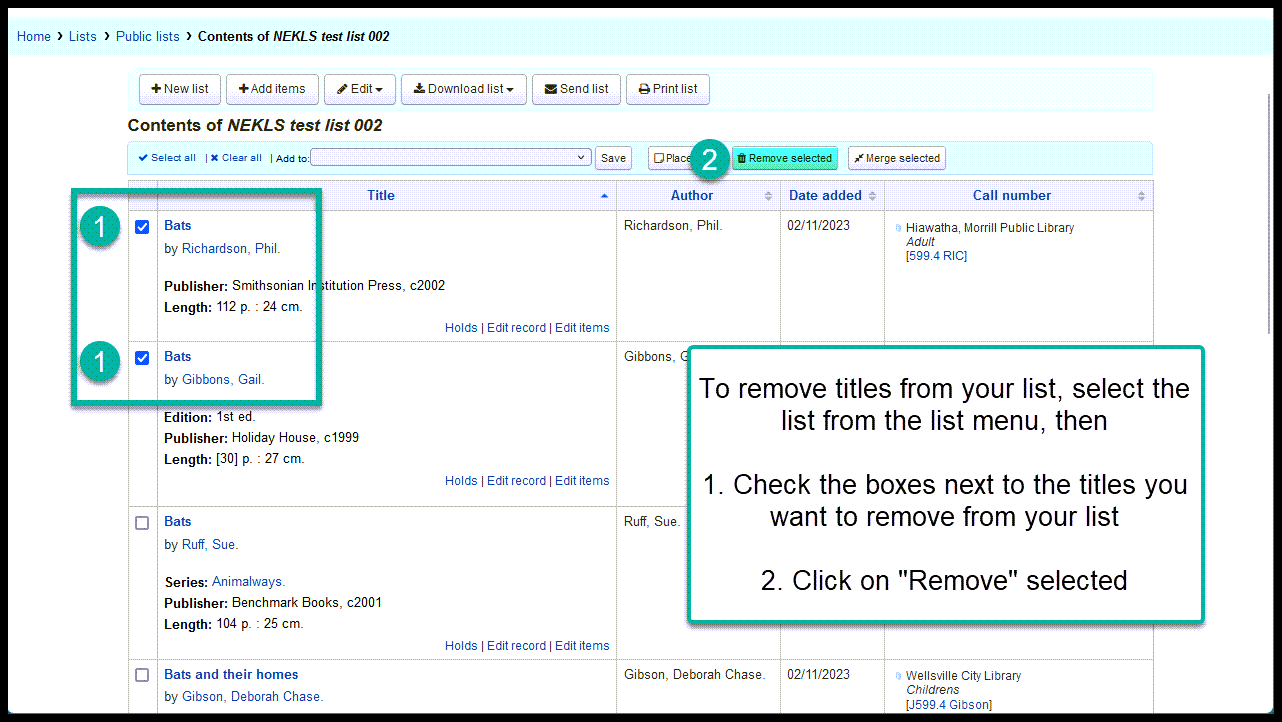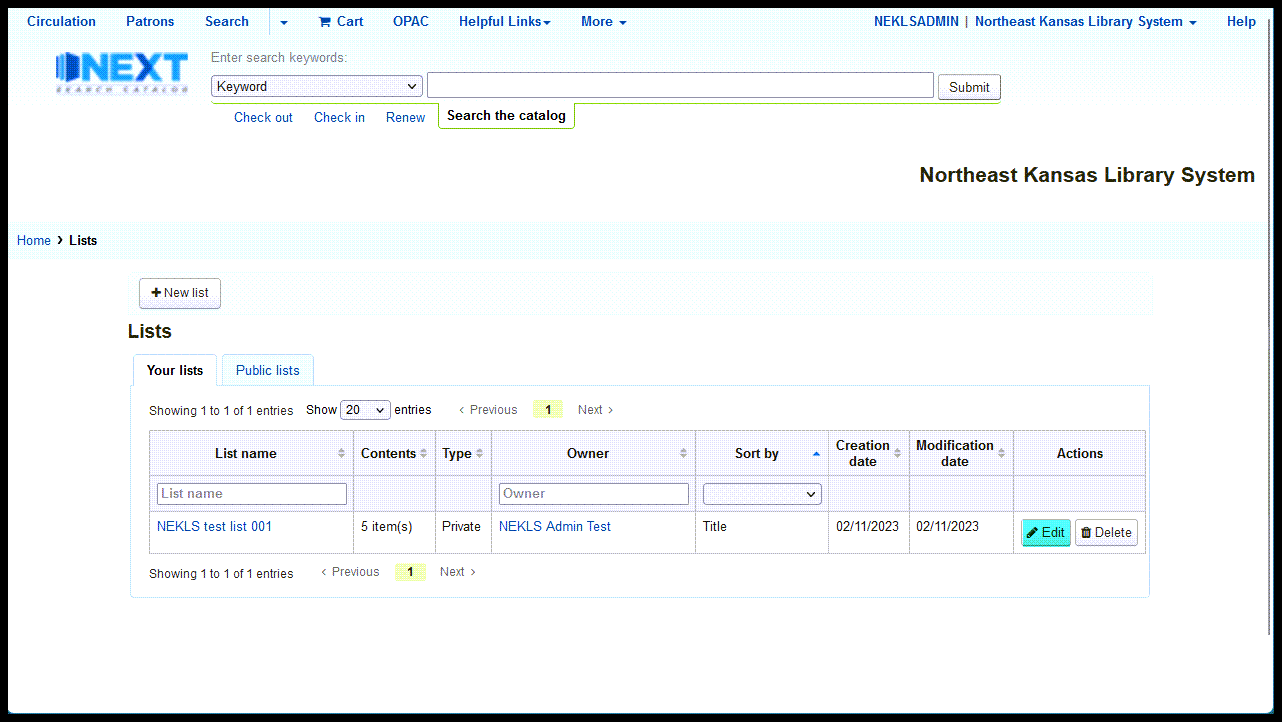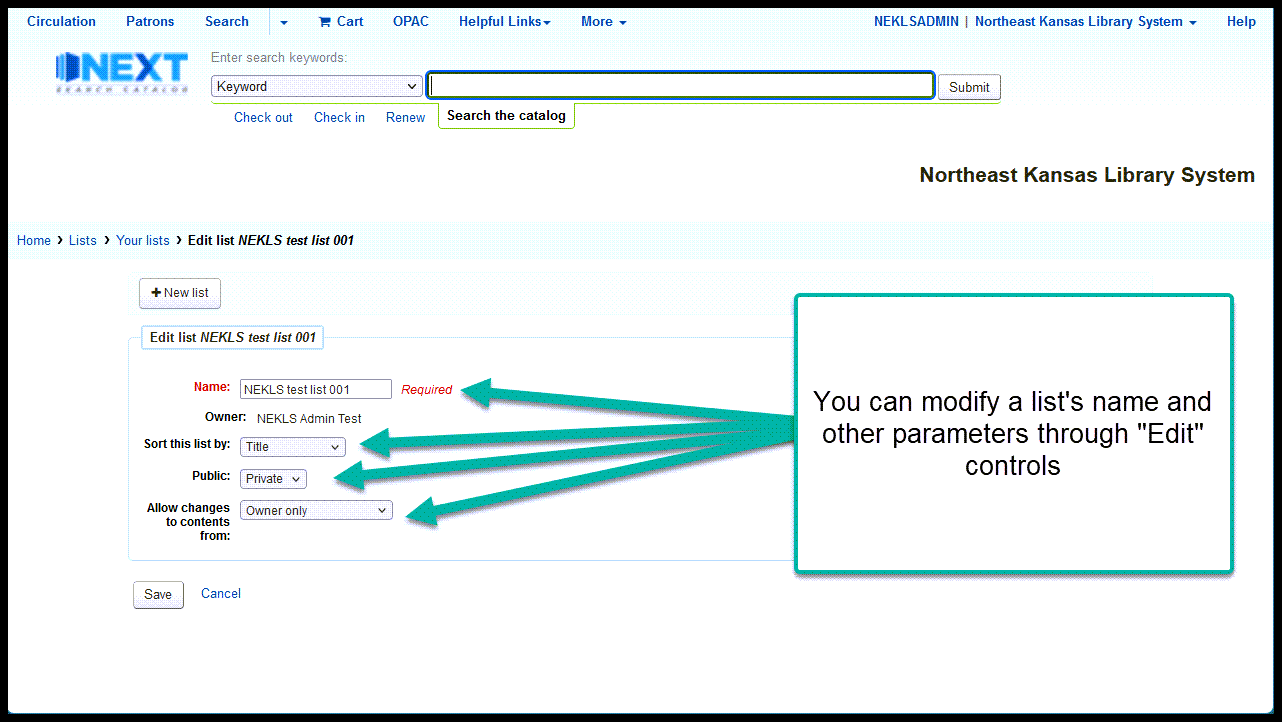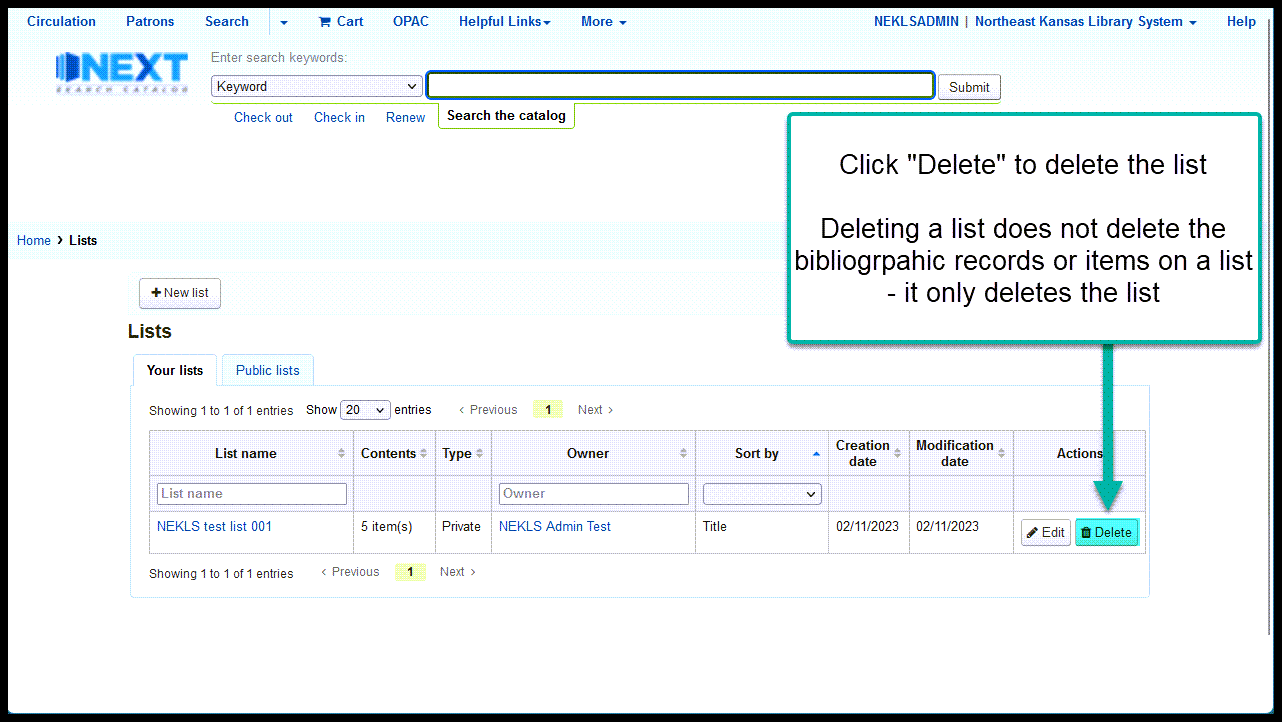Lists
What are “Lists” in Next Search Catalog
Lists give staff a place where they can create a list of bibliographic records from the catalog. Lists can be public or private and you can set lists so that anyone who can view the list can add or remove titles from the list.
Lists should not be confused with the “Cart” feature in Next Search Catalog. The “Cart” is a temporary place to store bibliographic records and is emptied every time you shut down your browser. Lists are permanent places to store bibliographic record lists on your account until you decide to delete the list.
List requirements and options
All lists must have a title
Lists can be sorted by:
Lists can be public or private
Allow changes
Finding the “Lists” module
Creating new lists
There are three ways to create a new list in the staff interface:
You can create a list by clicking on “+New list” anywhere in the Lists module
You can create a list from any set of search results
You can create a list from the details page of a bibliographic record
Adding and deleting items on a list
There are three ways to add items to a list:
You can add titles to an existing list using item barcode numbers or bibliographic record id numbers
You can add titles to a list from any set of search results
You can add titles to a list from the details page of a bibliographic record
To remove titles from a list, check the checkboxes next to the titles, then click on “Remove selected”
Managing and deleting lists
Managing lists
You can manage your existing lists through the lists module.
To edit the name of an existing list that you’ve created, slect “Edit” from the lists menu
From here you can modify the name of the list, change the way the list is sorted, make the list public or private, and control who is allowed to add titles to the list
Deleting lists
To delete a list that you’ve created select “Delete” from the lists menu. Please note that you can only delete your own lists
Video on YouTube
Watch “Lists” on YouTube
Go directly to the video on YouTube https://youtu.be/KOLfsILuLAQ