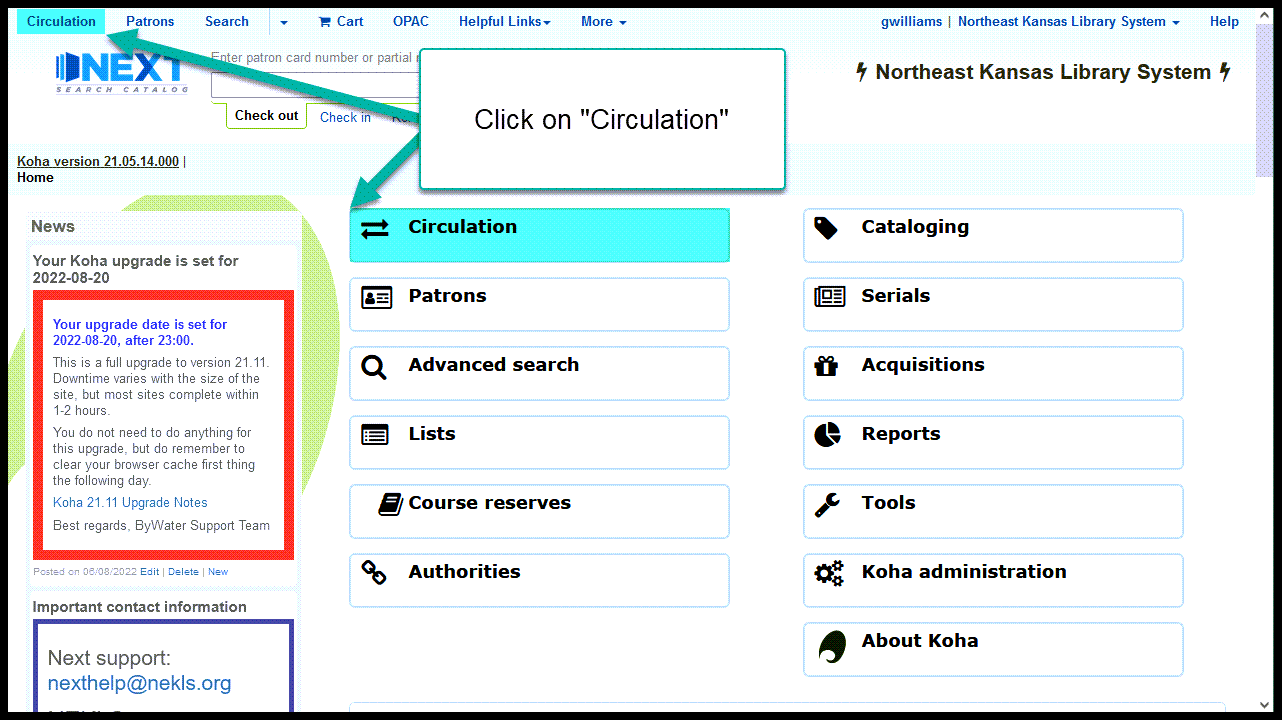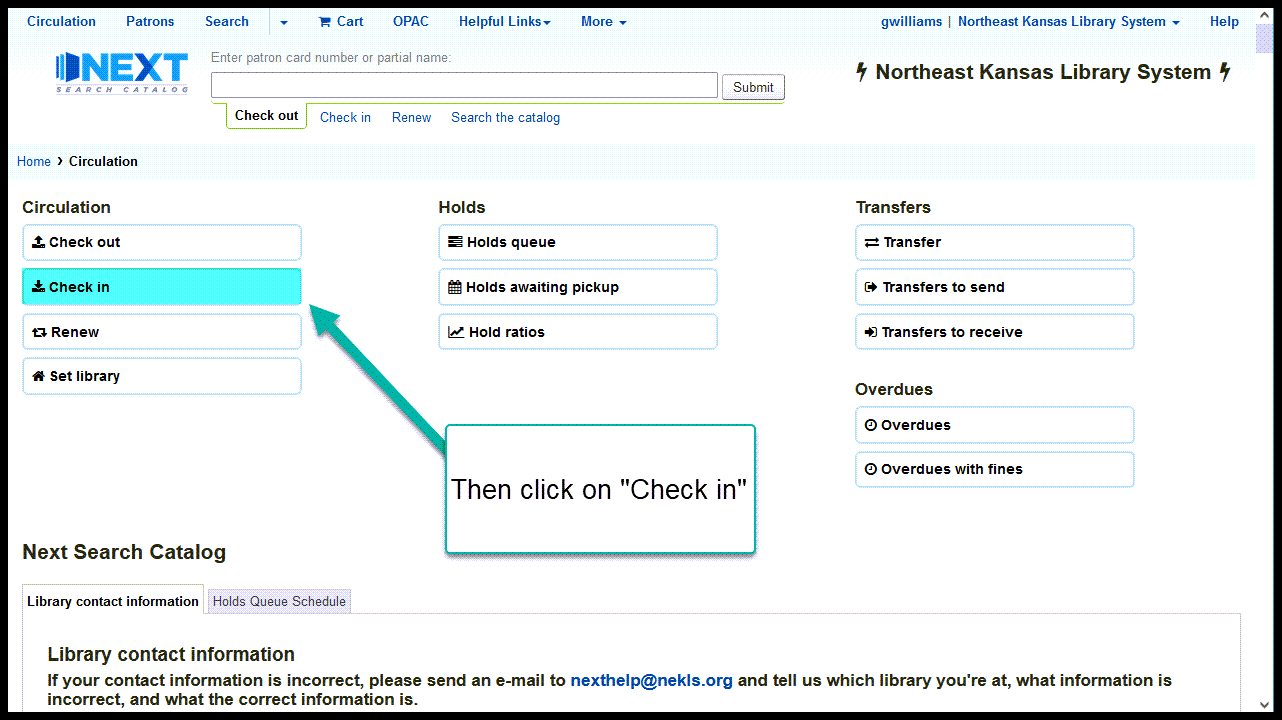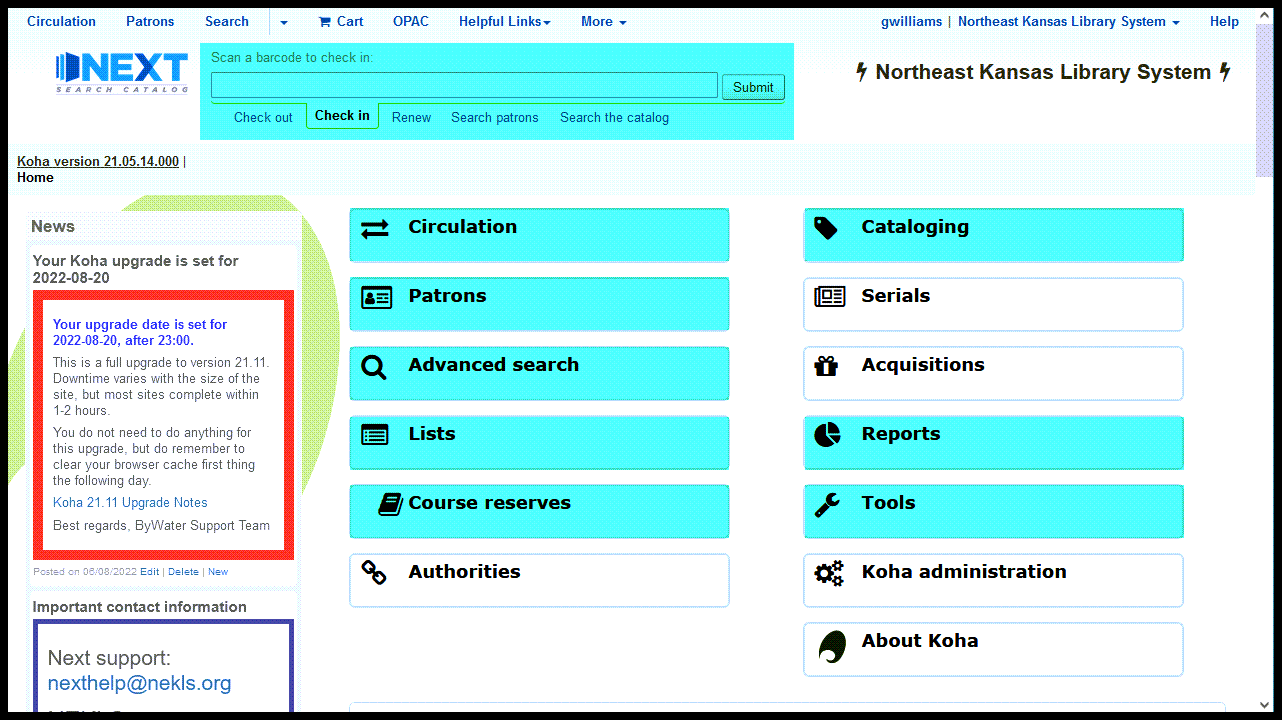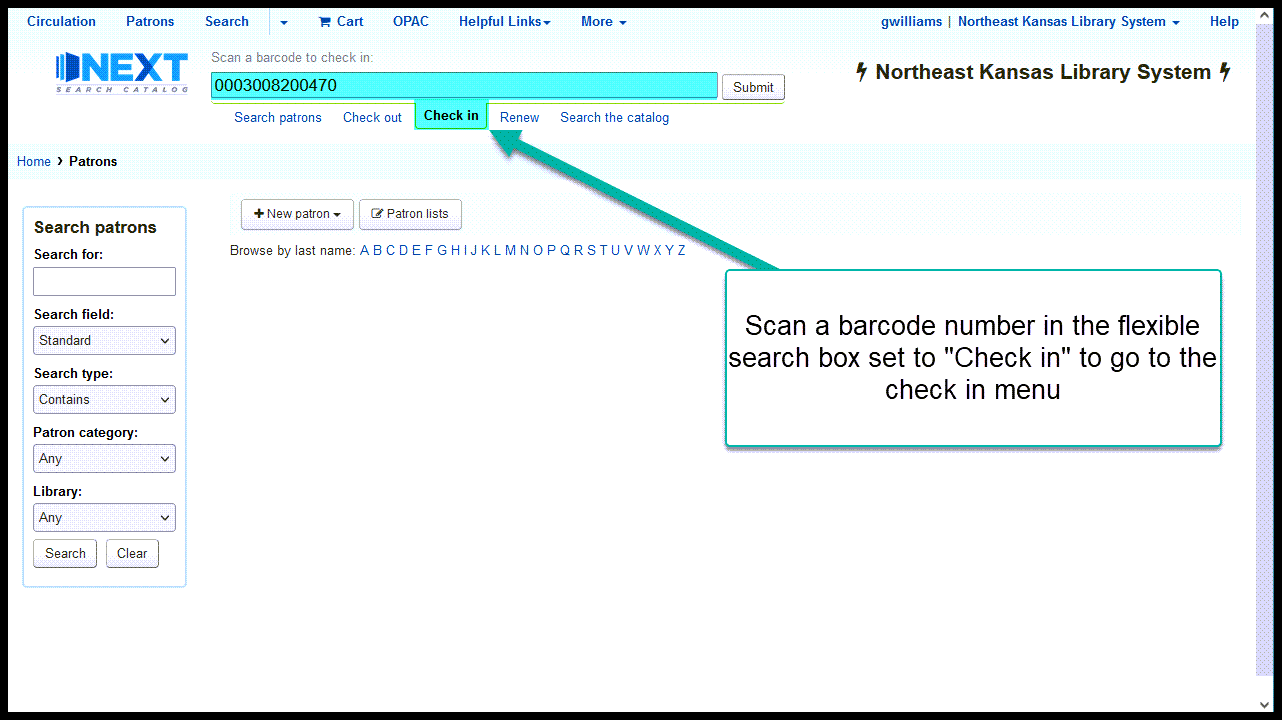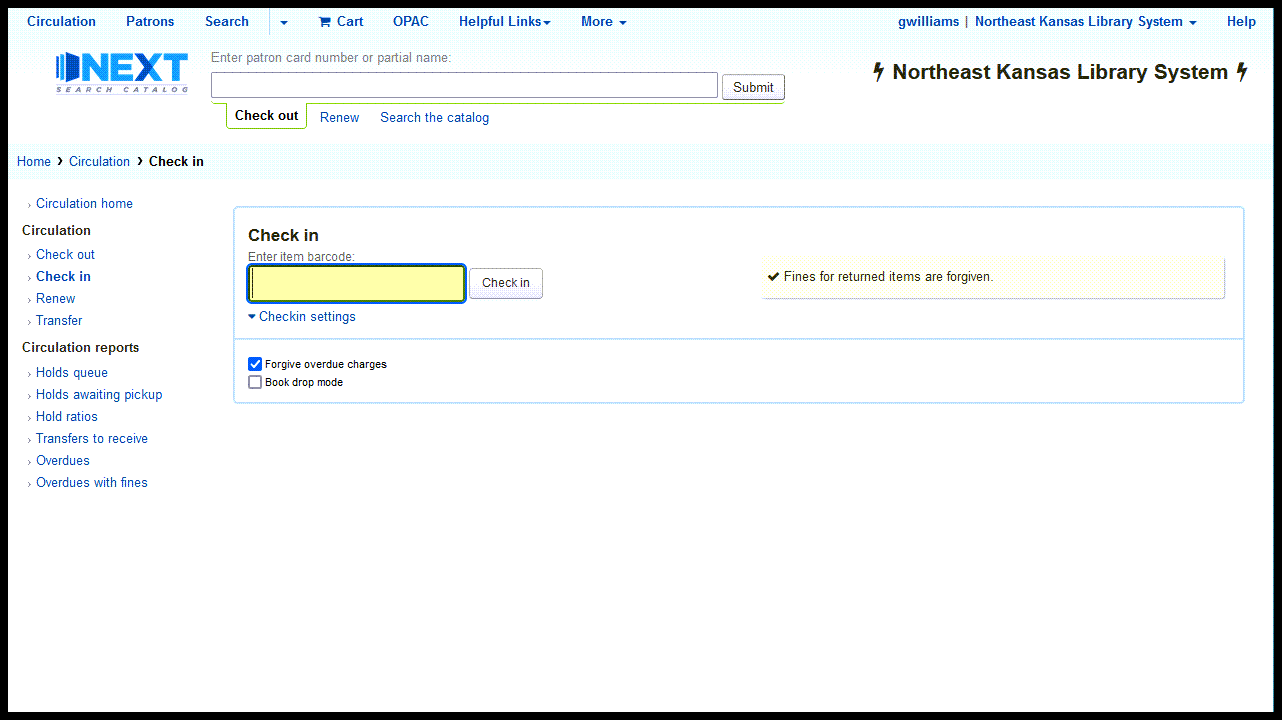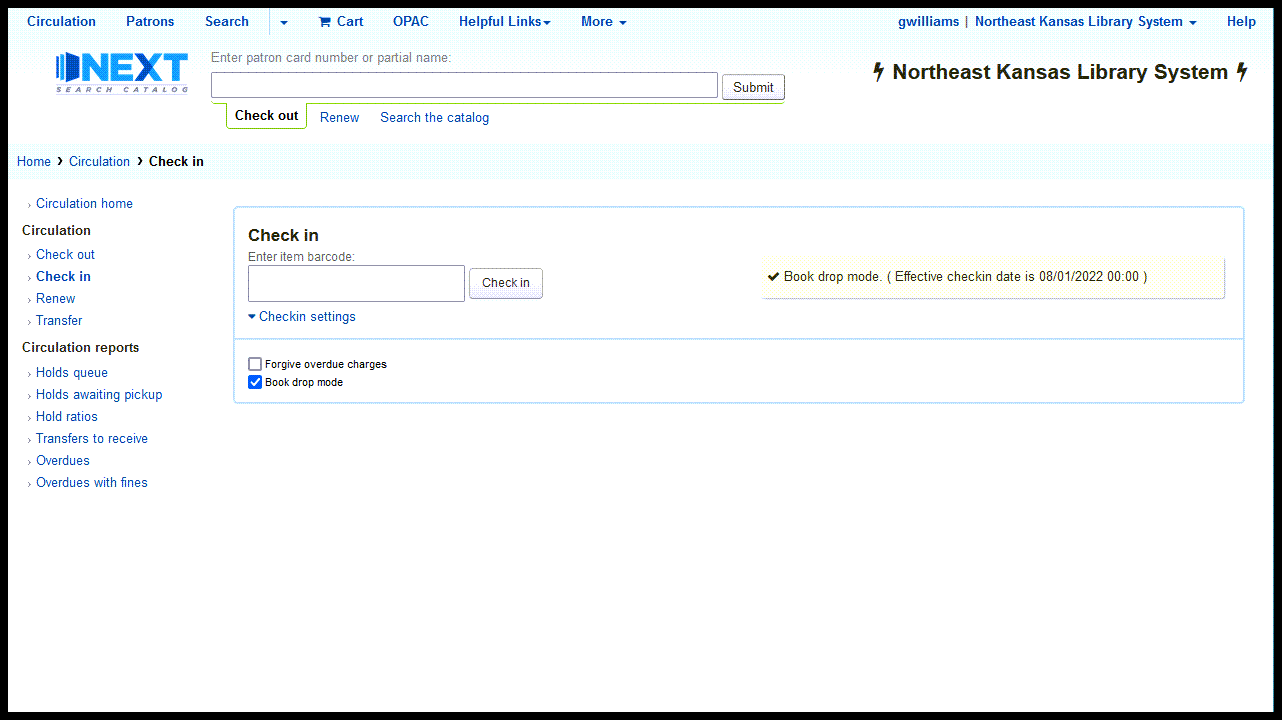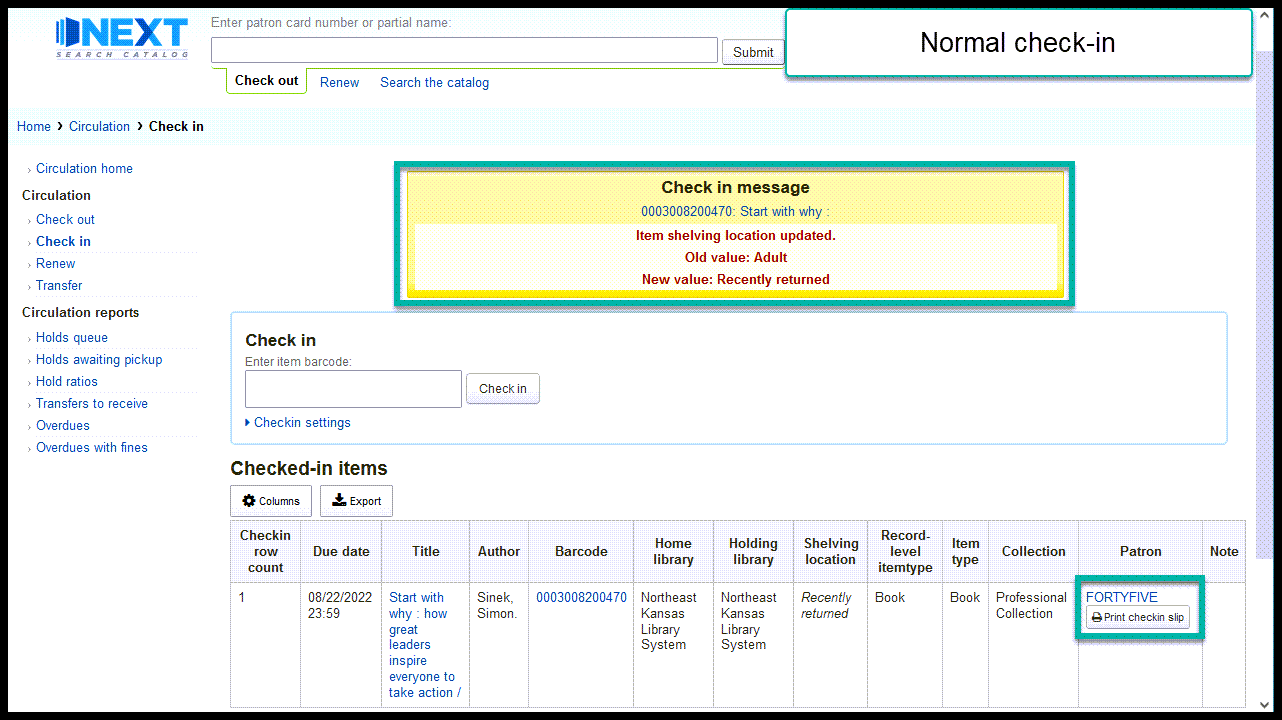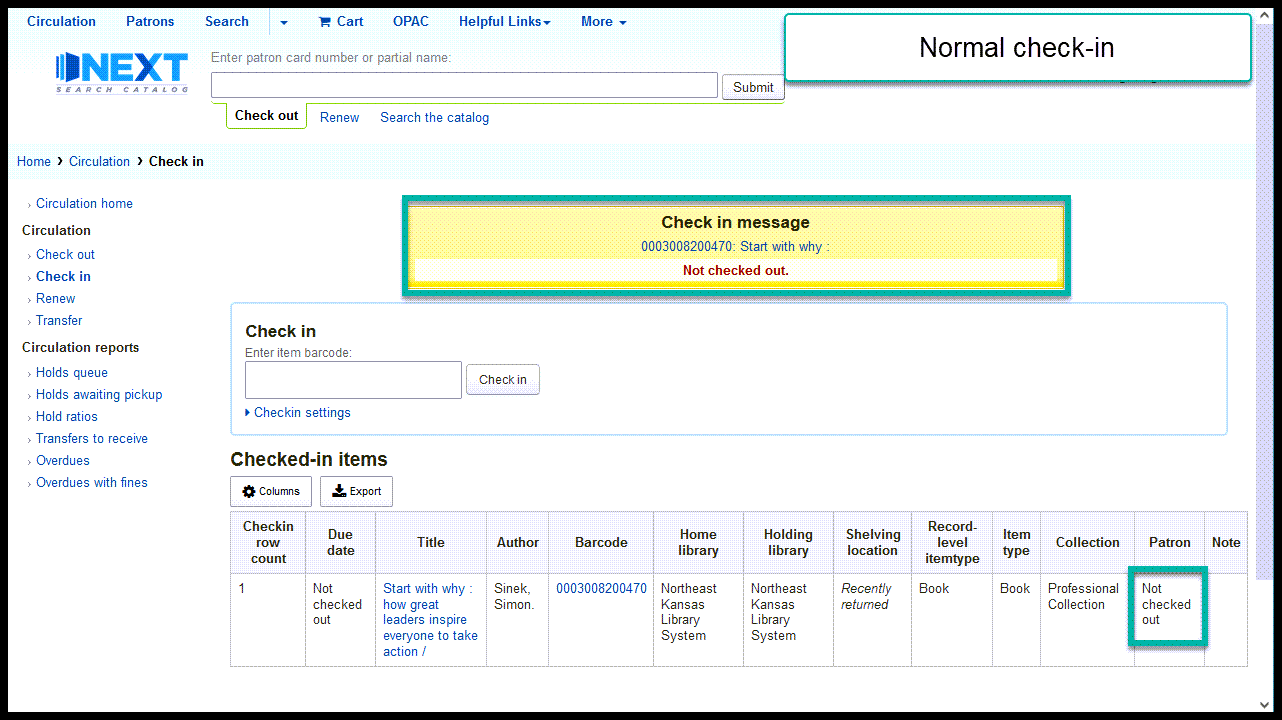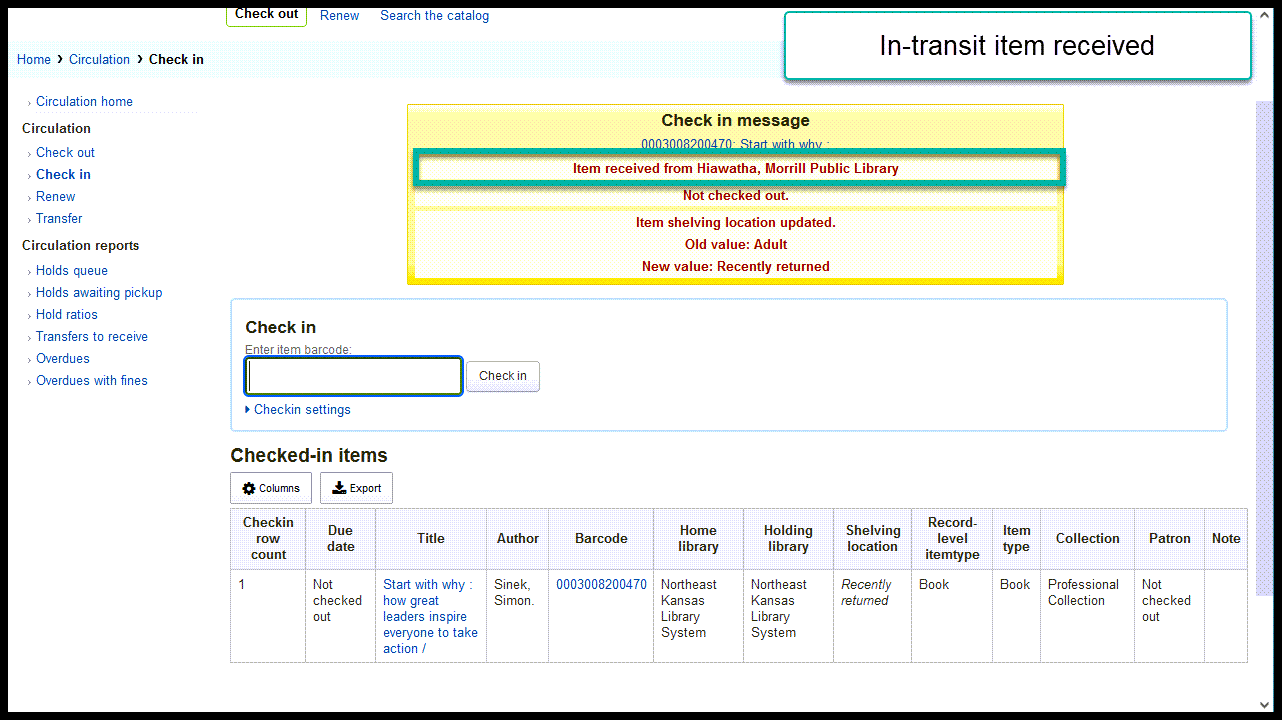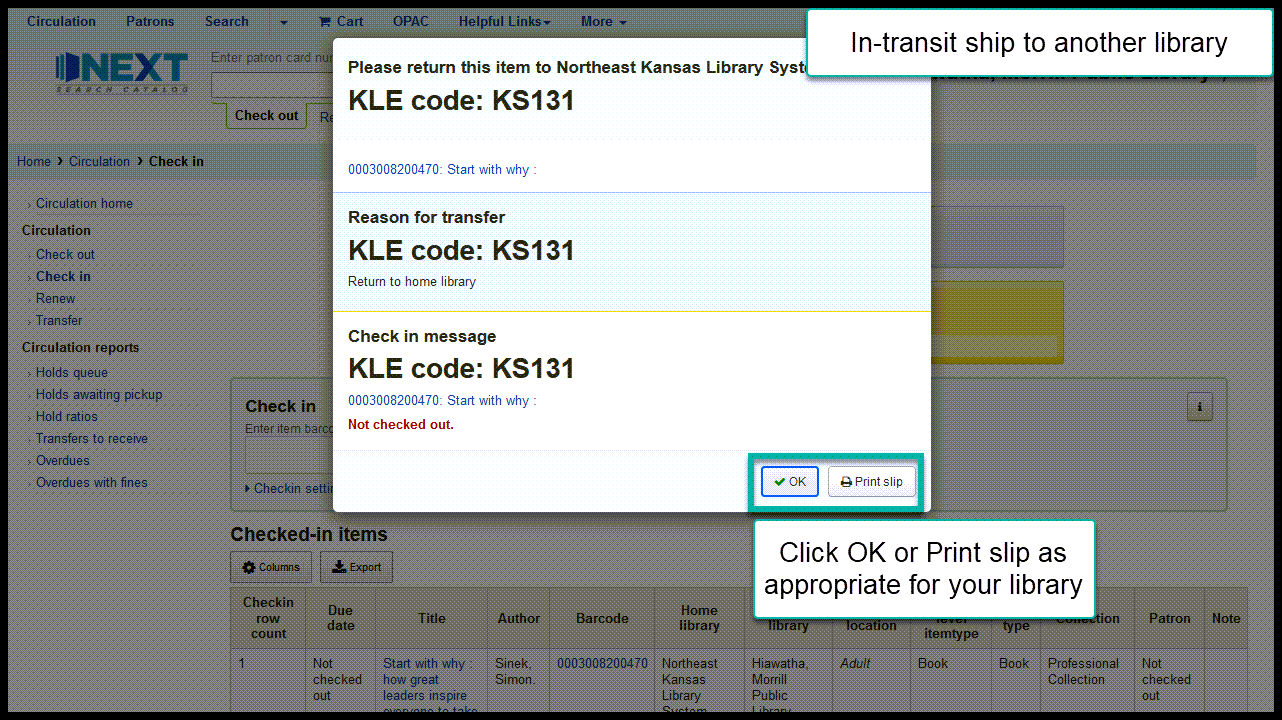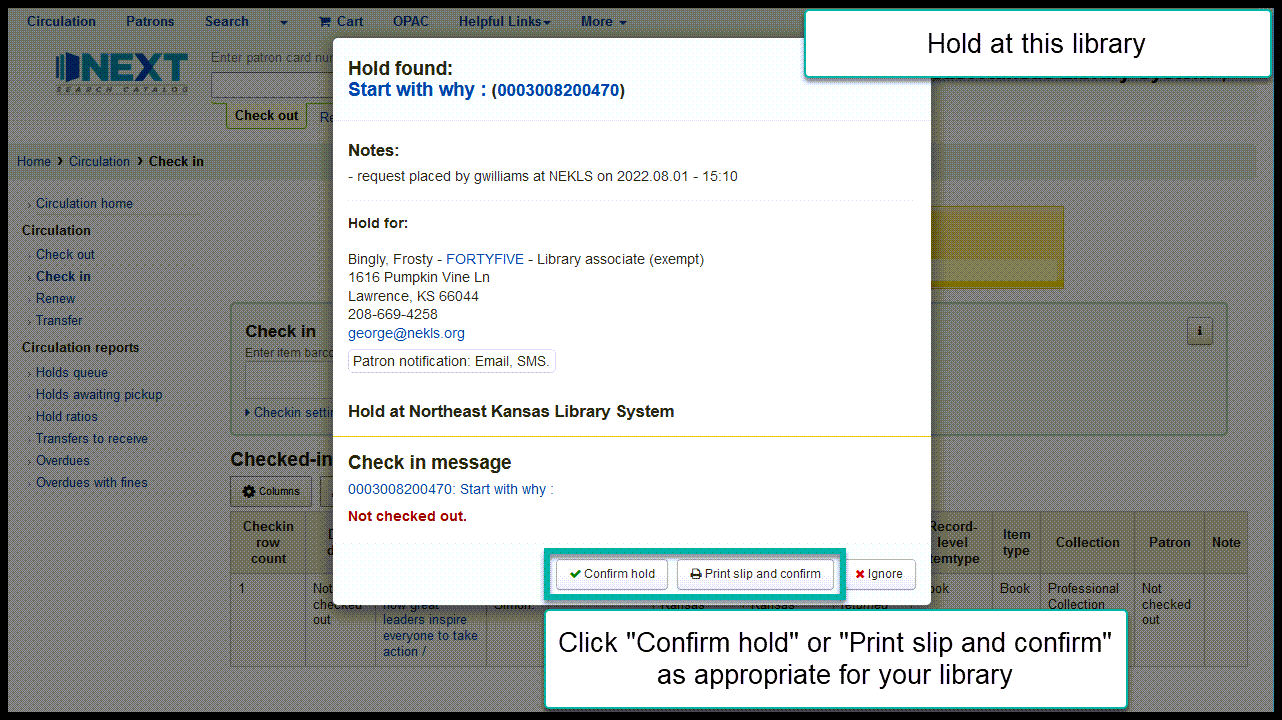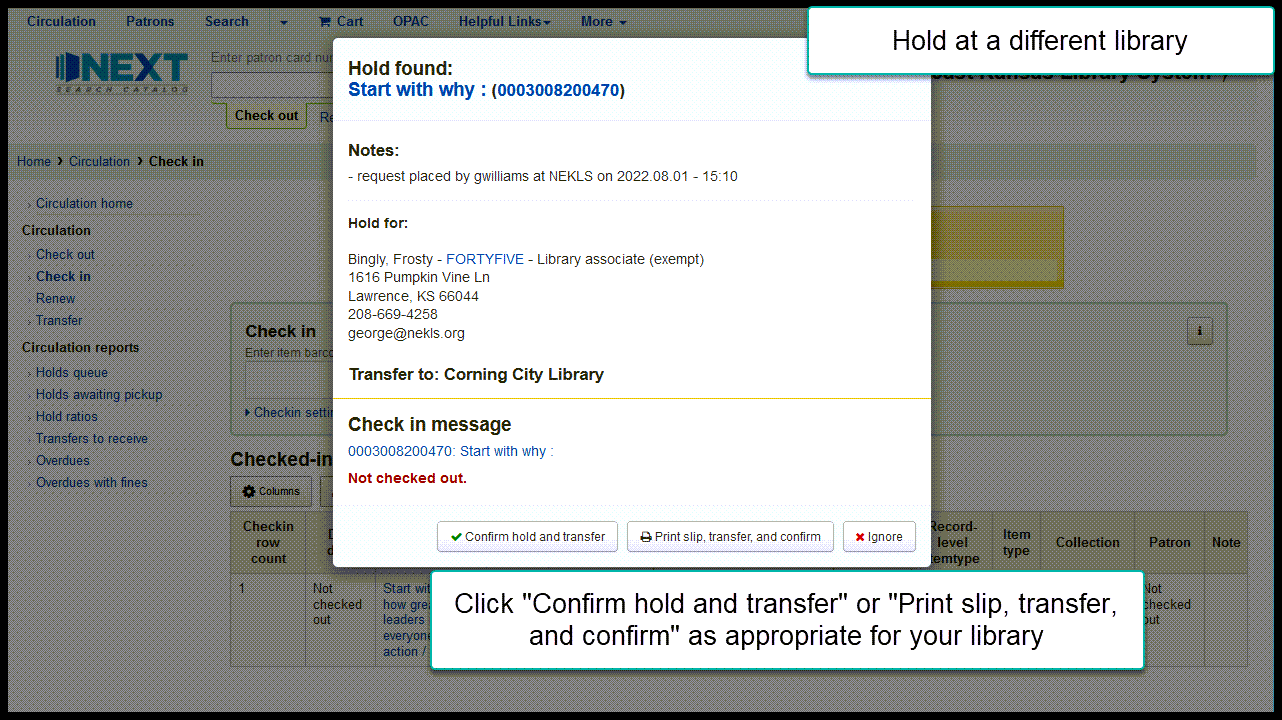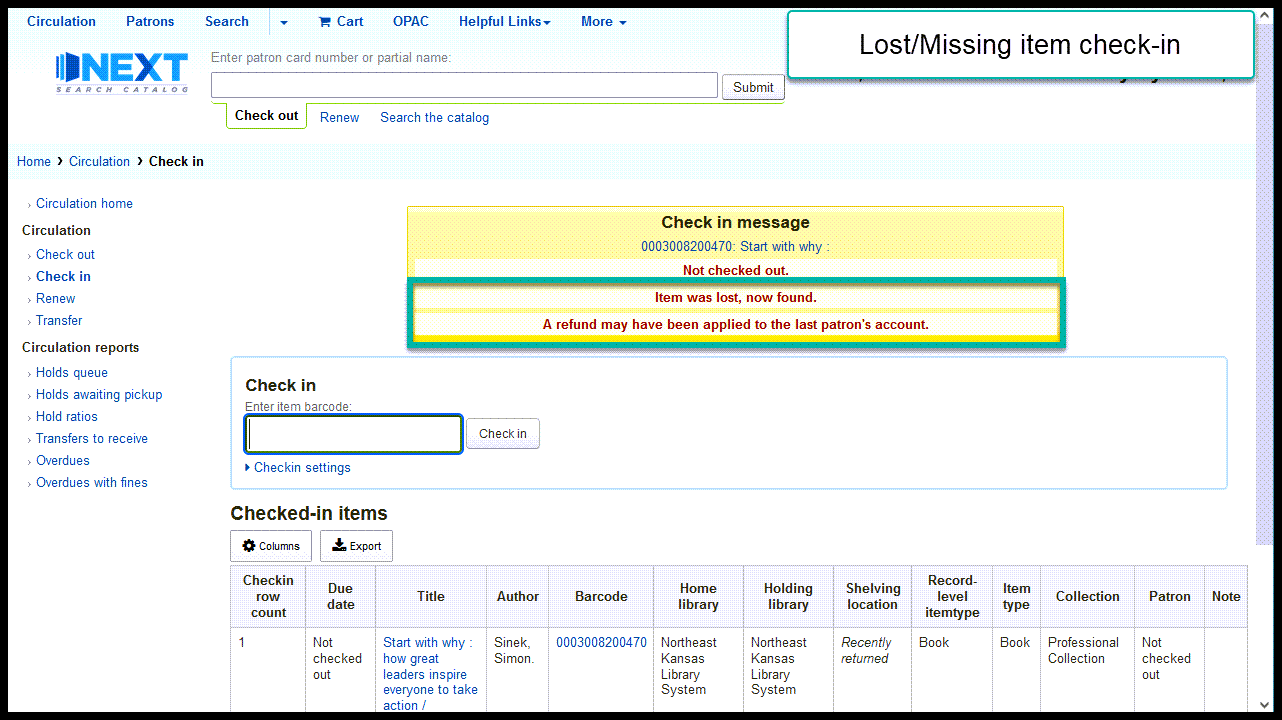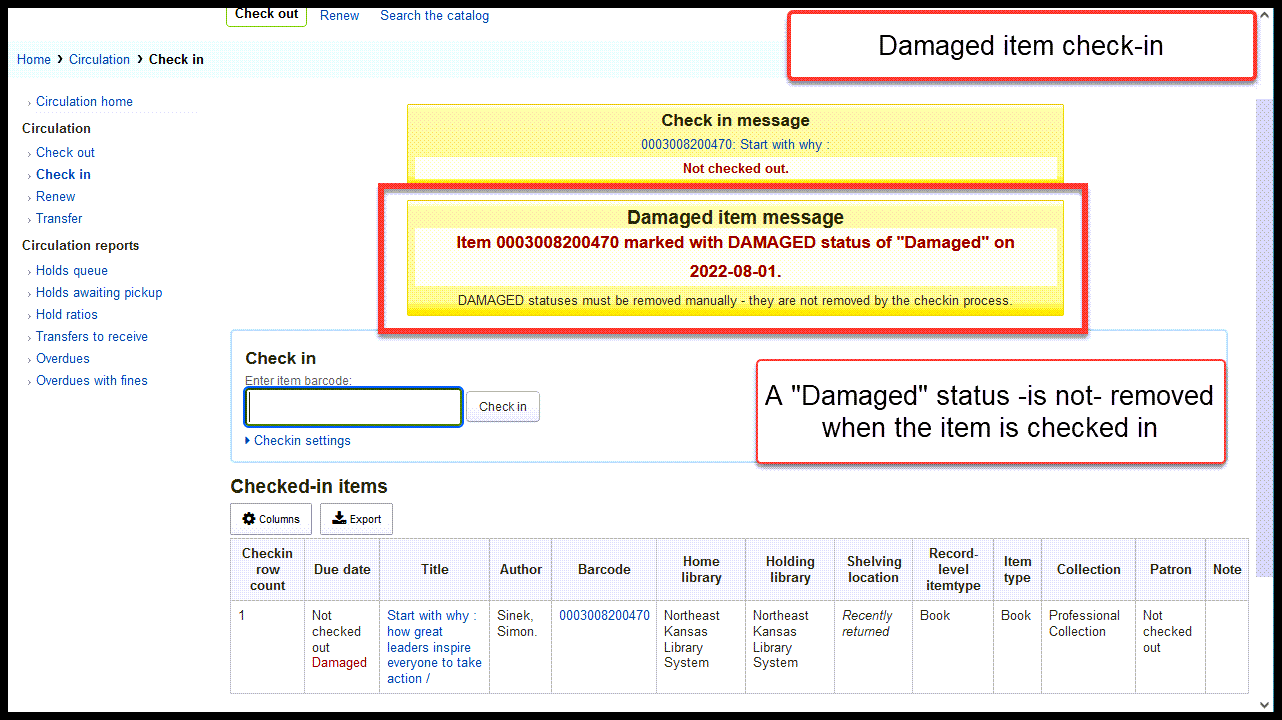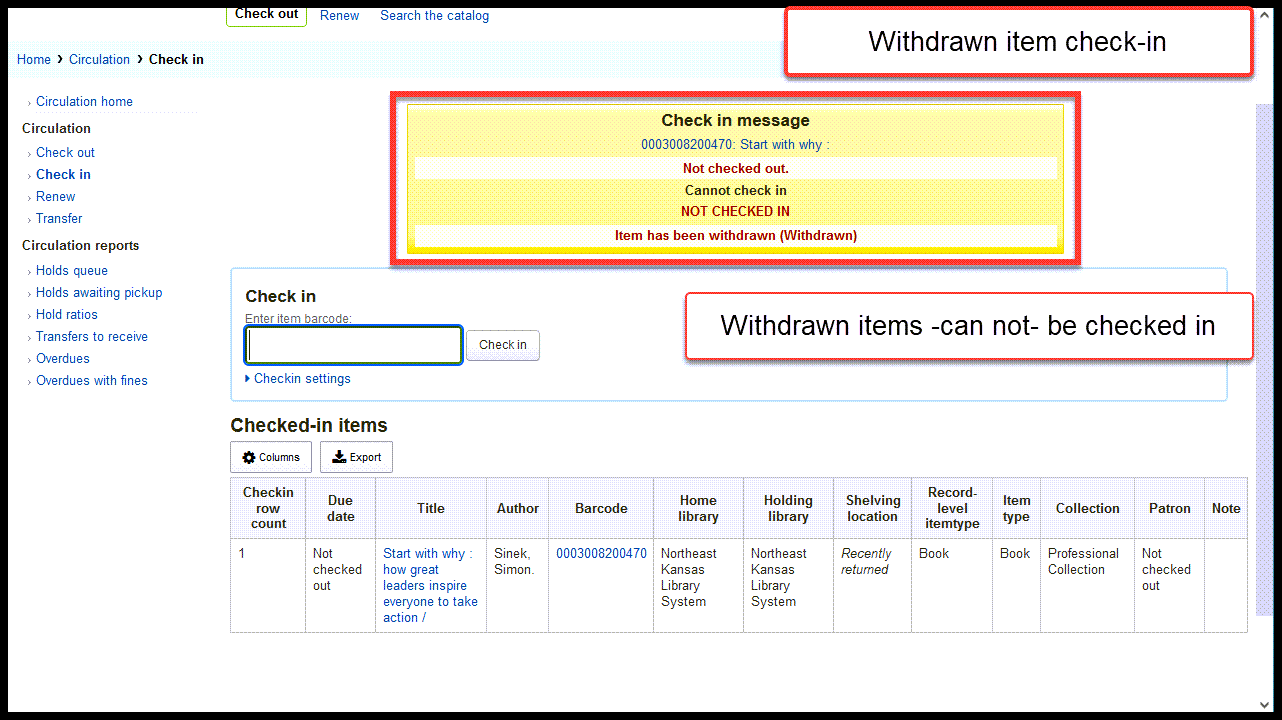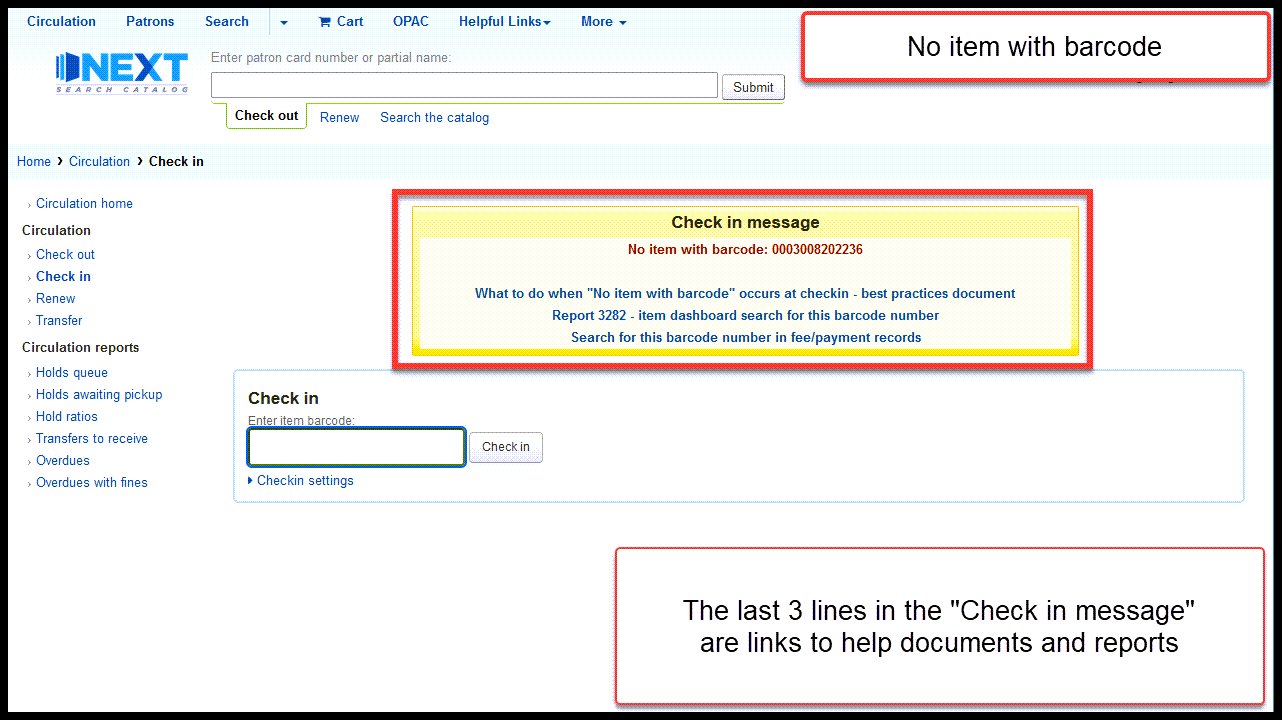Check-in is your friend
Overview of check-in
Checking items in accomplishes many things in Next Search Catalog:
Check-in puts items that have been borrowed back into circulation
Check-in removes “Lost” and “Missing” statuses from items that have been marked as “Lost” or “Missing”
Check-in puts items into transit when they need to be shipped to other libraries
Check-in takes items out of transit when they arrive at their destination
Check-in triggers the different phases of the requests/holds process
Check-in triggers the “Recently returned” shelving location process
Check-in updates an items “Last seen” date to the current date
The bottom line is that, if you’re not sure what to do with an item, checking it in will get the system to tell you what to do with it.
Checkin settings
Forgive overdue charges
If you check the “Forgive overdue charges” checkbox, any currently accruing late fees for any items being checked in will be written off
For example, if a borrower is returning a copy of DAY OF THE JACKAL that is currently accruing a $.10 late fee for each day it is overdue, those fees will not be assessed when the item is checked in
However, if a borrower returned that same copy of DAY OF THE JACKAL 2 years ago and received a total fee of $2.10 for that item, that fee will remain on that borrower’s account
Only the currently accruing fee will be forgiven
Book drop mode
If you check the “Book drop mode” checkbox, the items being checked in will be returned as if the date was 11:59 p.m. on the last day that the system calendar indicates that your library was open
Checking in items
Normal check-in (borrowed item returned)
After the item is checked in, follow the procedures at your library for re-shelving the item.
Normal check-in (item not checked out)
After the item is checked in, follow the procedures at your library for re-shelving the item.
In transit (receiving an item from another library)
After the item is checked in, follow the procedures at your library for re-shelving the item.
In transit (ship to another library)
After the item is checked in, follow the procedures at your library for shipping the item to its destination.
Requested item (hold at this library)
After the item is checked in, follow the procedures at your library for requested items.
Requested item (ship to another library)
After the item is checked in, follow the procedures at your library for shipping the item to its destination.
Lost/missing status removal
After the item is checked in, follow the procedures at your library for handling lost/missing items.
Damaged item status exception
After the item is checked in, follow the procedures at your library for items with a damaged status.
Withdrawn item exception
After the item is checked in, follow the procedures at your library for withdrawn items.
Barcode not found
After the item is checked in, follow the procedures at your library for items that are not in the catalog.
Video on YouTube
Watch “Check-in is your friend” on YouTube
Go directly to the video on YouTube https://youtu.be/1uGkMhfPNvk