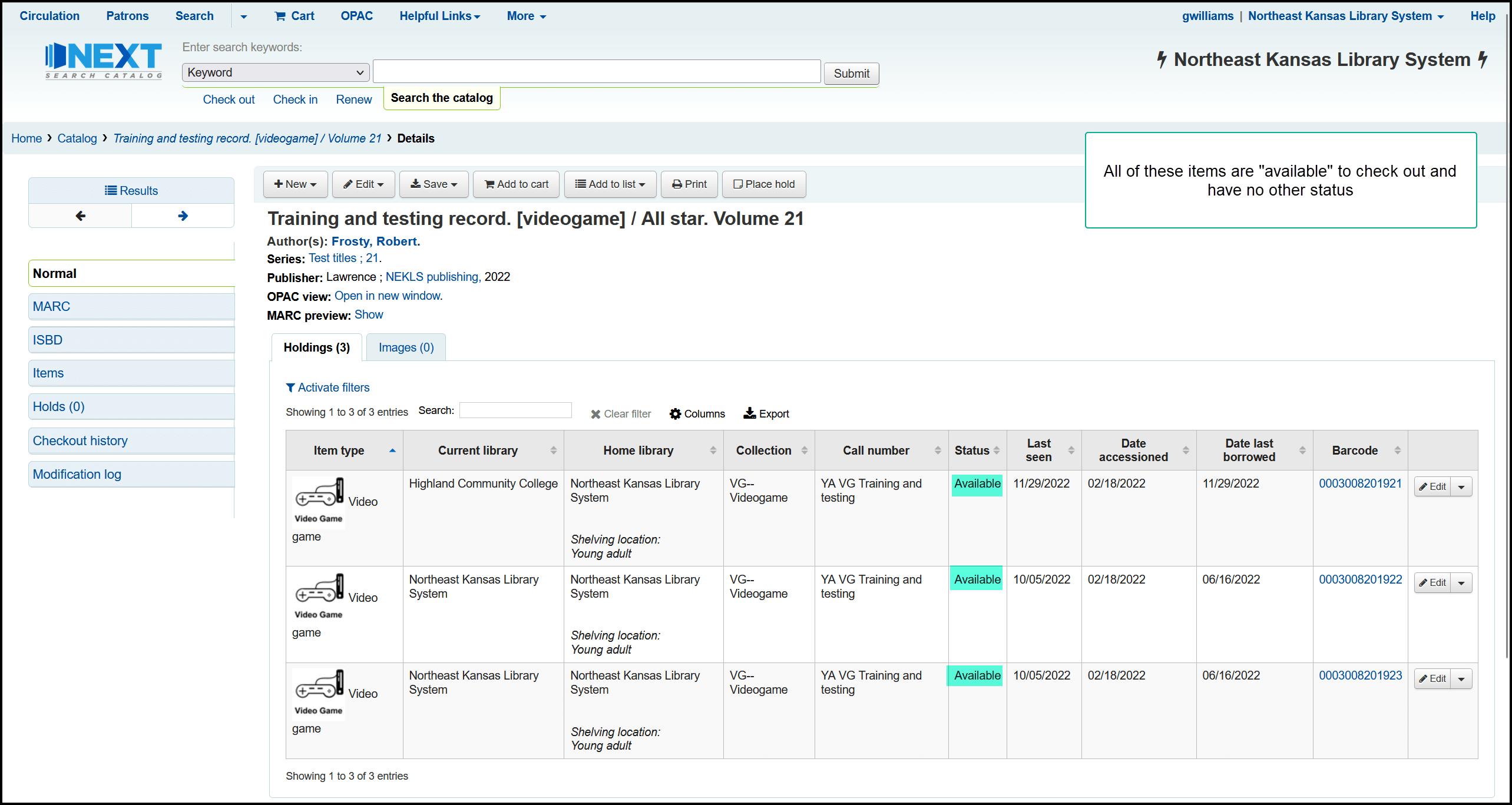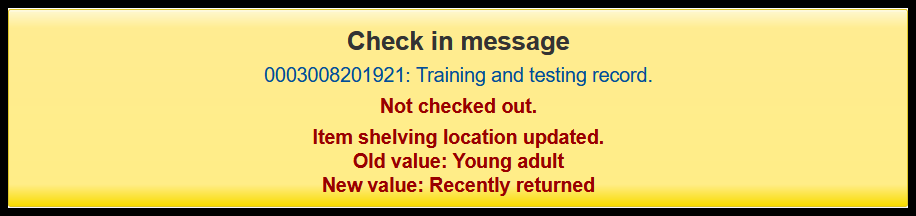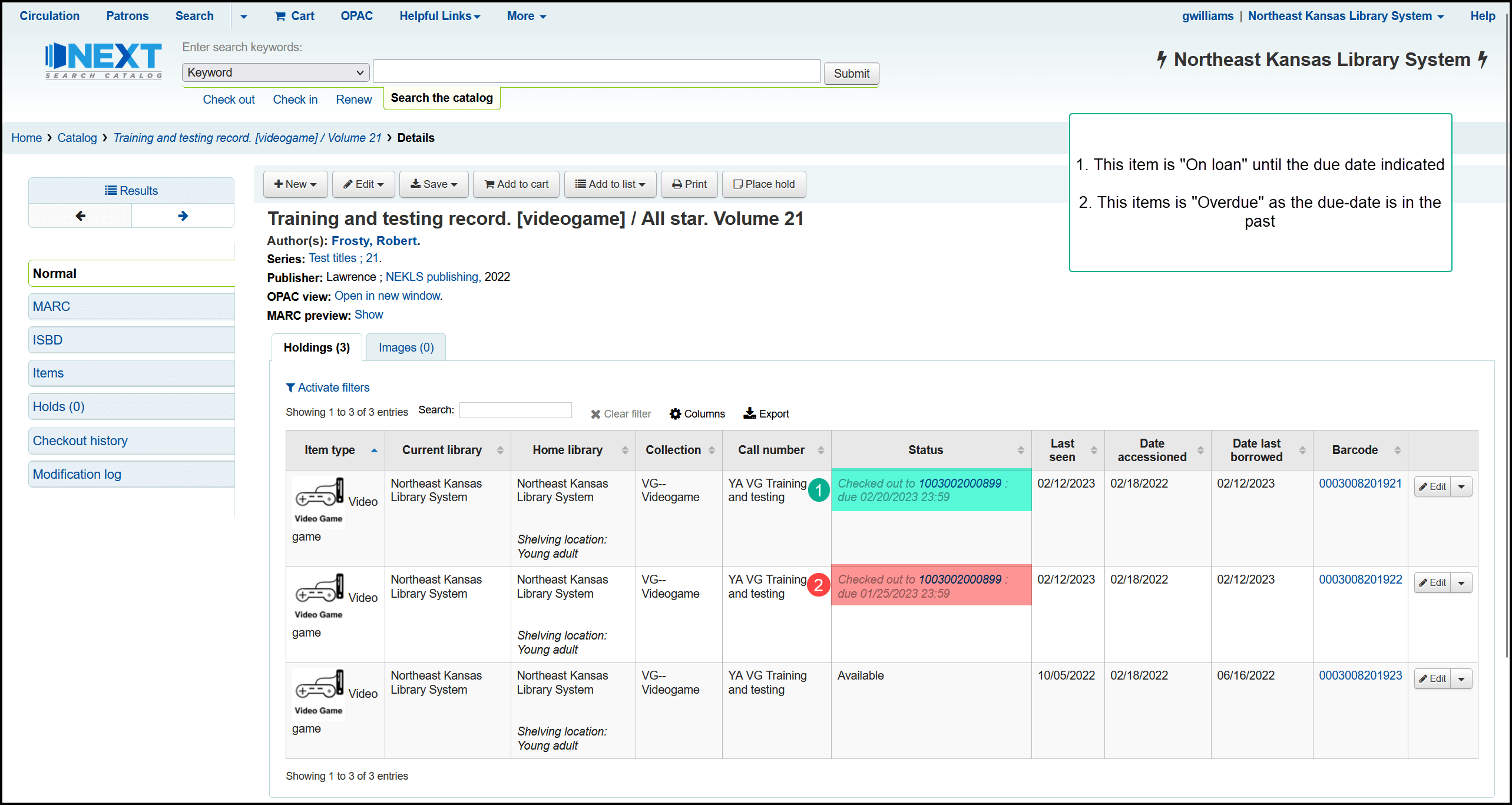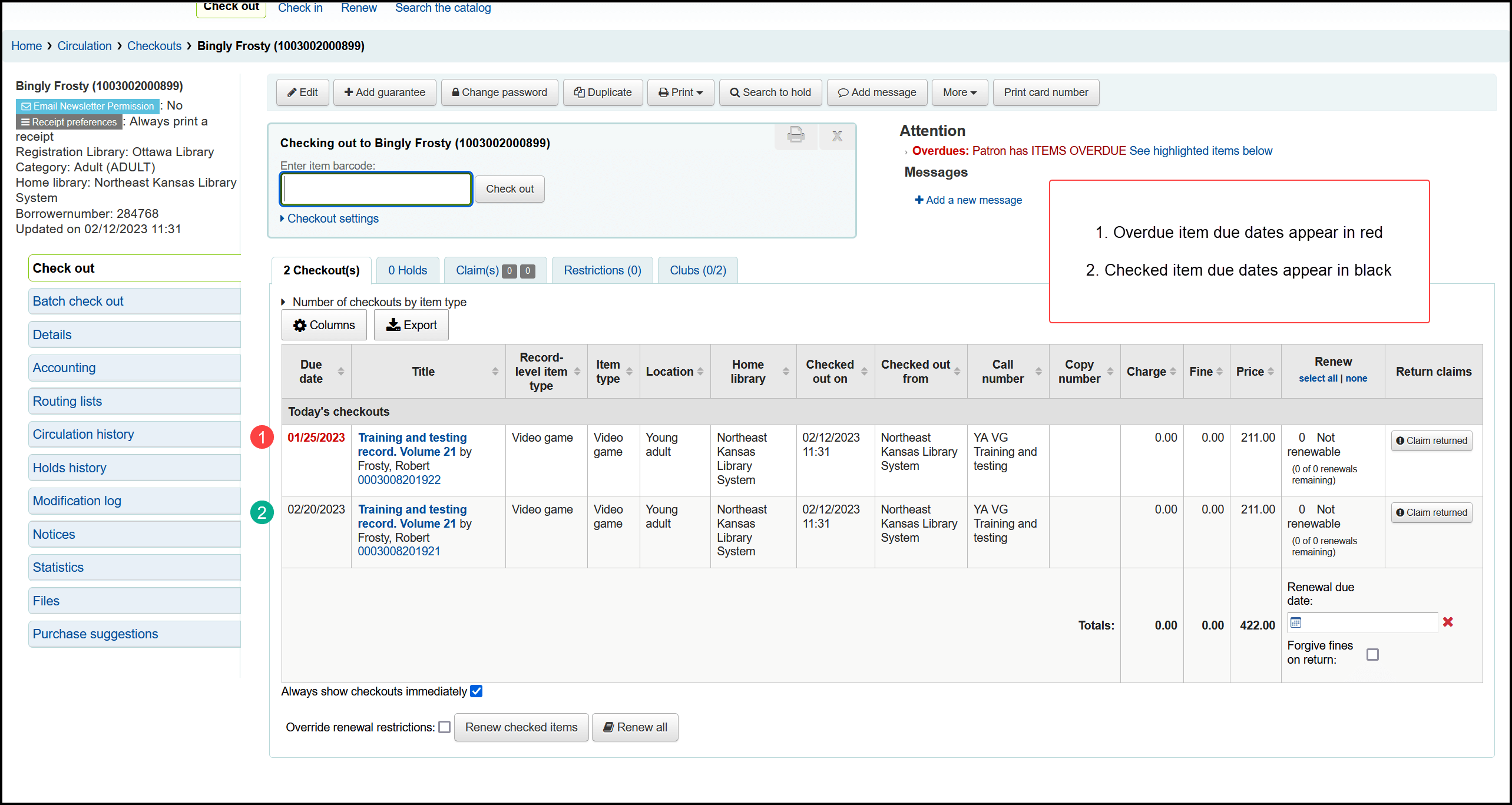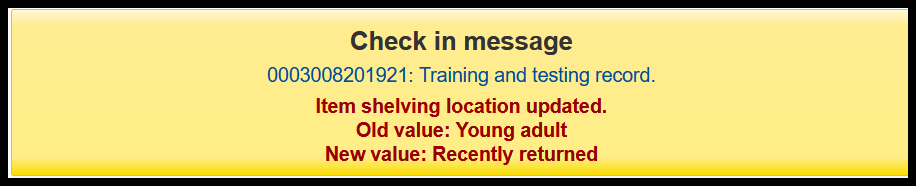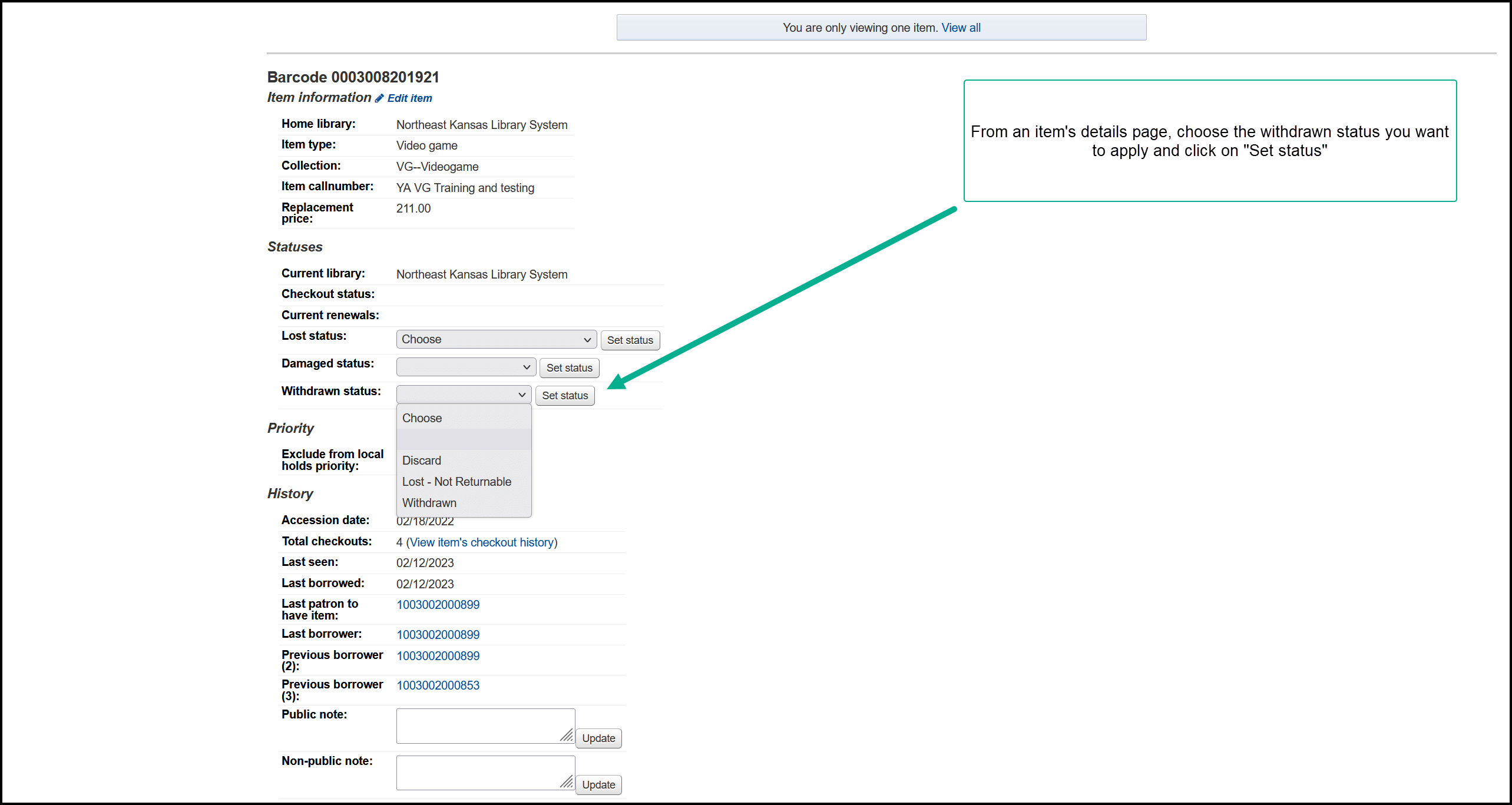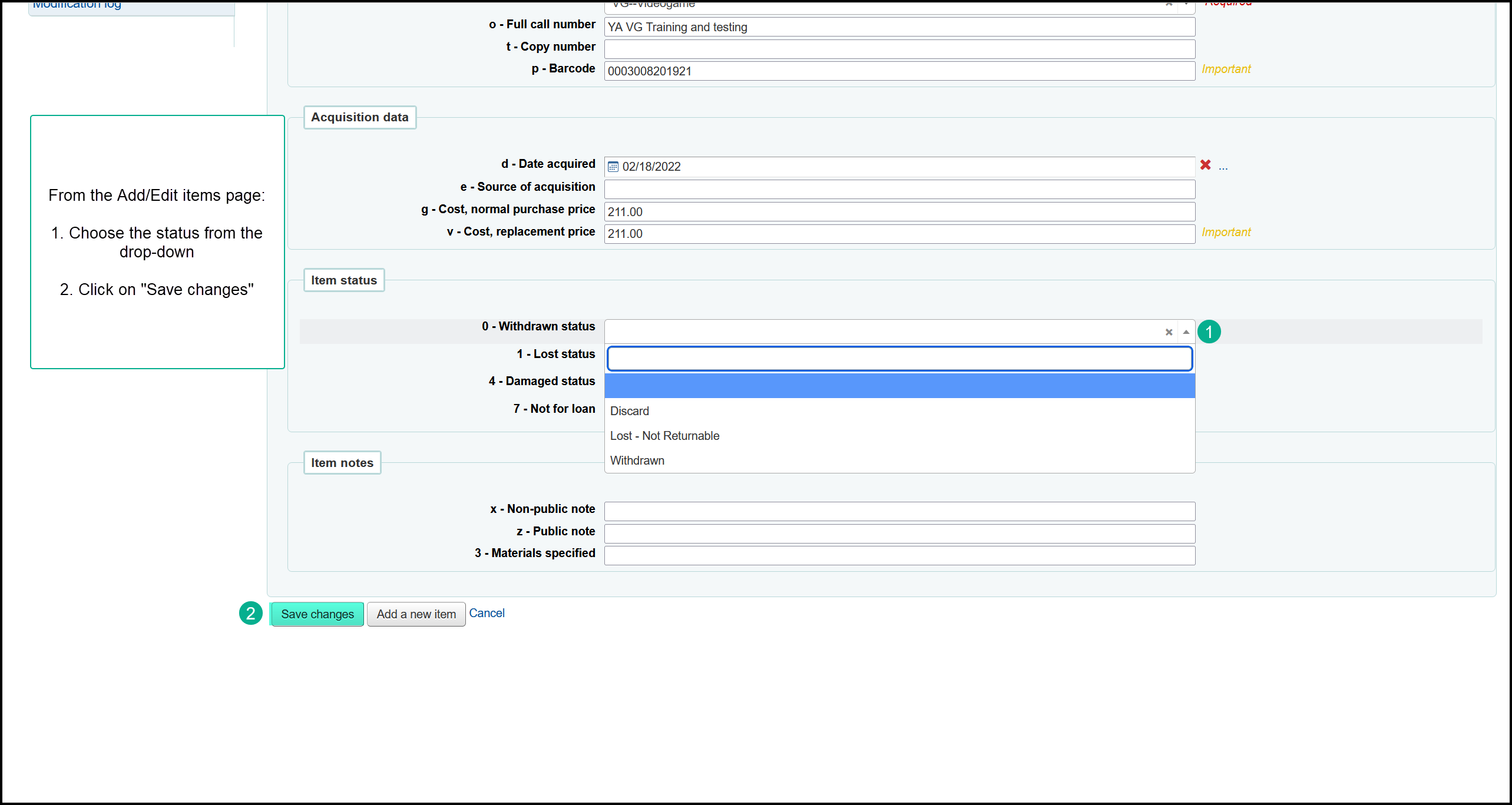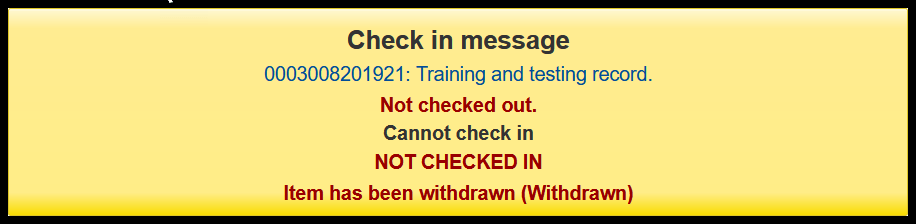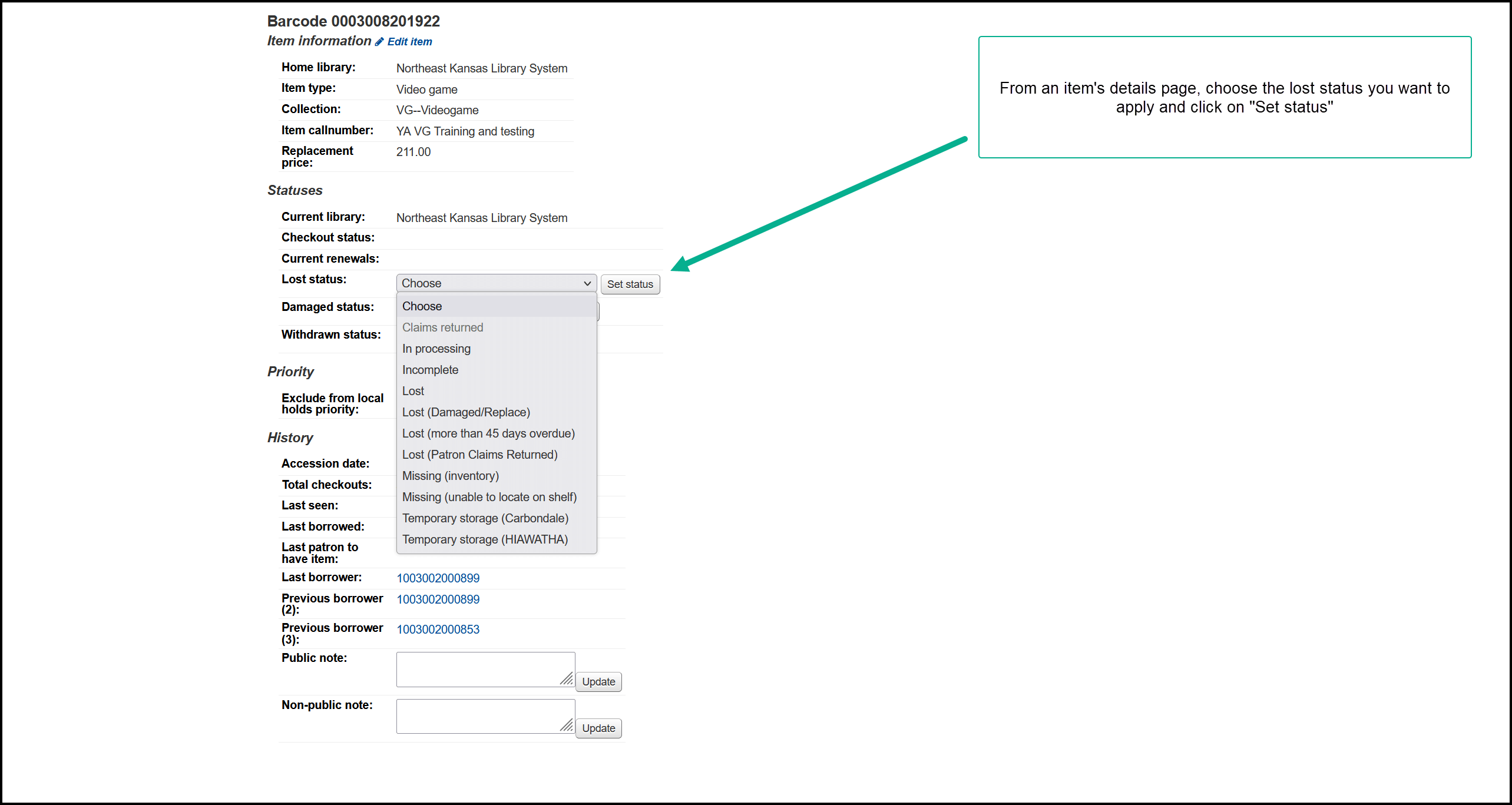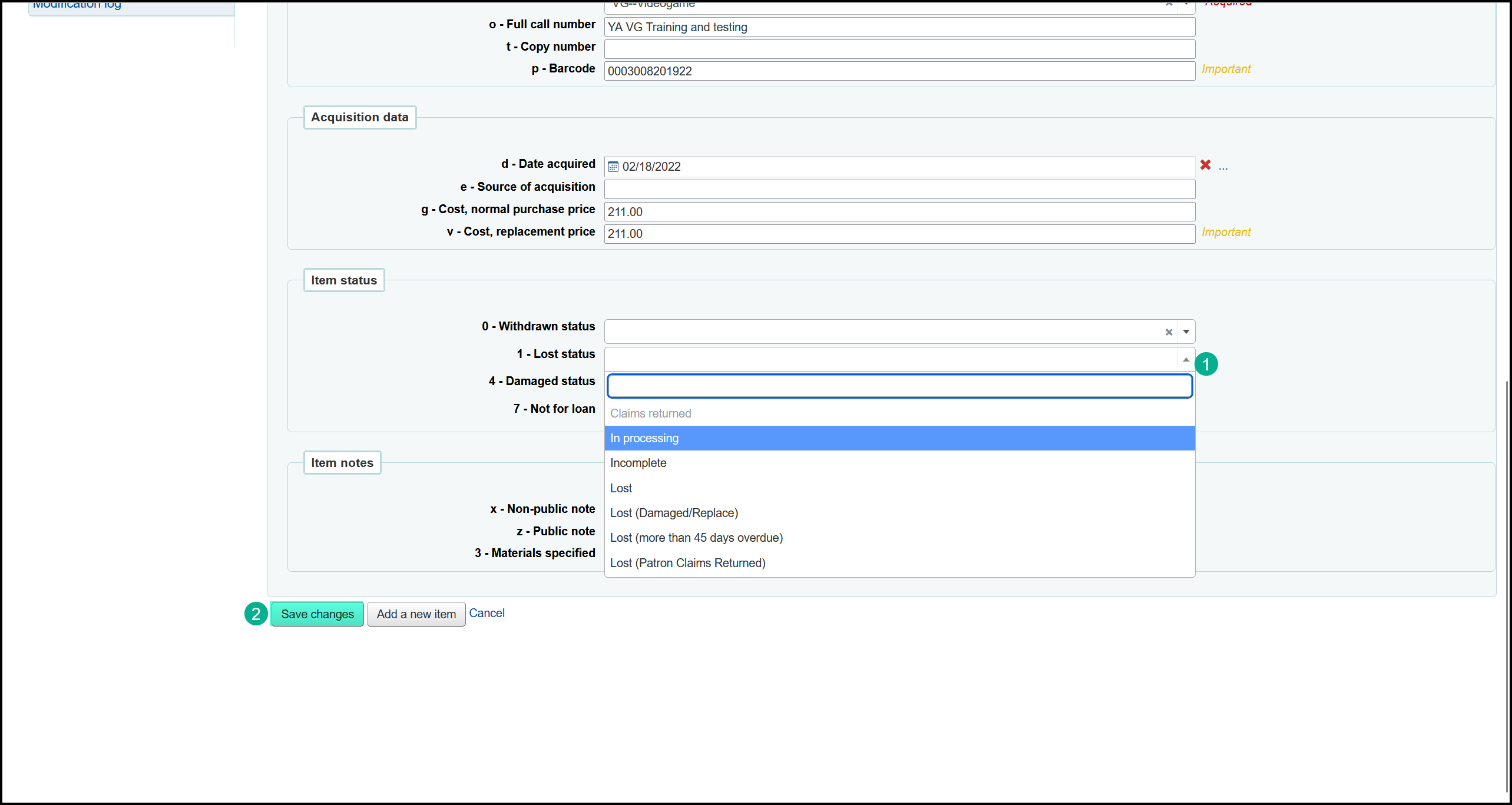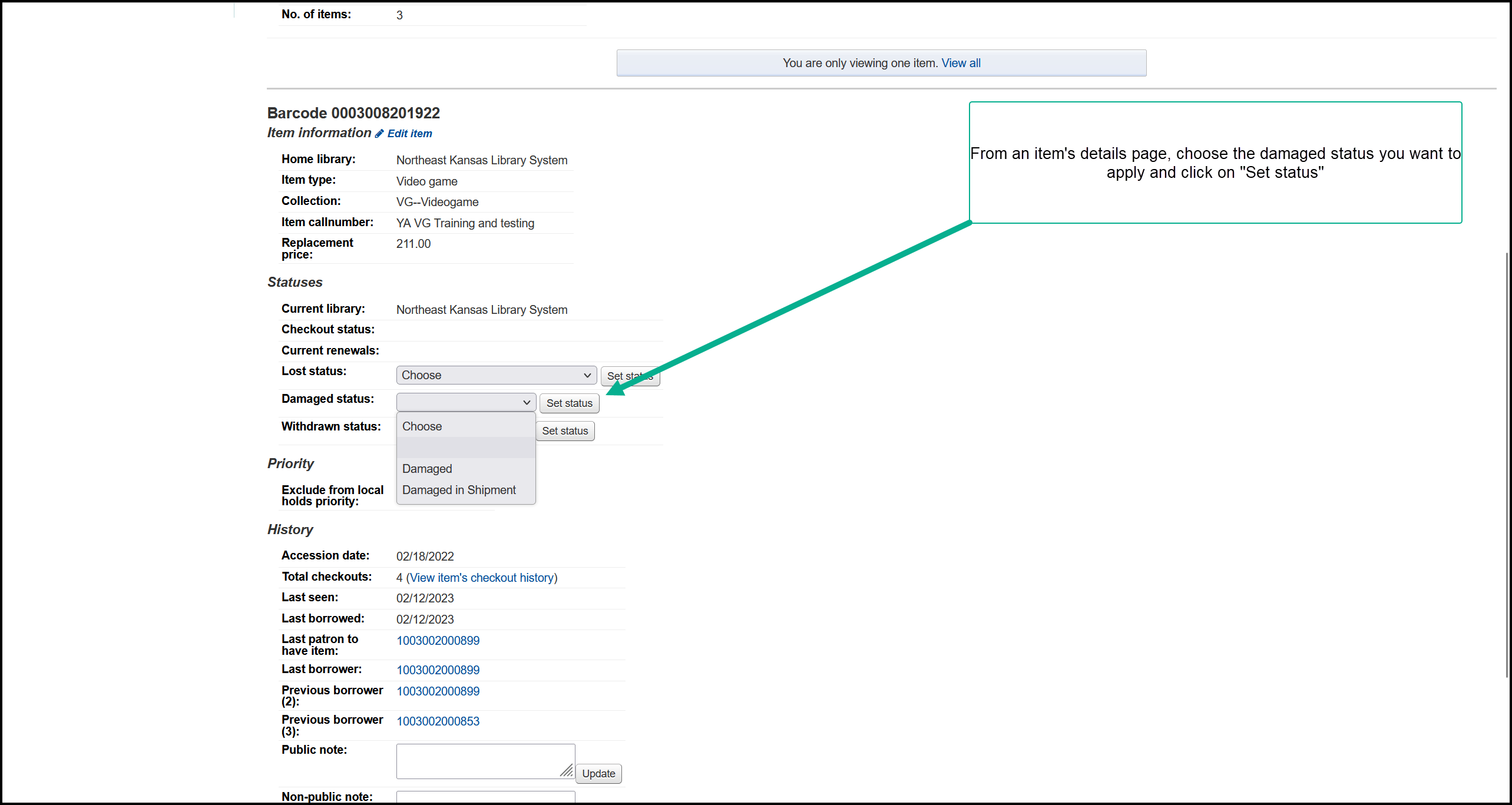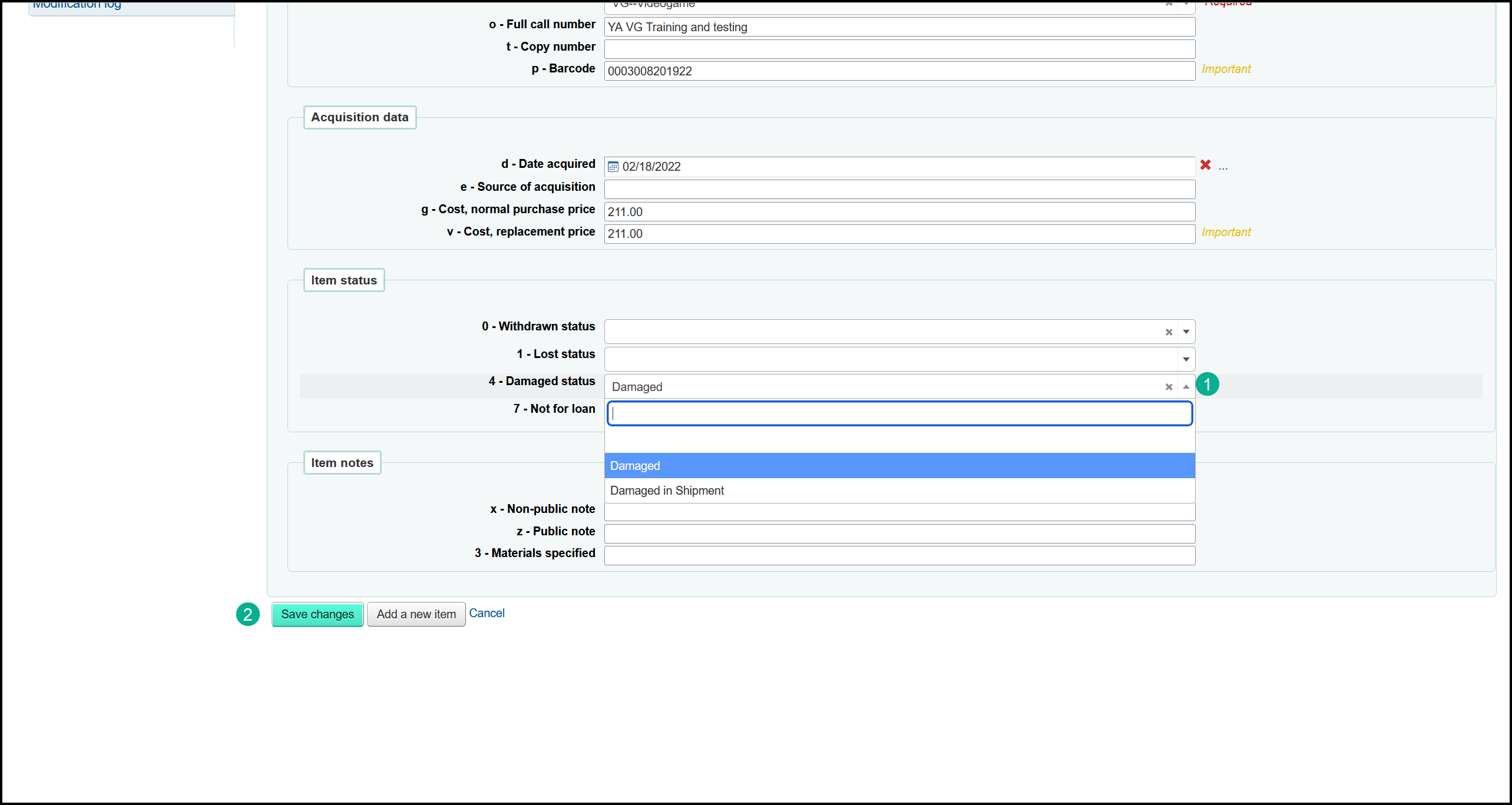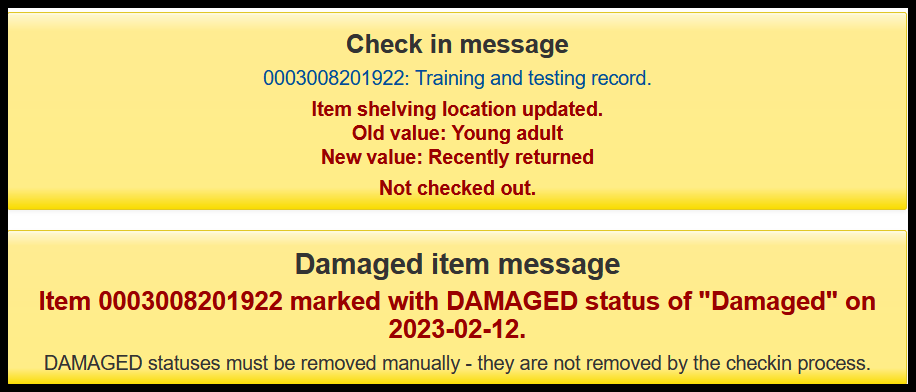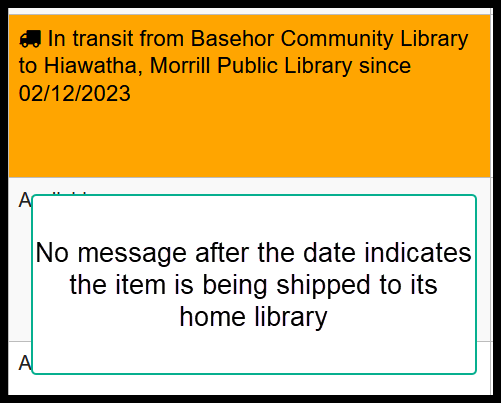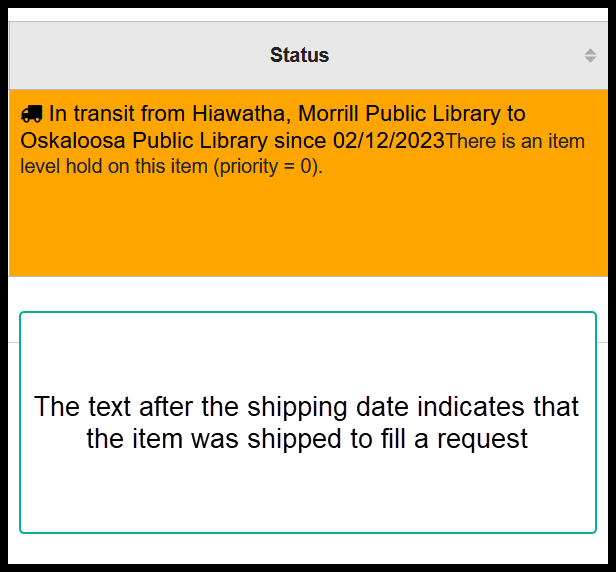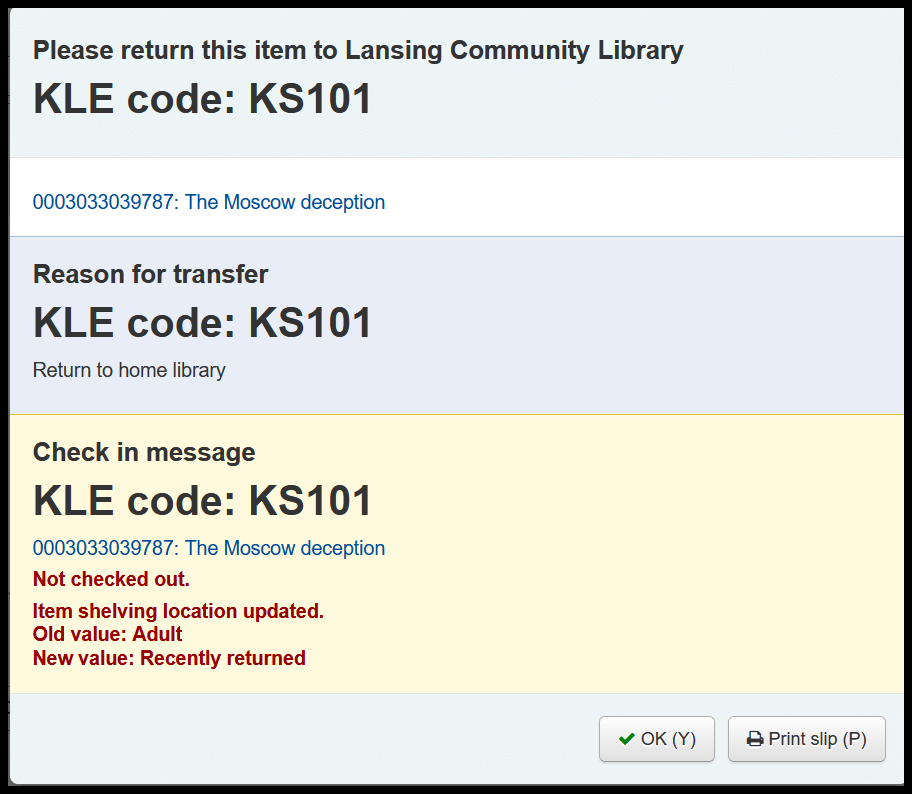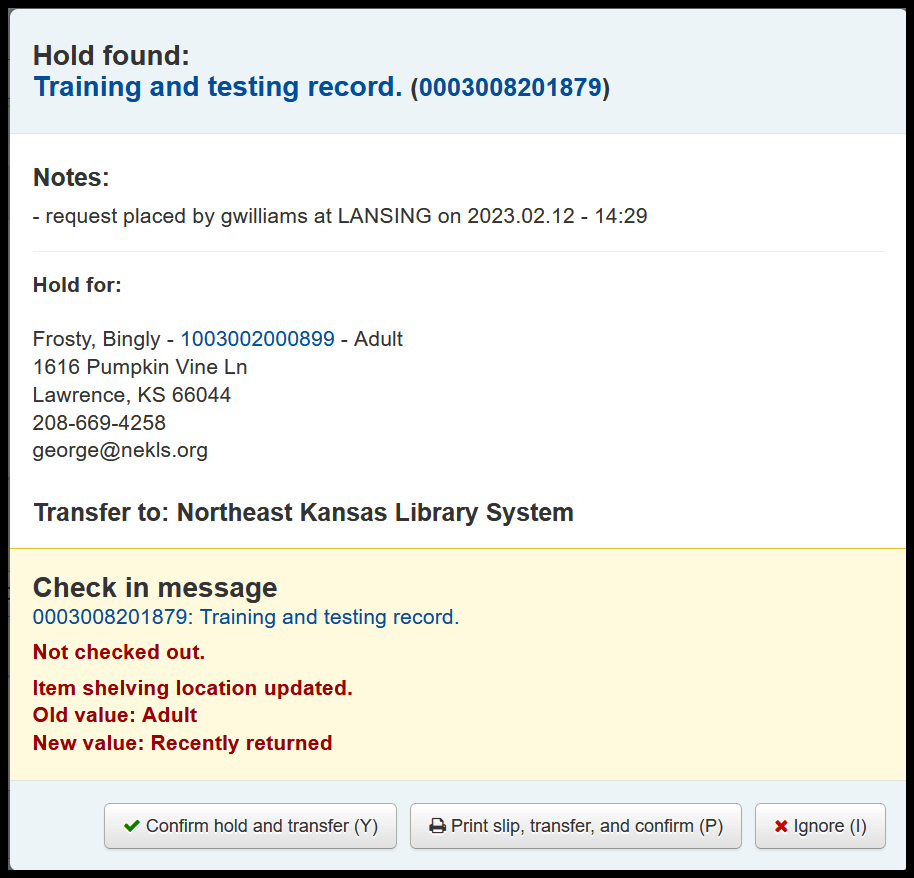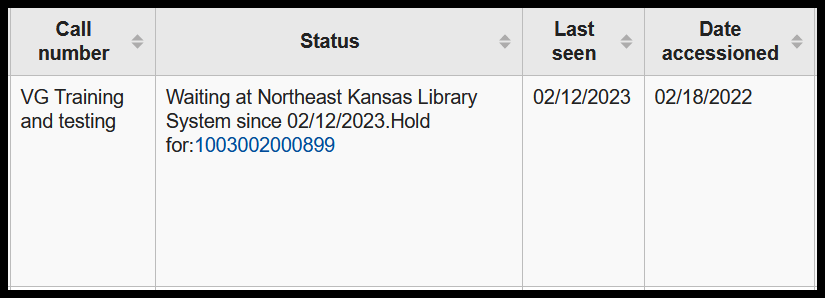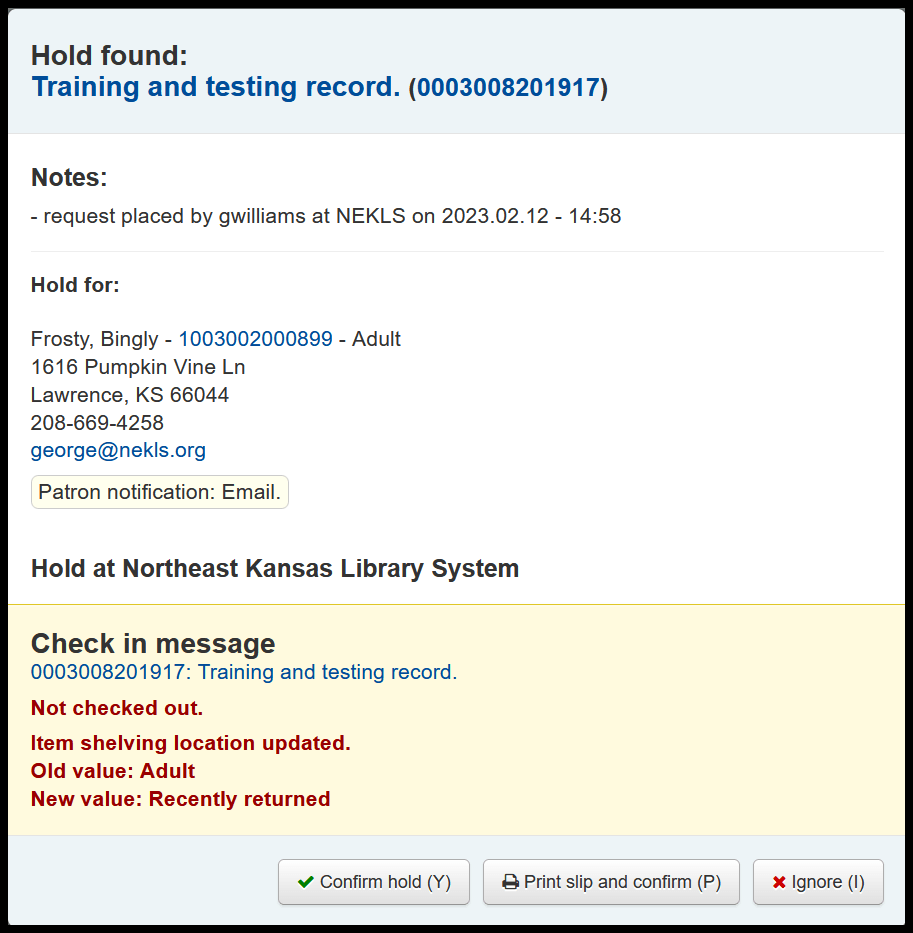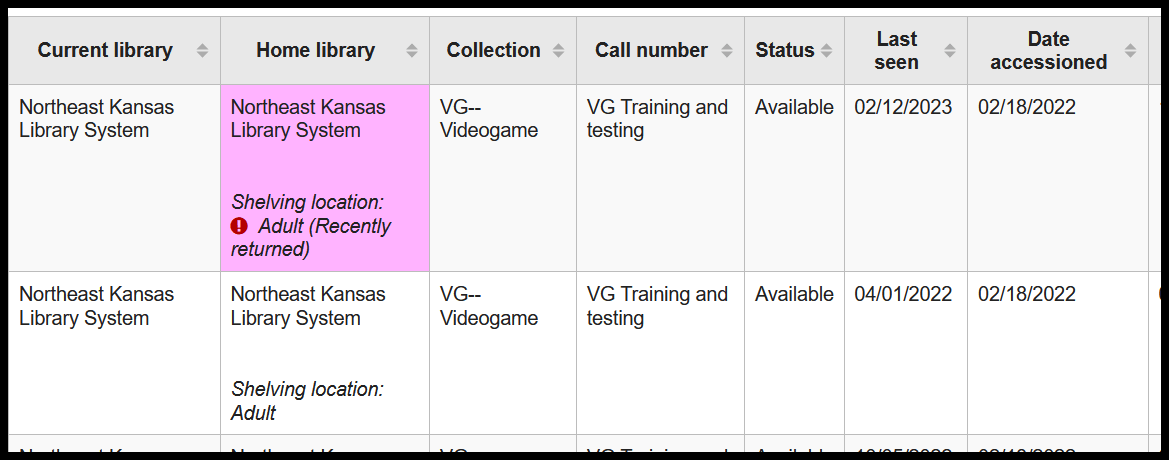Item statuses
This document will endeavor to clear up confusion about what people mean when they talk about an item’s status.
What are item statuses in Next Search Catalog
The phrase item status can be confusing in Next Search Catalog because it can describe several different things. Some integratd library system have on field that can describe an item status, but Koha, the ILS we use, has several fields that staff often refer to when using the phrase item status.
Available status
The status column on a bibliographic record will show the item as “available” if the item is checked in and no other status applies to that item.
What happens at check-in
When you check in an item that is available:
The item’s “Last seen” date is updated to the current date
The item’s shelving location is temporarily updated to “Recently returned”
A check-in messages appears ths should be similar to this:
Checked out status
There are, effctively, two “Checked out” statuses:
Checked out
Overdue
From the item’s bibliographic record the status for both checked out and overdue items will say “Checked out to LIBRARYCARD until mm/dd/yyyy.” The only way to tell that an item is overdue is by looking at the date.
From a borrower’s record, overdue items will show the due date highlighted in red.
What happens at check-in
The item status will return to “Available,” “In transit,” or “On hold” depending on the item’s home library and any requests placed on it
If your library charges late fees, checking an overdue item in will finalize the late fee processes
The item’s shelving location will update to “Recently returned”
The item’s shelving location is temporarily updated to “Recently returned”
A check-in messages appears ths should be similar to this (depending on the circumstances):
Withdrawn status
Current withdrawn statuses
There are several withdran statuses at the present time:
Discard
Withdrawn
Lost - Not Returnable
Depending on which library you are working at, you may not see all of these statuses.
Automatic deletion of “Withdrawn” items
13 month after setting an item to any of these statuses, the item will be automatically deleted from the catalog.
Seting a withdrawn status
Discard
Used to mark a specific item as withdrawn - available to all libraries. (This status is being phased out because it has the exact same effect as “Withdrawn”)
Withdrawn
Used to mark a specific item as withdrawn - available to all libraries.
Lost - not returnable
This is a special status used only by Ottawa Library.
What happens at check-in
When you check in an item that has a “Withdrawn” status:
The item is not supposed to be chcked in (i.e. if it was checked out to a borrower when it was marked with a withdrawn status, the item should remain on the borrowers account - but there are some software bugs and this is sometimes an issue)
The withdrawn status is not removed
The item’s shelving location is temporarily updated to “Recently returned”
A check-in messages appears ths should be similar to this:
Known bugs
There are some known bugs involved with checkin in items having a withdrawn status and the Koha community is working to resolve these issues. Specifically, the item shelving location should not be updated to “Recently returned” and, if the item was withdrawn while checked out to a borrower, it should not be removed from the borrower’s account.
Lost status
Current lost statuses
There are several lost statuses at the present time:
Claims returned
In processing
Incomplete
Lost
Lost (Damaged/Replace)
Lost (more than 45 days overdue)
Lost (more than 45 days overdue)
Lost (Patron Claims Returned)
Missing (inventory)
Missing (unable to locate on shelf)
Temporary storage (Carbondale)
Temporary storage (HIAWATHA)
Depending on which library you are working at, you may not see all of these statuses.
Automatic deletion of “Lost” items
13 month after setting an item to any of these statuses, the item will be automatically deleted from the catalog.
Seting a lost status
“Lost (more than 45 days overdue)”
This status is applied automatically to items that have been overdue for more than 45 days.
From the item details page
From the add/edit item page
Claims returned
This status is used by the built-in claims returned feature
In processing
This is a status used at a couple of libraries while items are being cataloged
Incomplete
This is a legacy status that is being phased out
Lost
This is a legacy status that is being phased out
Lost (Damaged/Replace)
This is a legacy status that is being phased out
Lost (more than 45 days overdue) - lost status code 2
This status is applied automatically to items that have been overdue for more than 45 days. The underlying code for this status is lost status 2 and it cannot be added to an item by staff.
Lost (more than 45 days overdue) - lost status code 7
This status looks the same as the one above it, but the underlying code for this status is lost status 7 and staff can add this status to an item record.
Lost (Patron Claims Returned)
This is a legacy status that is only used at a couple of libraries.
Missing (inventory)
This is a status used for libraries doing a quick-and-dirty inventory process
Missing (unable to locate on shelf)
If you cannot find an item that is supposed to be checked in and on the shelf, you should mark the item with this status
Temporary storage (Carbondale)
This is a legacy status used while Carbondale Public Library was moving to their new building
Temporary storage (HIAWATHA)
This is a legacy status used while Morrill Public Library was remodeling their library
What happens at check-in
When you check in an item that is marked with any of the lost statuses:
The item’s lost status is removed
The item’s “Last seen” date is updated to the current date
The item’s shelving location is temporarily updated to “Recently returned”
If the last borrower was automatically billed for the replacment cost of the item, that fee should be automatically removed
A check-in messages appears ths should be similar to this:
Known bugs
Sometimes when you check in an item that has been lost by a borrower, the automatic refund process does not always work as expected. There are several known bugs in the Koha community that relate to this issue
Damaged status
Current Damaged statuses
Damaged
Damaged in shipment
Depending on which library you are working at, you may not see all of these statuses.
Seting a damaged status
Damaged
Some libraries use this status to indicate that an item is damaged. This status does not prevent the item from circulating.
Damaged in shipment
Some libraries use this status to indicate that an item was damaged during shipment. This status does not prevent the item from circulating.
What happens at check-in
When you check in an item that has a “damaged” status:
The item is checked in from the borrower’s account
The damaged status is not removed
The item’s shelving location is temporarily updated to “Recently returned”
A check-in message and a damaged message should appear that should be similar to this:
Not for loan status
Current not-for-loan statuses
Download or Online Access
In Processing
Migration
Not For Loan
Online Access
Ordered
Paola processing
Paola repair/mending
Staff Collection
Storage (Sabetha Elementary School)
Depending on which library you are working at, you may not see all of these statuses.
Seting a Not for loan status
Not-for-loan status can only be set on the add/edit items page.
Download or Online
Used to indicate an item that does not have physical copies.
In Processing
Prevents items from being added to the holds queue while the item is in processing
Migration
Used by NEKLS during migrations
Not For Loan
A generic not-for-loan status
Online Access
Used to indicate an item that does not have physical copies.
Ordered
Indicates items that have been ordered but have not arrived - borrowers can place requests on these items but the items will not appear in the holds queue until the not-for-loan status has been removed
Paola Processing
Used at Paola Free Library - borrowers can place requests on these items but the items will not appear in the holds queue until the not-for-loan status has been removed
Paola repair/mending
Used at Paola Free Library - borrowers can place requests on these items but the items will not appear in the holds queue until the not-for-loan status has been removed
Staff Collection
Indicates the item is for staff use only
Storage (Sabetha Elementary School)
Used at Sabetha Elementary
What happens at check-in
Because not-for-loan items are considered available items in the catalog, checking in a not-for-loan item is exactly like checking in any other available item.
When you check in an item that is available:
The item’s “Last seen” date is updated to the current date
The item’s shelving location is temporarily updated to “Recently returned”
A check-in messages appears ths should be similar to this:
In transit status
Current in transit statuses
In transit
In transit on hold
The only way to tell the difference is to read the message in the status column on the item record:
Seting an in transit status
The in transit process is automatic. An item with a request for pickup at another library, or an item that needs to be shipped back to its owning library will automatically go into transit when you check it in.
What happens at check-in
When you check in an item that has needs to be shipped to another library:
The item is checked in from the borrower’s account (if it’s checked out)
The items’ last seen date is updated
The item’s shelving location is temporarily updated to “Recently returned”
A check-in message and a damaged message should appear that should be similar to this - if the item does not have any requests:
Or like this - if the item is being shipped to fill a requests:
On hold
Current on hold statuses
Waiting
Seting an on hold status
The in on hold process is automatic. An item with a hold on it can only trigger the on hold status when it is checked in at the library where the borrower has requested to pick it up.
What happens at check-in
When you check in an item that has been requested for pickup at your library:
The item is checked in from the borrower’s account (if it’s checked out)
The items’ last seen date is updated
The item’s shelving location is not temporarily updated to “Recently returned”
Once you click the “Confirm hold” button, the borrower will be automatically contacted by e-mail or text message (if they are configured to receive those automatic messages)
A check-in message will appear asking you to confirm the hold
Recently returned
Recently returned is actually a shelving location, but it works similar to a status and many staff describe it as a status. The “Recently returned” shelving location is added as a temporary location to items when they are checked in. Approximately 18 hours after an item is checked in, the “Recently returned” status is removed and the shelving location is restored to its permanent shelving location.
What happens at check-in
When you check in an item that is available:
The item’s “Last seen” date is updated to the current date
The item’s shelving location is temporarily updated to “Recently returned”
A check-in messages appears ths should be similar to this: