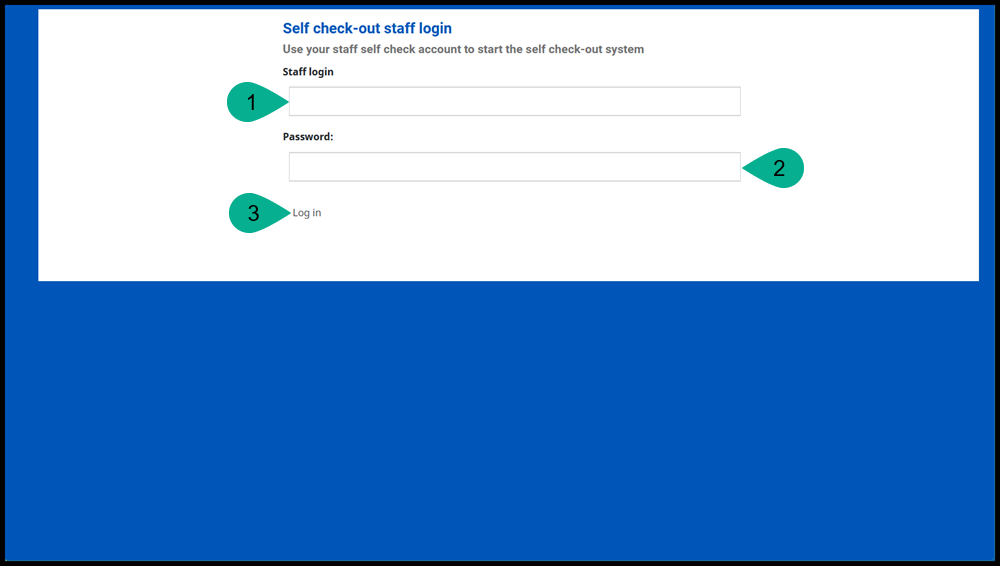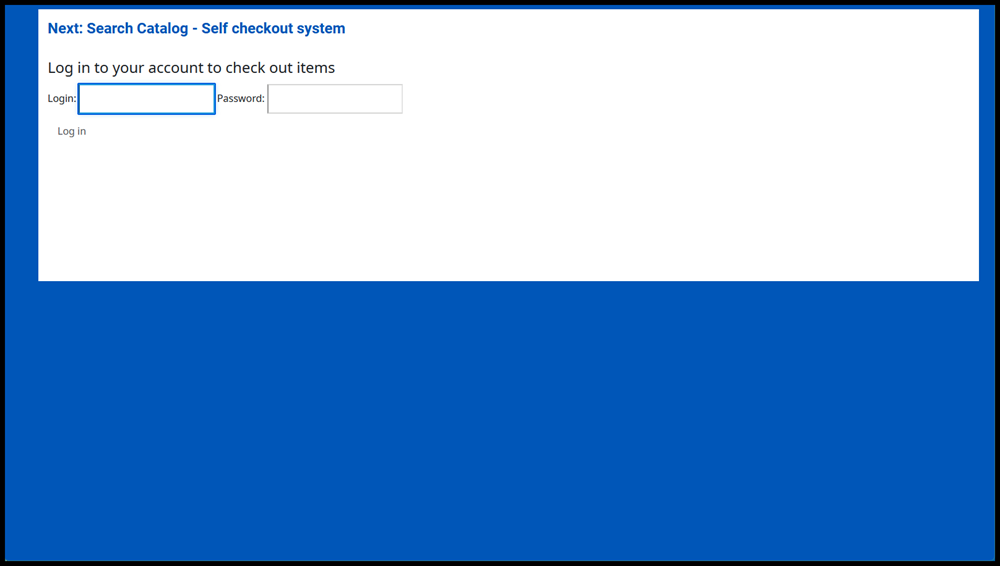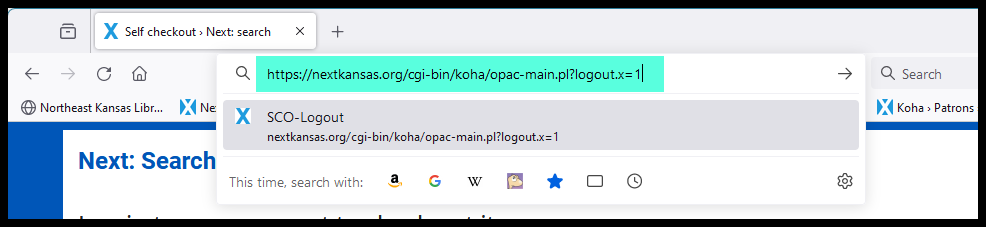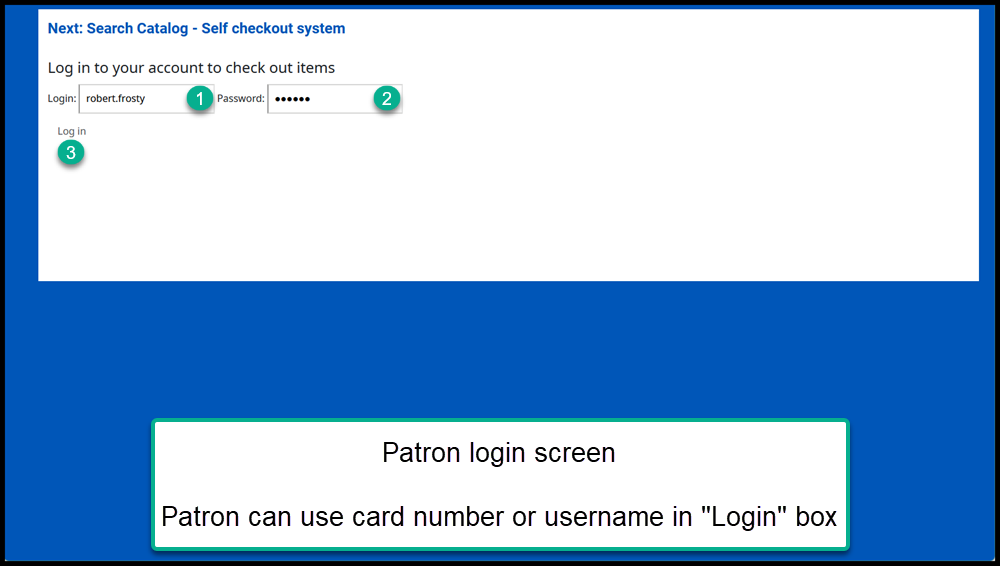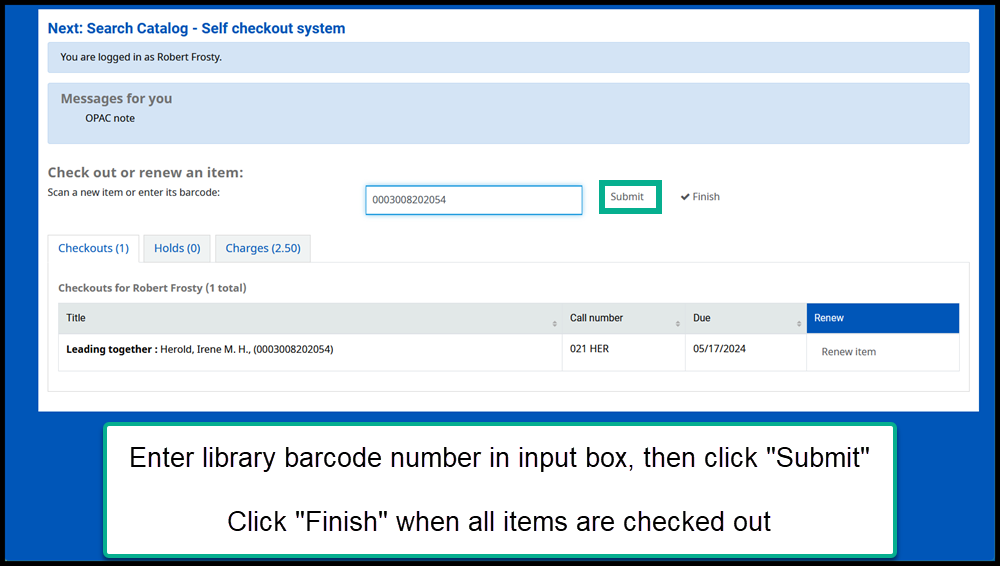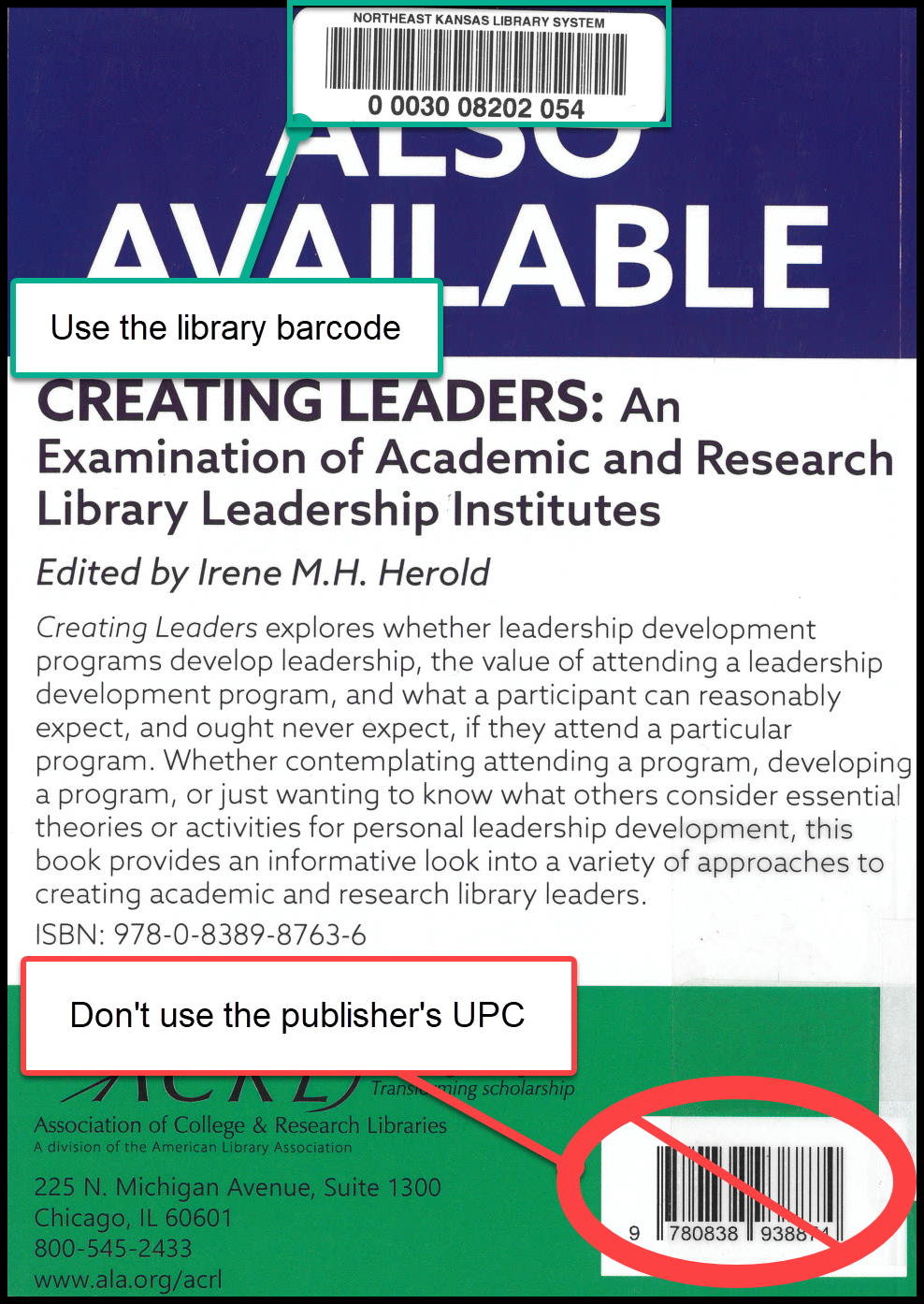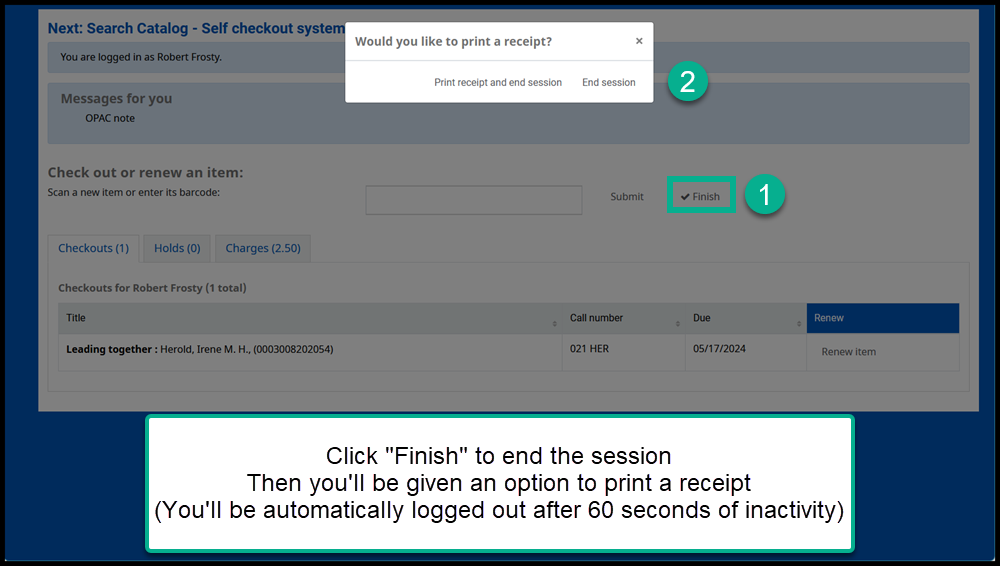Self check-out
Koha has a built in self-checkout module that any library can use.
If you would like to use self check-out at your Next Search Catalog library, please contact nexthelp@nekls.org
Requirements
To log in to the self check-out module you need:
The URL for self check-out (https://nekls.bywatersolutions.com/cgi-bin/koha/sco/sco-main.pl)
A staff login with permission to access the self check-out module
For patrons to use the built in self-checkout module, patrons must have:
Their library card number or their username
The password that goes with their account
For staff
Go to https://nekls.bywatersolutions.com/cgi-bin/koha/sco/sco-main.pl
Enter the staff username and password and click submit
After staff log in to the self check-out system you should see a patron login prompt
When self check-out is no longer needed, go to (https://nekls.bywatersolutions.com/cgi-bin/koha/opac-main.pl?logout.x=1) to log out of the self check-out system
For patrons
At the login prompt, enter your cardnumber (or username); your password; and click on “Login”
Once logged in, enter the library barcode number into the input box
If the self-check station has a keyboard, type in the barcode number and then type “Enter”
If the self-check station has a barcode scanner, scan the library barcode
IMPORTANT NOTE
You must use the library’s barcode - using an item’s UPC barcode (the barcode put on the item by the manufacturer) will cause an error
Once you’ve checked out all of your materials, click on “Finsih”
At this point you will be asked if you wish to print a receipt or end the session
“Print receipt and end session” will print a receipt if a printer is available on the self check-out station
“End session” will log out the current patron and prepare the station for the next borrower
IMPORTANT NOTE – If you fail to click “Finish” or “End session” the self-check station will automatically log you out after 60 seconds of inactivity