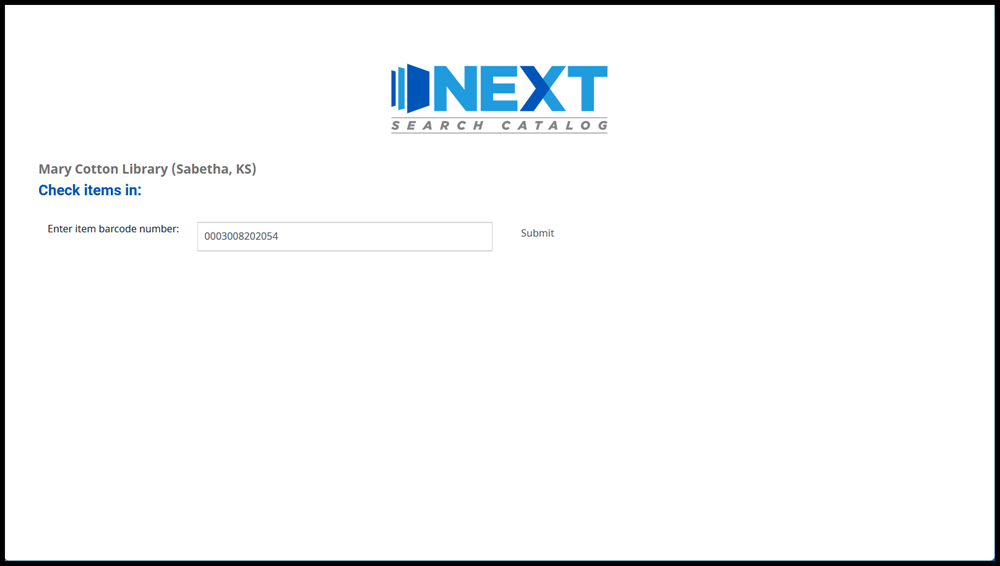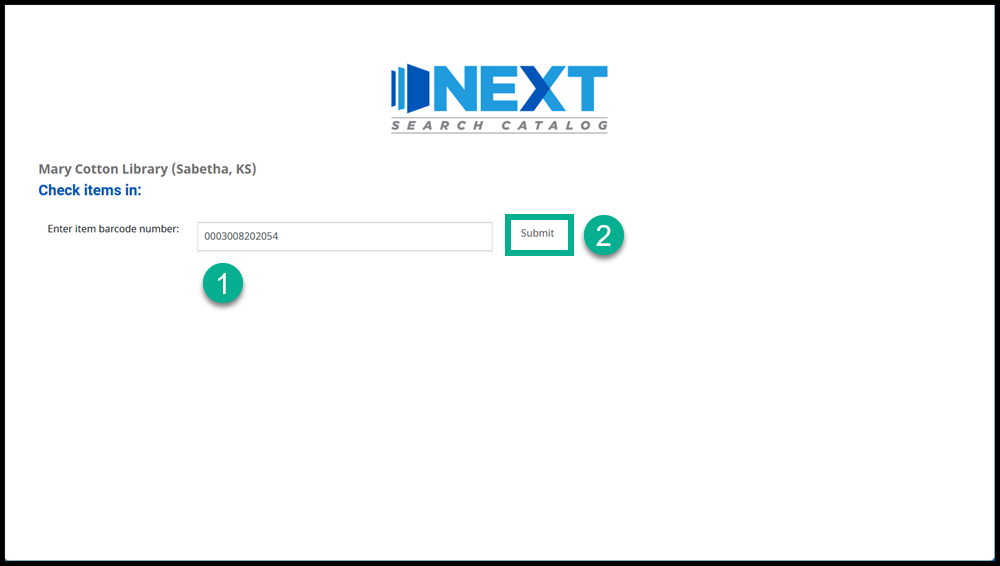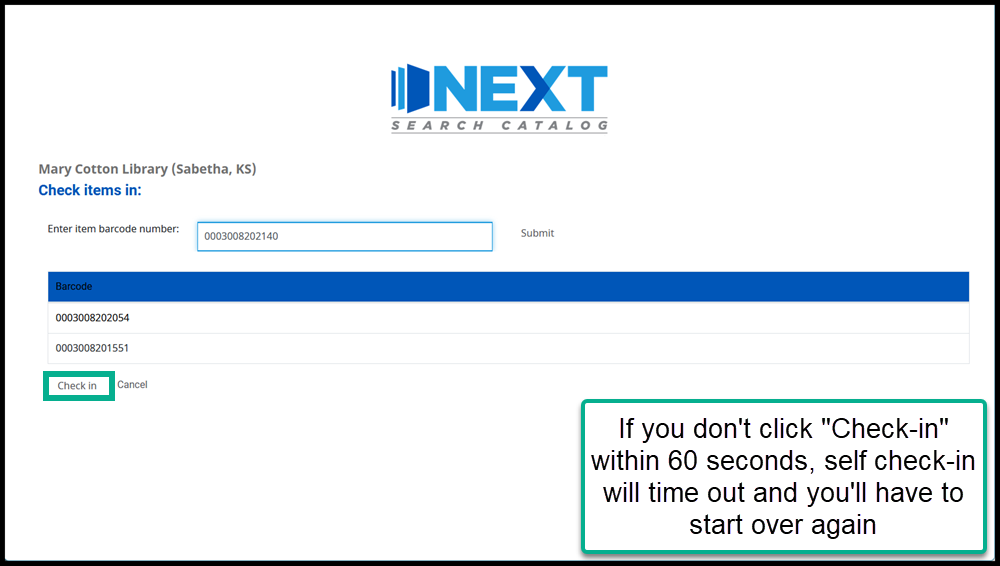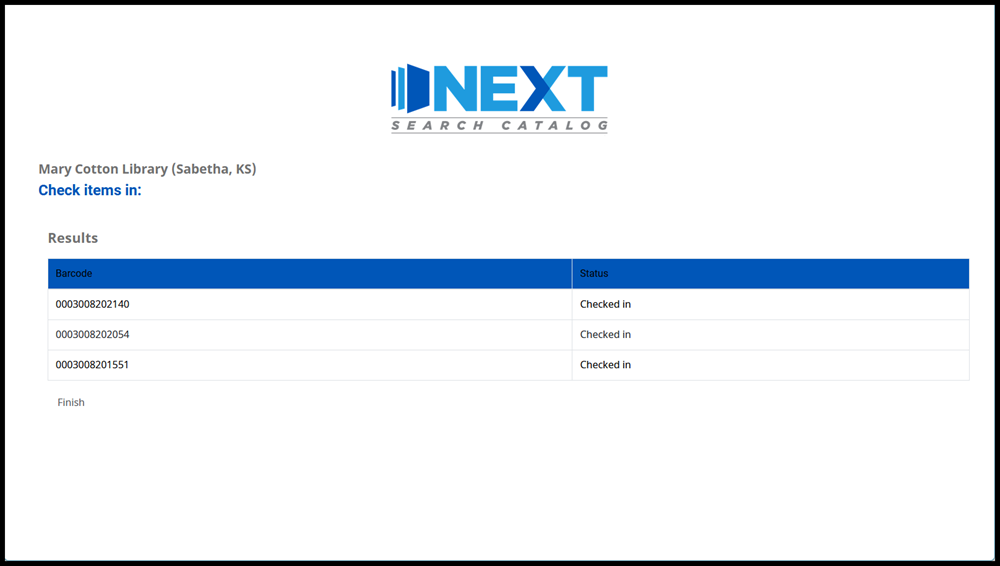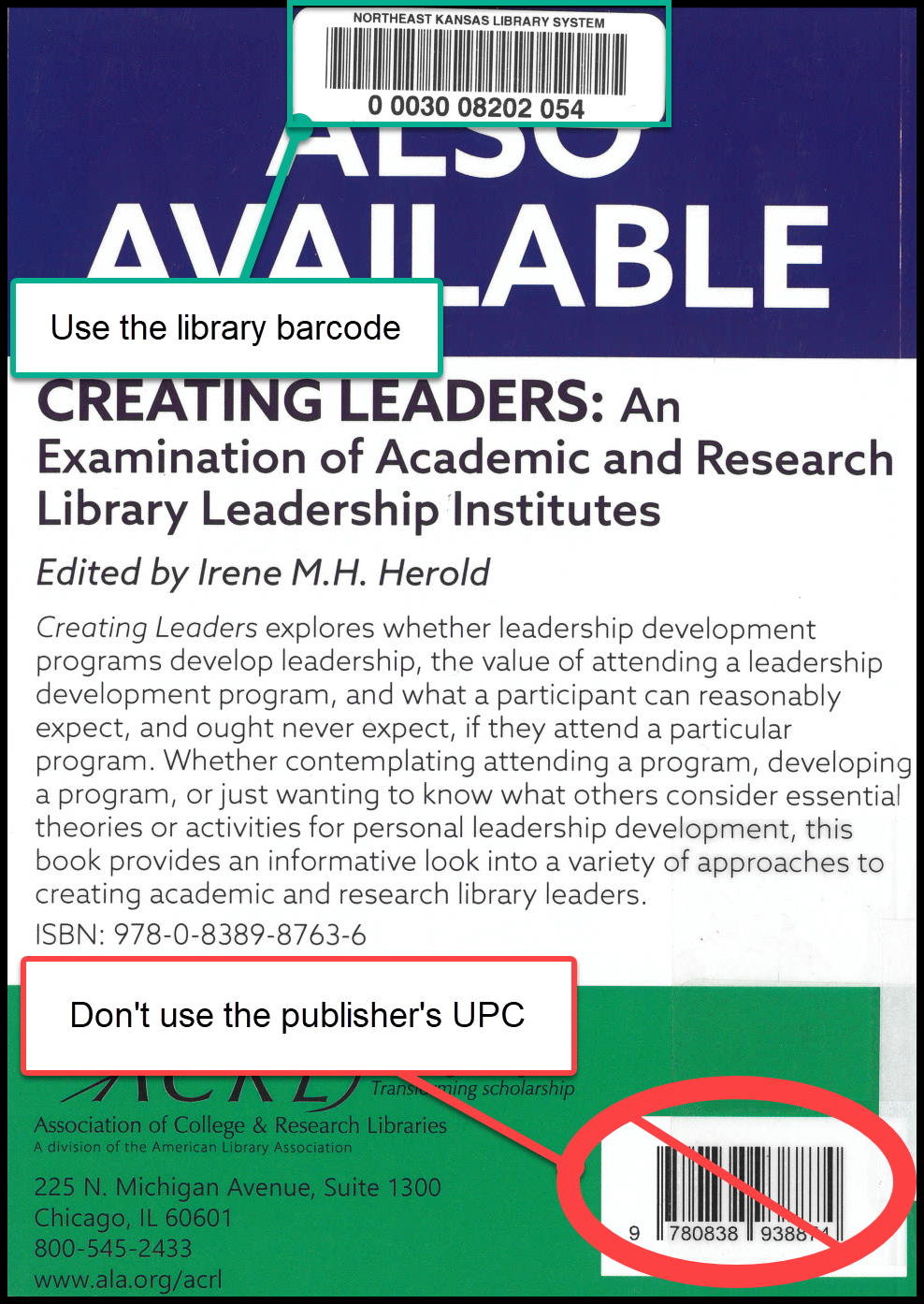Self check-in
Koha has a built in self check-in module that any library can use.
If you would like to use self check-in at your Next Search Catalog library, please contact nexthelp@nekls.org
Requirements
To log in to the self check-in module staff need to:
The URL for self check-in (https://nekls.bywatersolutions.com/cgi-bin/koha/sci/sci-main.pl)
A staff username and password with permission to access the self check-in module
For patrons to use the self check-in module, patrons need to:
Have an item needing to be checked in with a library barcode number on the item
For staff
Go to https://nekls.bywatersolutions.com/cgi-bin/koha/sci/sci-main.pl
Enter the staff username and password and click submit
After staff log in to the self check-in system you should see a check-in prompt
When self check-in is no longer needed, go to (https://nekls.bywatersolutions.com/cgi-bin/koha/opac-main.pl?logout.x=1) to log out of the self check-in system
For patrons
At the check-in prompt, enter the library barcode number of the item you wish to check-in and click on “Submit”
You can repeat this process as many times as necessary to check in multiple items, then when all of your items have been scanned, click on “Check in”
You will then see a display showing you a list of all items and their checked-in status
Click “Finish” to return to the self check-in prompt
Notes for staff
There is a 60 second timeout for check-in actions. If someone enters barcode numbers and skips clicking “Check in” at step B, the screen will clear after 60 seconds and none of those items will have been checked in.
If any items have requests on them, or need to be sent in-transit to another library, the self check-in system will not trigger those holds or transfers.