How to reset a staff account password¶
Change password by calling NEKLS¶
Because staff login accounts have a “SYSTEM LOGIN ONLY” account category, currently only system administrators can change the passwords on these accounts through the staff client. Since the only system administrators are at the NEKLS office, NEKLS staff can set a new password for an account.
Set a password via the OPAC¶
If you need to change a password for a staff account and there is an e-mail address on the account, you can set a new password by clicking on the “Forgot your password” text on the login page.
Note: most staff accounts such as LIBRARYCIRC; LIBRARYTECH; and LIBRARYDIRECTOR have the default e-mail address for that library on the account as their e-mail address. If you do not normally have access to this account or are unsure which email account goes with your account, this method will not work for you.
- Go to the OPAC at https://nextkansas.org and click on “Log into your account.”
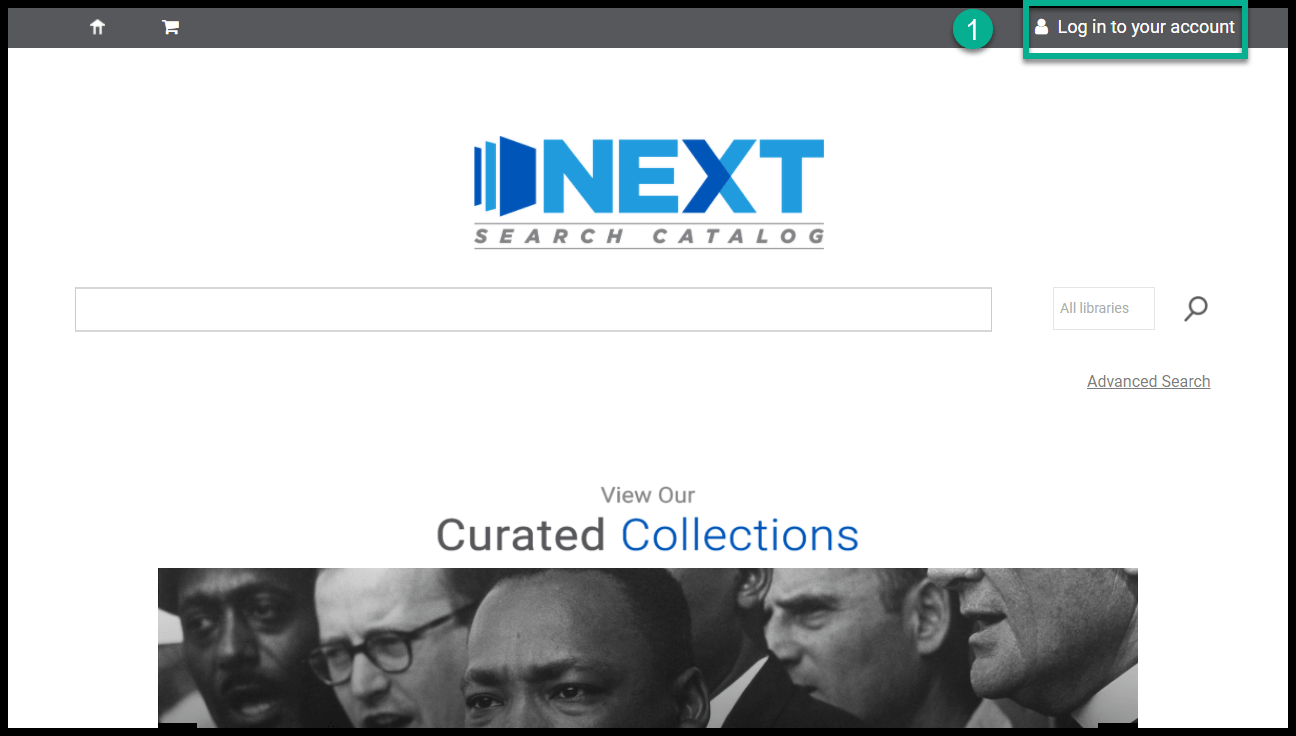
- In the pop-up window, click on the link that says “Forgot your password?”
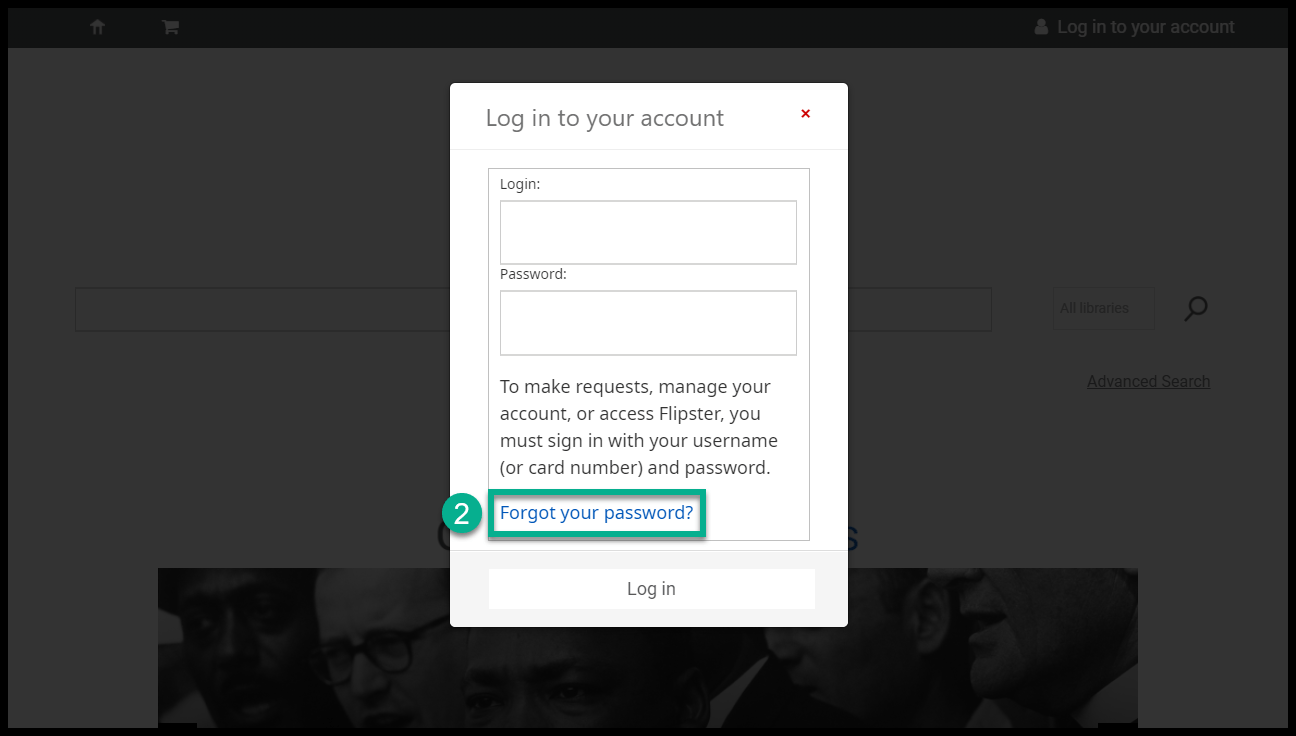
- Enter your library card number or username and the e-mail address that goes with that account.
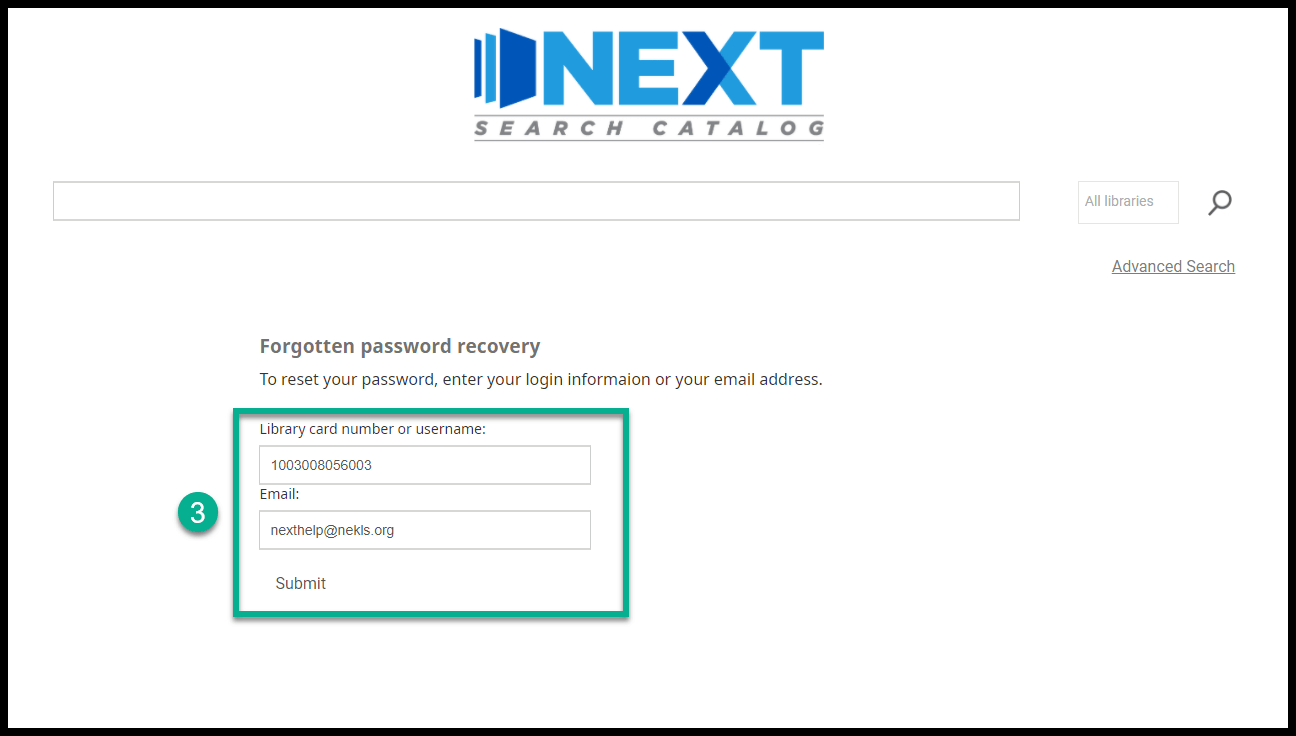
- If you have entered the data correctly, you should see a screen that looks like this:
- (If you see a different screen, go to step 8)
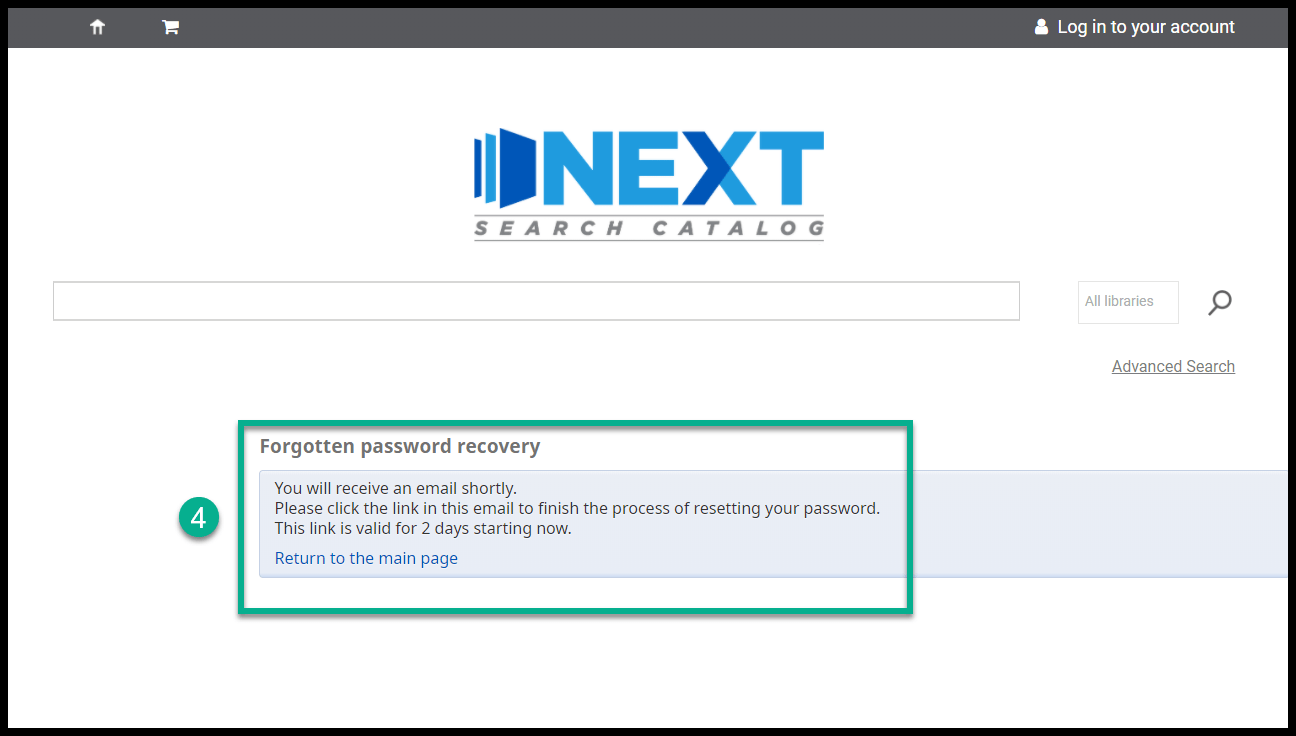
- Open the e-mail and click on the link in the e-mail that says “Next Search Catalog Library password reset.”
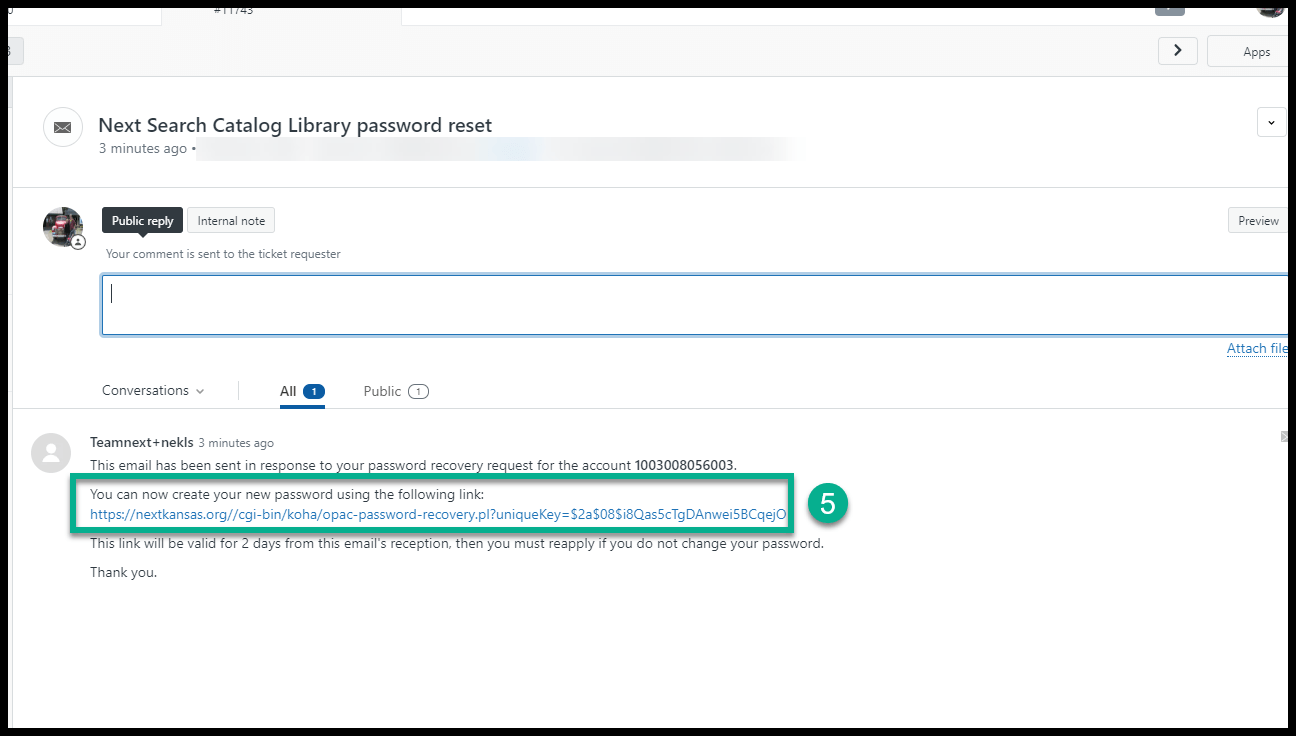
- On the page that opens, enter your new password twice as instructed and click “Submit”.
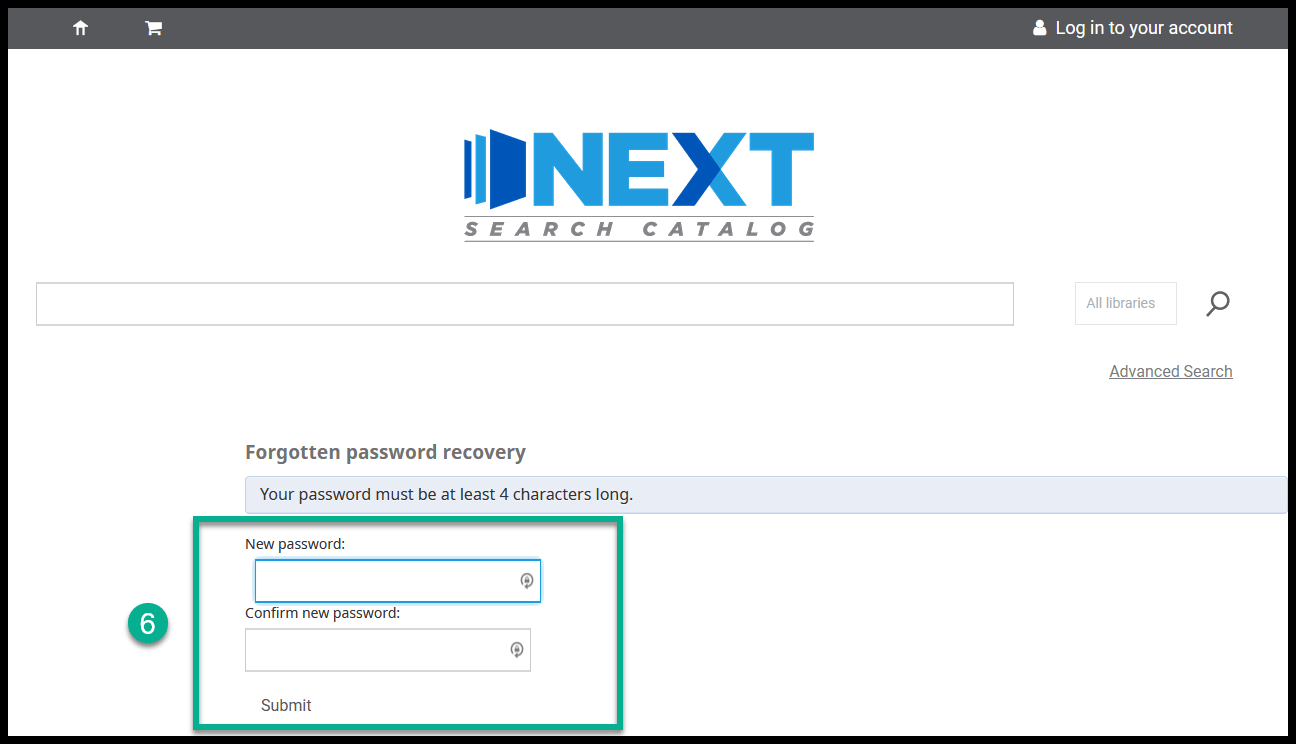
- If you are successful you should see a page that looks like this:
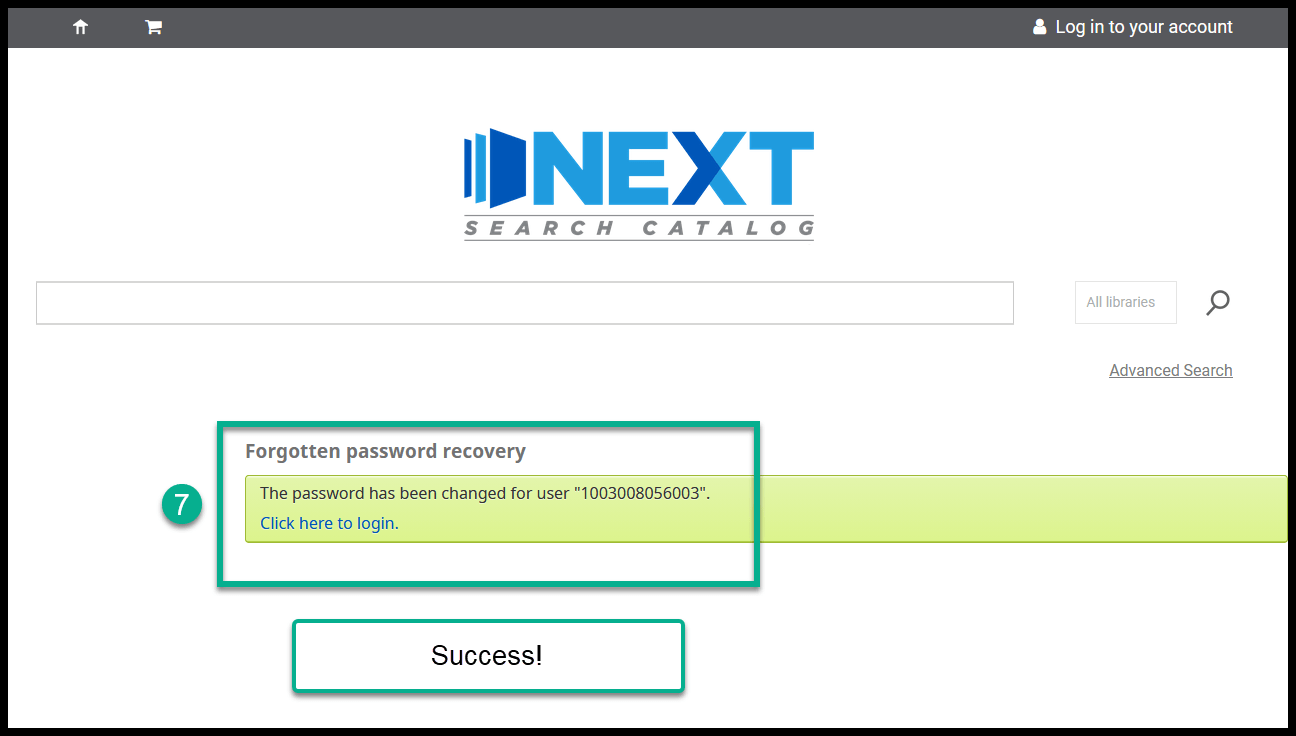
- At step 4, if you see the screen below, call NEKLS.
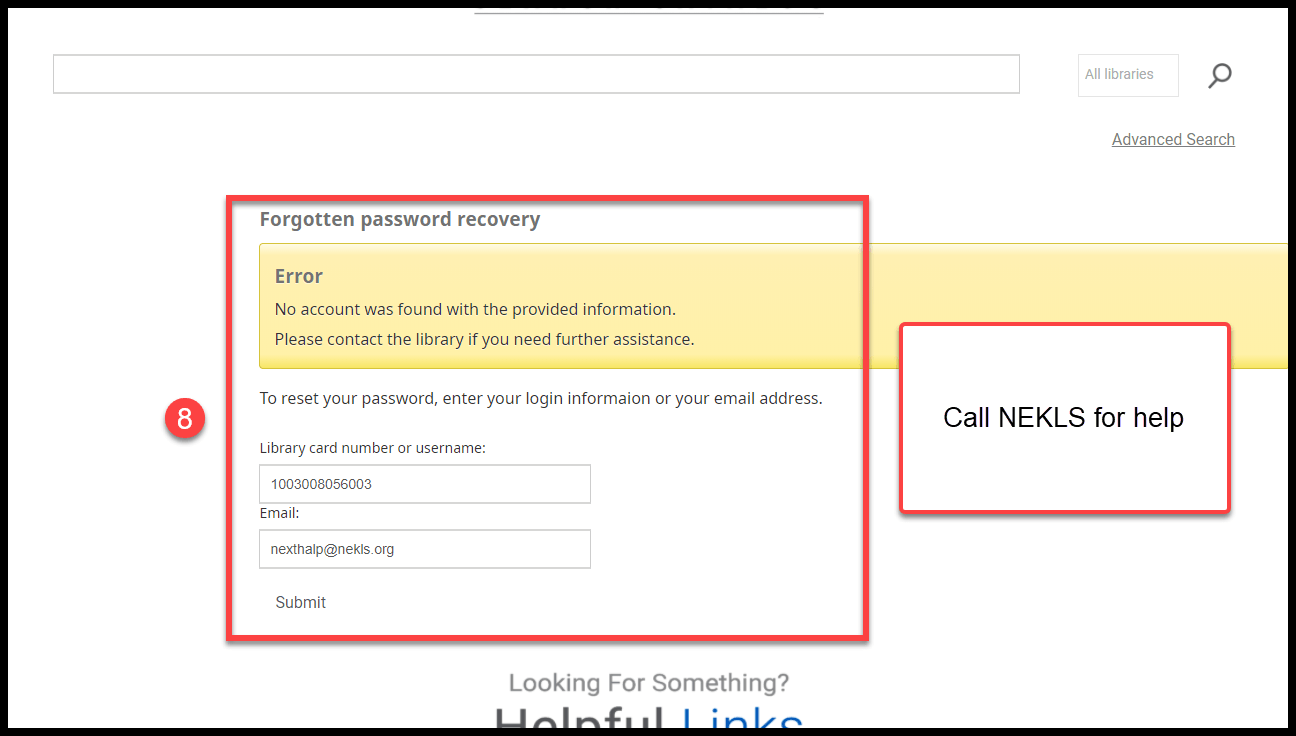
Lockout due to excessive unsuccessful attempts to log in¶
If you attempt to log into the staff client more than five (5) times with an incorrect password, the account you’re using will be locked. This is a security measure to prevent unauthorized persons from accessing the confidential information on our system.
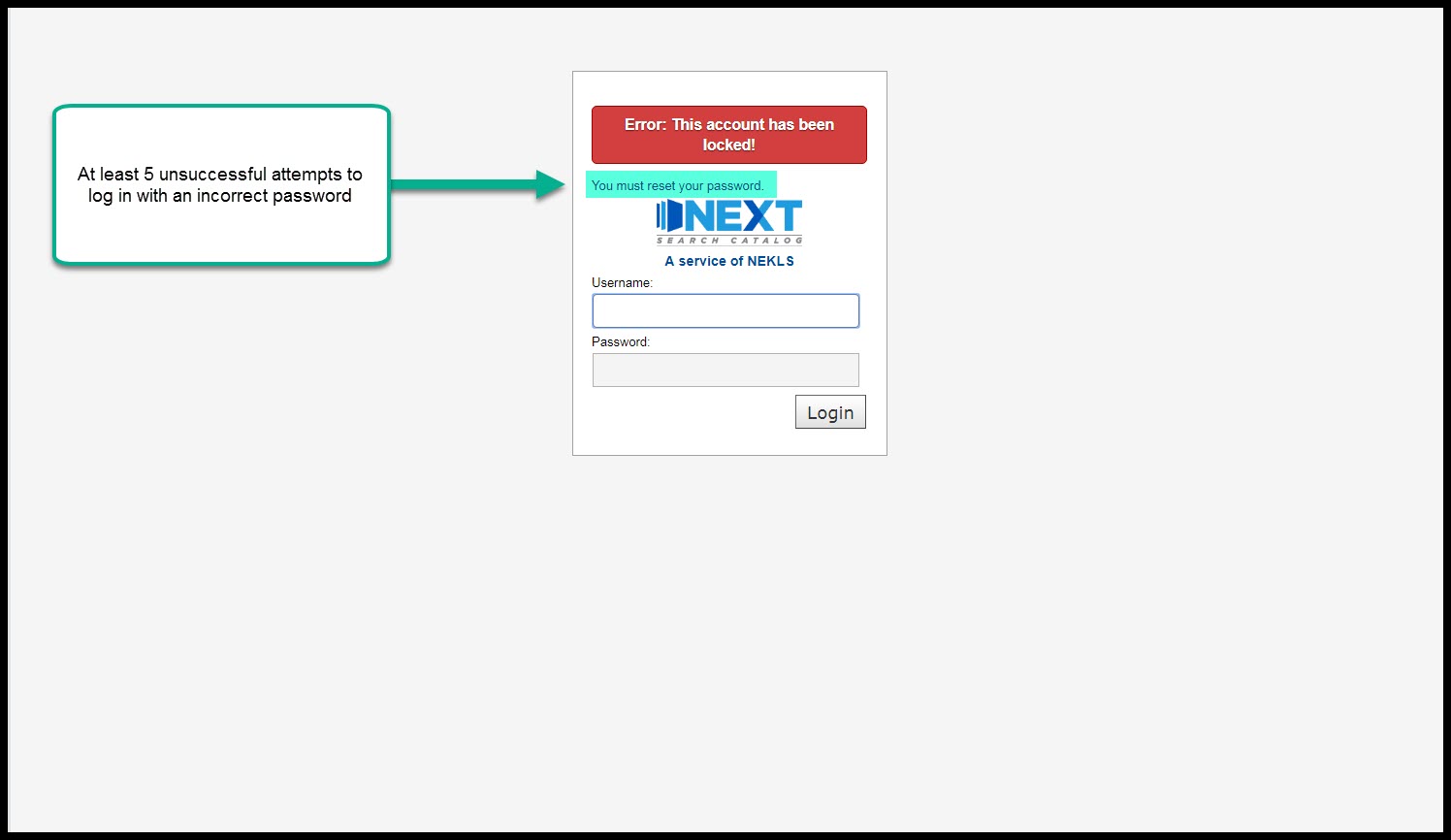
If this happens, you can set a new password for the account by following the directions at the beginning of this page.